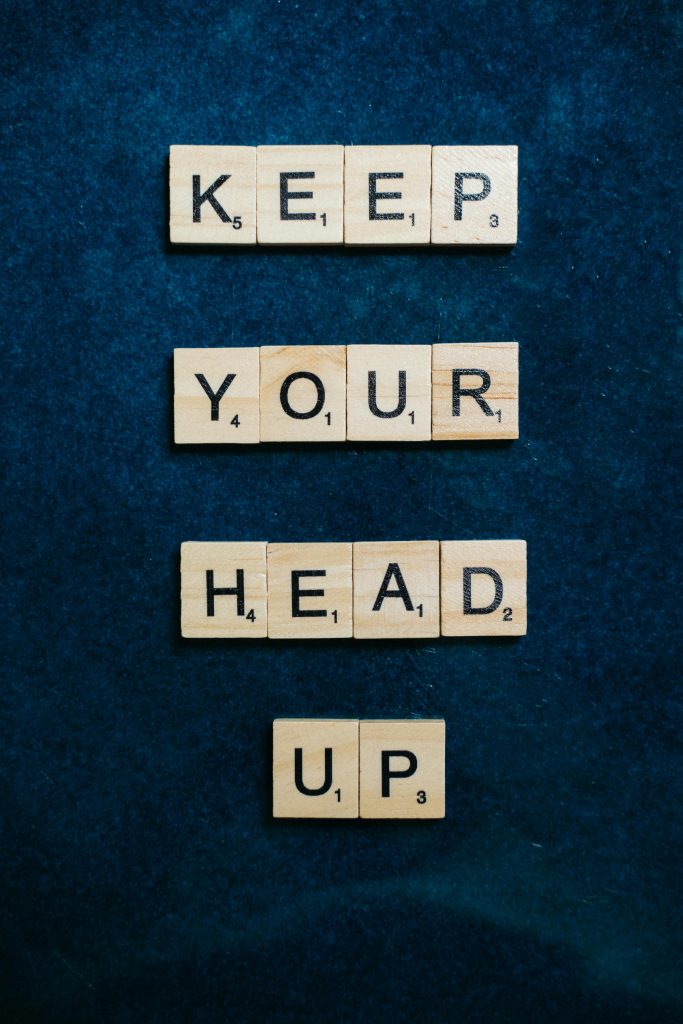Resolving Inaccessible HDDs Showing “GPT Protective Partition” in Windows 10: A Troubleshooting Guide
When troubleshooting external or internal hard drives, encountering accessibility issues and unusual partition statuses can be frustrating. A common scenario involves a drive that functions correctly in Linux but appears as “GPT Protective Partition” and reports incorrect size in Windows 10. This article explores the underlying causes and offers effective solutions.
Understanding the “GPT Protective Partition” Warning
GUID Partition Table (GPT) is a modern partitioning scheme that replaces the older MBR standard, offering advantages such as support for larger drives and increased partition numbers. However, Windows may display a drive as “Healthy (GPT Protective Partition)” when it perceives the drive as potentially containing a protective placeholder, especially if the partition table appears corrupted or inconsistent.
Symptom Overview
- The drive functions flawlessly in Linux environments, being fully readable and writable.
- In Windows 10 Disk Management, the drive shows as “Healthy (GPT Protective Partition)”.
- The displayed capacity is incorrect, often significantly smaller or larger than expected.
- Attempts to clean or wipe the drive using Windows disk management tools or
diskpart‘scleancommand often yield no success.
Common Causes
- Residual partition information cached by Windows, which persists even after reformatting.
- Partition table corruption that confuses Windows’ disk management tools.
- Compatibility issues between the disk’s existing partition scheme and Windows.
- Differences in how Linux and Windows interpret and handle GPT partitions.
Troubleshooting and Solutions
- Verify the Drive’s Integrity in Linux
Since the drive works perfectly in Linux, begin by confirming its physical integrity:
- Use tools like
GPartedorfdiskto inspect partitions. -
Consider backing up important data if accessible.
-
Remove Existing Partitions in Linux
To ensure a clean slate:
- Use
GPartedto delete all partitions. - Create a new partition table (e.g., GPT) and format the drive as desired.
-
Apply changes and shut down.
-
Persistency of Partition Information in Windows
Despite wiping or reformatting in Linux, Windows may retain cached information leading to inconsistent display:
- Restart the computer after making changes.
-
Connect the drive after rebooting to allow Windows to rescan it.
-
Use DiskPart for Complete Initialization
Attempt a thorough wipe:
- Open Command Prompt with Administrator privileges.
- Execute the following commands:
“`
diskpart
list disk
Share this content: