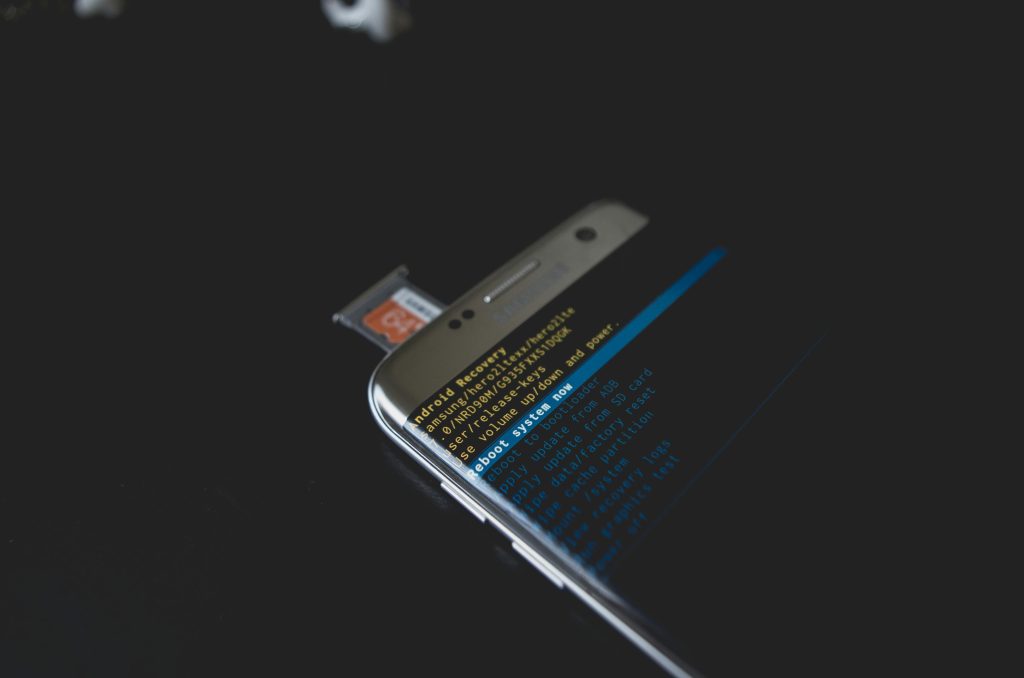Recovering Lost Files After USB Drive Formatting: Strategies to Restore Your Data
Accidental formatting of storage devices can be a distressing experience, especially when important files are at stake. If you’ve recently formatted a USB drive and are now concerned about potential data loss, you’re not alone. Many users find themselves in similar situations, wondering if there’s a way to recover files, particularly from their laptops.
Understanding the Situation
In a common scenario, a user might unintentionally format a USB drive and then transfer files from their laptop to the drive. In such cases, the hope is to recover the original data stored on the USB—though the user acknowledges that the USB data is beyond recovery, their concern now extends to the files that remained on the laptop.
Can Files Downloaded or Copied from a Laptop be Recovered After Formatting a USB?
When files are copied (cut and pasted) from a laptop to a USB drive, they are transferred—meaning the original files stay on your laptop until they are deleted or overwritten. If the files appear missing after formatting the USB, your laptop’s files should still be present unless they were moved or deleted intentionally.
Key Considerations
- Identify the Loss: Confirm whether the files on your laptop are still present in their original locations or if they were somehow affected during the process.
- Check Recycle Bin: Sometimes, accidental deletions or moves can result in files ending up in the Recycle Bin.
- Verify Storage Locations: Ensure that the files haven’t been relocated or renamed accidentally.
Data Recovery Options for Your Laptop Files
If files are missing from your laptop and you haven’t overwritten the data, there are several strategies you can employ to attempt recovery:
-
Use File History or Backup Features
If you’ve enabled automatic backups or system restore points (Windows Backup, Time Machine on Mac), restoring from these backups can retrieve lost files. -
Employ Data Recovery Software
Specialized software tools like Recuva, EaseUS Data Recovery Wizard, or Stellar Data Recovery can scan your hard drive for recoverable data. These tools are effective if the data was recently deleted or files were overwritten minimally. -
Check Cloud Services
If your files were synchronized with cloud platforms such as OneDrive, Google Drive, or Dropbox, visit the respective service to check if copies of your files are available online. -
Consult Professional Data Recovery Services
For critical or extensive data
Share this content: