Troubleshooting My New PC: No Display Issues After Two Months
Hello everyone,
I recently built my own PC two months ago, and today I encountered a major issue. After leaving it powered off for about an hour, I turned it back on only to find that it won’t display anything on the screen.
In my attempt to diagnose the problem, I have taken several steps:
– I’ve tested multiple monitors and cables to rule out display issues.
– I removed the graphics card and tried booting with each RAM stick in the A2 slot.
– I reseated the CPU and ensured all the pins were intact.
– Booting without the graphics card and with a single RAM stick didn’t yield any results either.
I also tried to reset the CMOS by shorting the clear CMOS pins. However, I’m unsure if I executed it correctly; I simply touched both pins simultaneously with a flat-head screwdriver.
I came across a suggestion regarding loosening the CPU cooler, but unfortunately, that did not solve the issue as well.
Currently, the diagnostic lights on my motherboard are indicating both CPU and DRAM issues. While all fans—including case and CPU fans with RGB lighting—are functioning properly, I’m not receiving any signal to the monitors. Additionally, my keyboard doesn’t light up when plugged in, nor does the USB dongle for my headset.
Here are the specifications of my PC:
– CPU: AMD Ryzen 9 9800X3D
– GPU: AMD Radeon RX 9070 XT
– RAM: Corsair Vengeance 6400 DDR5
– Power Supply: Steel Legend 1000W
– Motherboard: ASRock B850M Pro-A (currently showing yellow and red diagnostic lights)
I have access to some spare parts from an older computer to conduct further tests, but I’m unsure about the next steps.
If anyone has insights or suggestions on how to troubleshoot this issue further, I would greatly appreciate your help! Thank you in advance for your assistance!
Share this content:
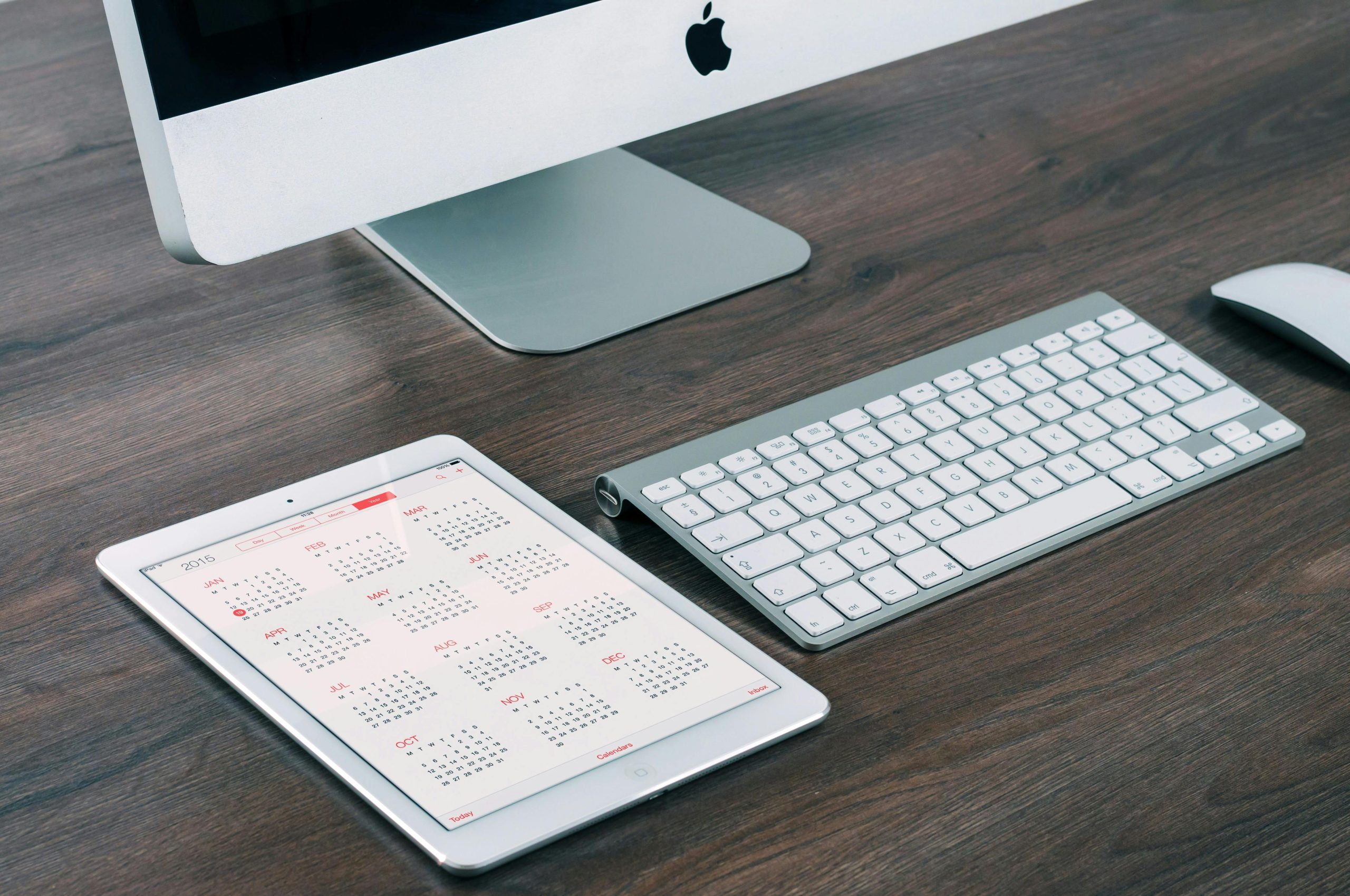



Hi there,
Based on your detailed description, it seems like your motherboard is detecting an issue with both the CPU and RAM, as indicated by the diagnostic lights. Here are some troubleshooting steps you can try:
Given that your keyboard and USB devices are not