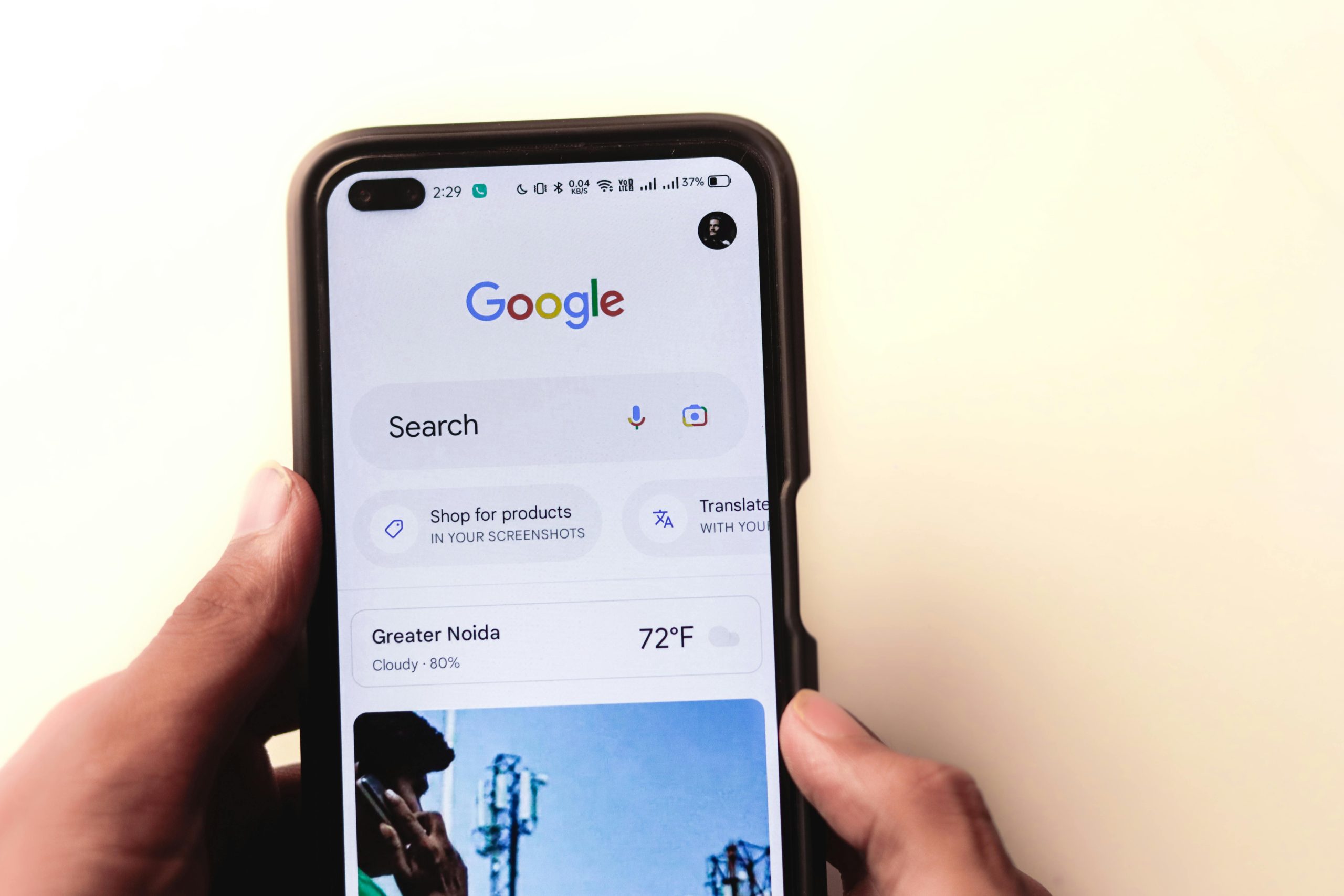Troubleshooting Unexpected Behavior with Your Google Search Engine
Many users rely on their web browsers to provide seamless access to their preferred search engines. However, encountering unexpected issues can be confusing, especially if your browser isn’t functioning as expected. If you’re experiencing something similar—such as your browser’s new tab displaying “chrome://newtab,” searches redirecting to Yahoo instead of Google, or your default search engine showing incorrectly—this guide is here to help.
Understanding the Issue
From your description, it sounds like your browser’s new tab page is set to “chrome://newtab,” which is typical for Google Chrome. However, when you perform a search, it redirects to Yahoo, and the settings still indicate Google as your preferred search engine. This inconsistency can stem from various causes, including browser hijacking, malware, or incorrect settings.
Common Causes
- Browser Hijacking: Malicious software can alter your browser’s default settings without your permission, redirect searches to unwanted sites.
- Extensions or Add-ons: Certain extensions might interfere with your search engine preferences.
- Accidental Configuration Changes: Sometimes, manual changes or updates can reset or alter settings unintentionally.
- Malware Infection: Malicious programs can modify browser behavior to redirect traffic and generate revenue.
Steps to Resolve the Issue
- Check and Reset Your Default Search Engine
- Open Chrome.
- Click on the three-dot menu in the top-right corner and select “Settings.”
- Scroll down to the “Search engine” section.
- Ensure that “Google” is selected as your default search engine.
-
If not, click on the drop-down menu and choose “Google.”
-
Review Installed Extensions
- In Chrome Settings, click on “Extensions” (found under “More tools” or directly via chrome://extensions/).
-
Disable or remove any unfamiliar or suspicious extensions that might be causing issues.
-
Scan Your Computer for Malware
- Use reputable antivirus or anti-malware software to perform a full system scan.
-
Remove any detected threats to prevent further interference.
-
Reset Browser Settings
- In Chrome Settings, scroll to the bottom and click on “Advanced.”
- Under the “Reset and clean up” section, select “Restore settings to their original defaults.”
- Confirm the reset. This will reset your homepage, new tab page, search engine, and pinned tabs, and
Share this content: