Troubleshooting Intermittent Display Issues on Your Laptop
If you’ve ever encountered odd, colored lines appearing on your laptop screen, you know how frustrating it can be. Recently, I faced this perplexing issue myself, with these strange lines showing up randomly and disappearing just as quickly. I decided to seek out advice and gather some insights on what might be causing this baffling problem.
Identifying the Issue
Initially, I suspected that a damaged display cable could be at the root of the problem. It’s a reasonable theory since a faulty connection might lead to intermittent visual errors. However, my question remained: why would the lines only appear sporadically? This inconsistency raised further questions about whether there might be additional factors at play.
Potential Causes
Here are some possibilities that could explain the erratic behavior of your display:
-
Loose Connections: A display cable that isn’t securely connected might cause disruptions in the signal, leading to flickering or lines when the laptop is bumped or moved.
-
Graphics Drivers: Outdated or corrupted graphics drivers can also lead to display issues. Ensure that you have the latest drivers installed for your graphics card to eliminate this as a potential cause.
-
Overheating: Excessive heat can affect a laptop’s performance and display. Make sure your device is properly ventilated and consider using a cooling pad if it tends to overheat.
-
Hardware Malfunctions: If the problem persists, it could indicate a failing graphics card or a more serious hardware issue. In such cases, professional diagnostics may be necessary.
-
Software Conflicts: Occasionally, software conflicts or bugs within the operating system can lead to display abnormalities. Booting in safe mode can help determine if this is the case.
Next Steps
If you find yourself experiencing similar issues with your laptop, here are some recommended steps:
-
Check Cable Connections: Ensure that all cables are tightly connected. If you’re comfortable opening up your laptop, you can inspect for any signs of damage.
-
Update Drivers: Visit the manufacturer’s website to confirm that you’re using the latest drivers for your graphics hardware.
-
Monitor Temperature: Use software tools to check your laptop’s temperature and adjust your usage or cooling methods accordingly.
-
Seek Professional Help: If the issue persists and you’re unsure how to proceed, it may be beneficial to consult a professional technician who can conduct a thorough evaluation.
In conclusion, while
Share this content:
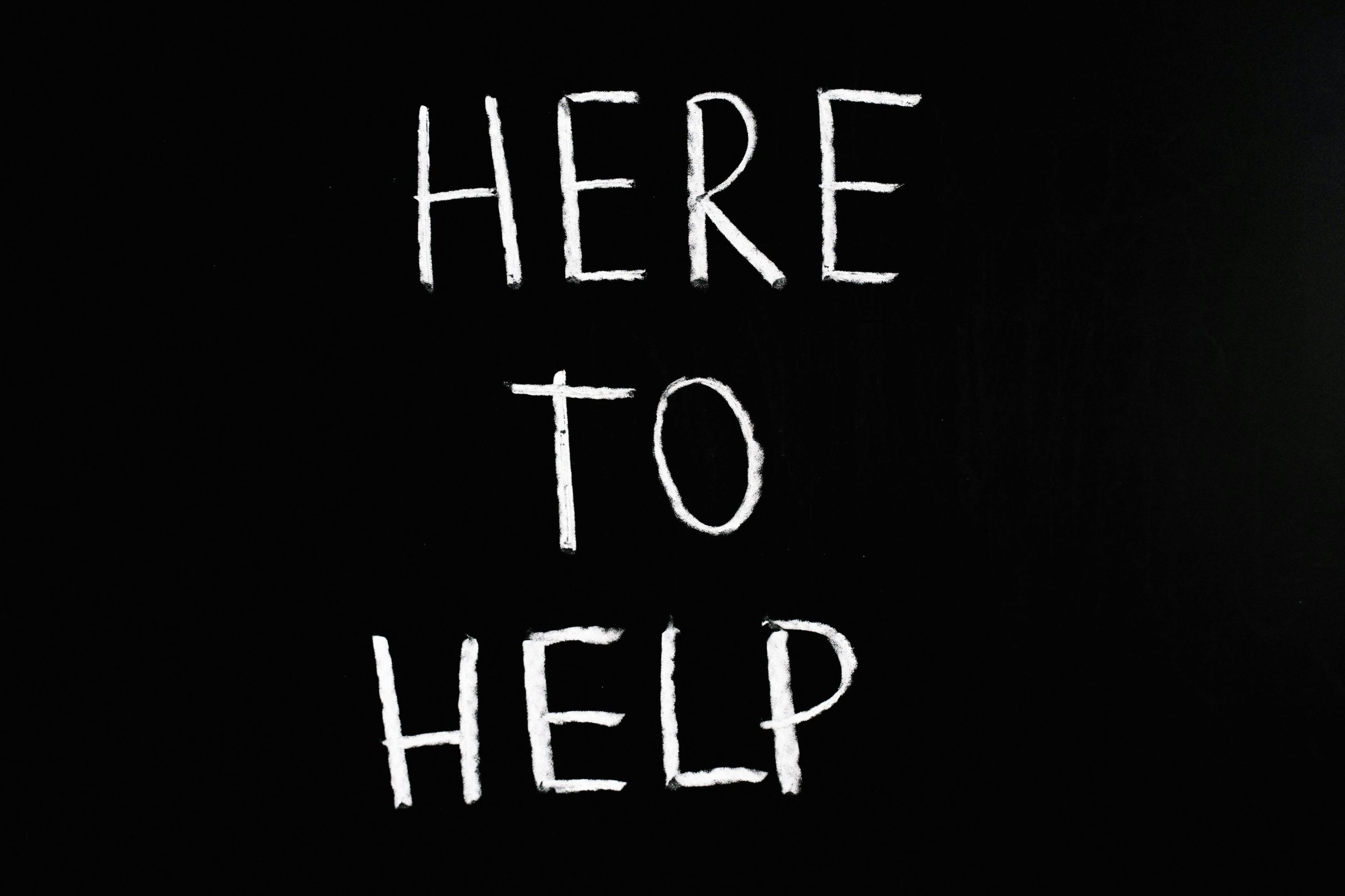



Thank you for sharing your detailed troubleshooting steps and insights. Intermittent display issues can be tricky to diagnose, but your approach covers essential areas such as checking cable connections, updating drivers, and monitoring system temperatures. Additionally, I recommend trying to replicate the problem while performing these checks, and if possible, testing the laptop with an external monitor to determine whether the issue is hardware-related or software/driver-related.
For further assistance, consider running hardware diagnostics provided by your device manufacturer, and if you suspect hardware malfunctions, consulting with a certified technician can save time and prevent further damage. Keep us updated on your progress — we’re here to help!