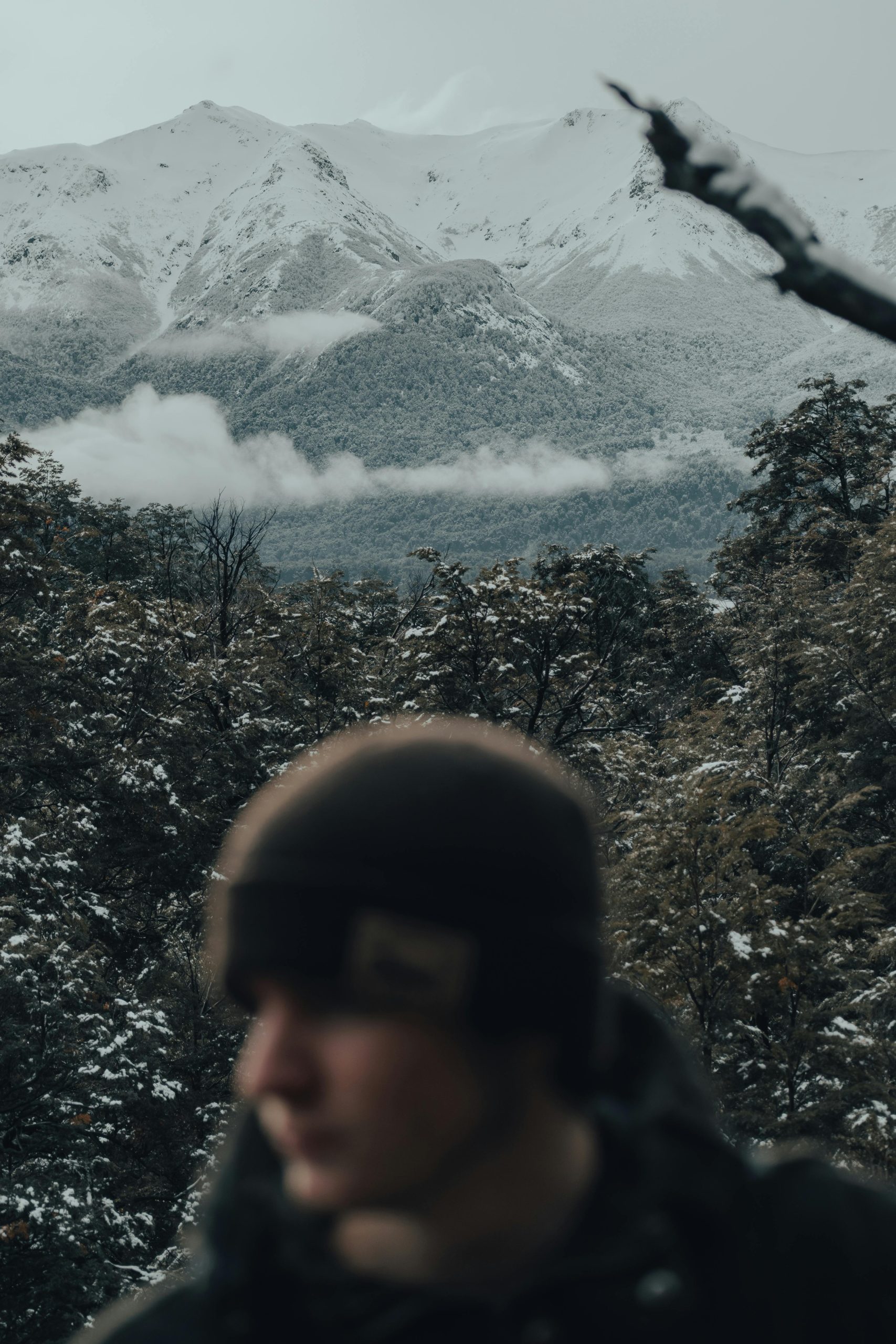Troubleshooting Persistent BSODs on Cold Boot: A Case Study with ASUS TUF Gaming A15 (DDR5)
Dealing with Blue Screen of Death (BSOD) errors can be a challenging and frustrating experience, especially when they occur persistently during specific situations like cold boots. This article presents a comprehensive overview of an ongoing issue with an ASUS TUF Gaming A15 (AMD platform with DDR5 RAM), detailing the steps taken to diagnose and address the problem, along with insights and recommendations for similar cases.
Understanding the Issue
The core problem involves BSODs that only manifest during cold boots or after the system has been powered off for several hours. Once Windows loads successfully, the system typically remains stable. The key characteristics are:
- BSOD triggers: Exclusively during cold startups; not observed during warm or restart procedures.
- Error codes encountered:
PAGE_FAULT_IN_NONPAGED_AREASYSTEM_THREAD_EXCEPTION_NOT_HANDLEDIRQL_NOT_LESS_OR_EQUAL- Behavior pattern: Usually, 2-3 BSODs occur before Windows eventually loads, often prompting BitLocker to require a recovery key.
Diagnostic and Troubleshooting Strategies
Given the complexity, a systematic approach was adopted, spanning hardware, software, drivers, and system settings.
Hardware Diagnostics
- Memory testing: MemTest86 was run for 15 passes overnight with no errors, indicating stable RAM.
- SSD health check: CrystalDiskInfo reported 96% health, suggesting the SSD is functioning adequately.
- Driver cleanup: Unused and potentially conflicting drivers, such as audio and USB, were uninstalled or disabled.
- Page file management:
- Reset the system-managed page file on the primary drive.
- Forced Windows to regenerate the page file to eliminate corruption issues.
Windows System Tools and Settings
- System File Check:
sfc /scannowidentified and repaired system file corruption. - Deployment Image Servicing and Management (DISM): Completed successfully, confirming system integrity.
- Memory diagnostics: Memory Diagnostic Tool reported no issues.
- Crash dump configuration:
- Enabled crash dumps to facilitate post-mortem analysis.
- Verified
CrashDumpEnabledwas properly set. - System services and features:
- Disabled and re-enabled
SysMain
Share this content: