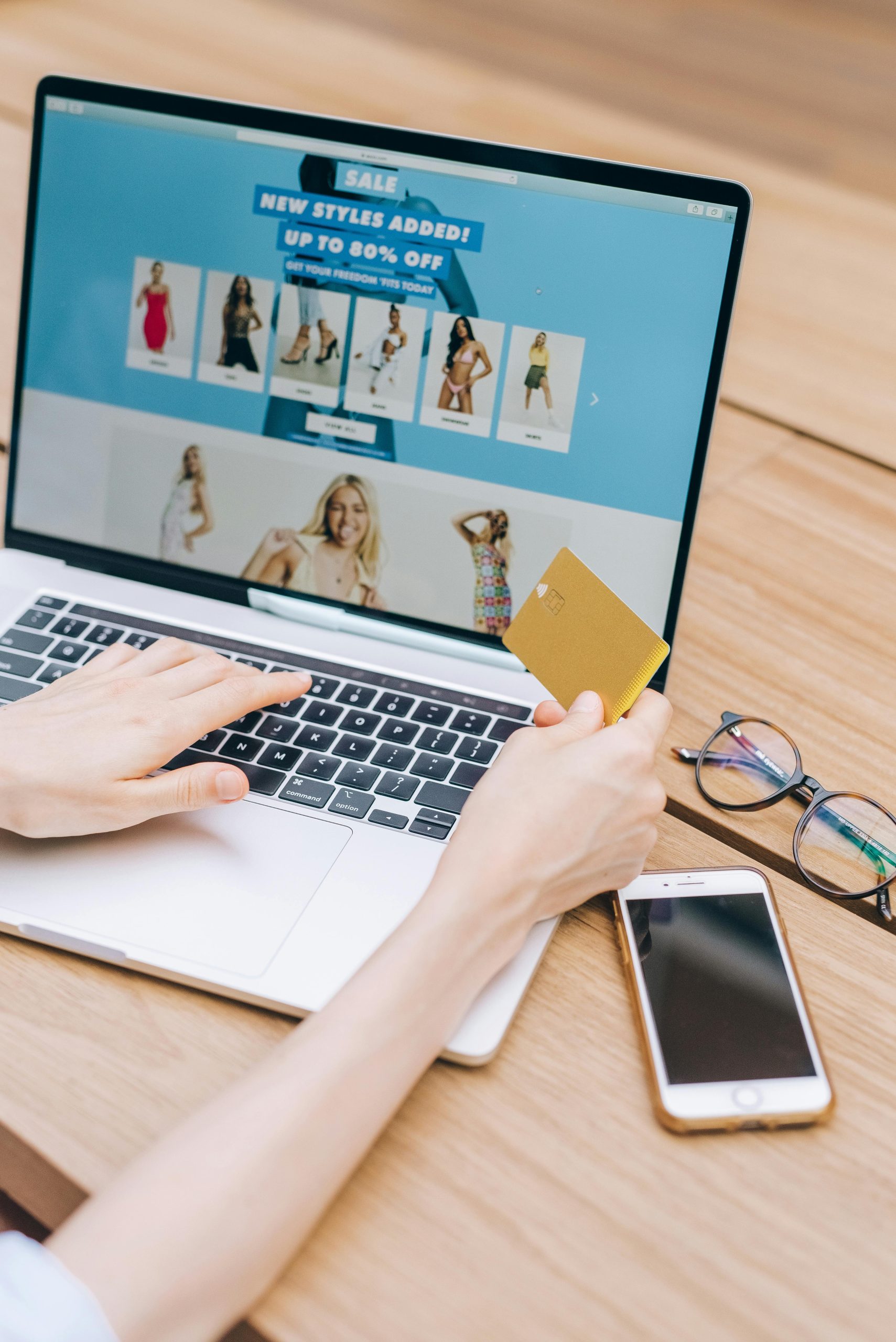Effective Strategies for Transferring Footage from Sony A6400 and SD Cards: Troubleshooting Connectivity Issues
Introduction
Transferring footage from your Sony A6400 camera can sometimes be a challenge, especially when standard methods fail. Whether you’re working with Windows 11 devices or Macs, encountering difficulties in detecting the camera or SD cards can hinder your workflow. This guide outlines common issues and practical solutions to help you successfully extract your valuable media files.
Understanding the Issue
Many users experience problems where their computers do not recognize the camera or SD card when connected via USB or through external card readers. Typical symptoms include:
- The camera not appearing as a device on the PC or Mac
- External SD card readers freezing or failing to read inserted cards
- Footage being viewable on the camera but inaccessible via computer
Such issues can stem from various causes, including cable problems, incorrect device settings, incompatible or faulty card readers, or system-level issues.
Troubleshooting Steps
-
Verify Hardware and Cables
-
Use High-Quality Cables: Ensure you’re using original or high-quality USB cables compatible with your Sony A6400.
- Test Different Ports: Connect via both front and rear USB ports; avoid USB hubs if possible.
-
Try Alternate Cables: Swapping cables can determine if a faulty cable is the issue.
-
Confirm Camera Settings
-
Transfer Mode: Set the Sony A6400 to “Mass Storage” mode if available. Some newer cameras default to MTP or PTP, which may not be compatible with all computers.
-
Enable USB Connection Mode: Navigate to camera settings to confirm correct USB connection options.
-
Use Appropriate Software and Drivers
-
Update System Drivers: Keep your Windows 11 or Mac OS updated, including USB drivers.
- Install Manufacturer Drivers: Check Sony’s website for any necessary drivers or software updates for your camera.
-
Use Image Management Software: Programs like Adobe Lightroom, Capture One, or Nikon’s ViewNX (though designed for Nikon, similar tools may exist) can sometimes recognize cameras more reliably.
-
Test SD Card Readers
-
Use Different Readers: Test with multiple external SD card readers, preferably those with their own power supply or from reputable brands.
- Check Card Compatibility: Ensure your SD cards are compatible with the reader. Version issues or damaged cards can cause freezing.
-
Insert Cards Properly: Insert the SD cards correctly, ensuring they latch securely.
-
Verify SD Card Integrity
-
Test on Other
Share this content: