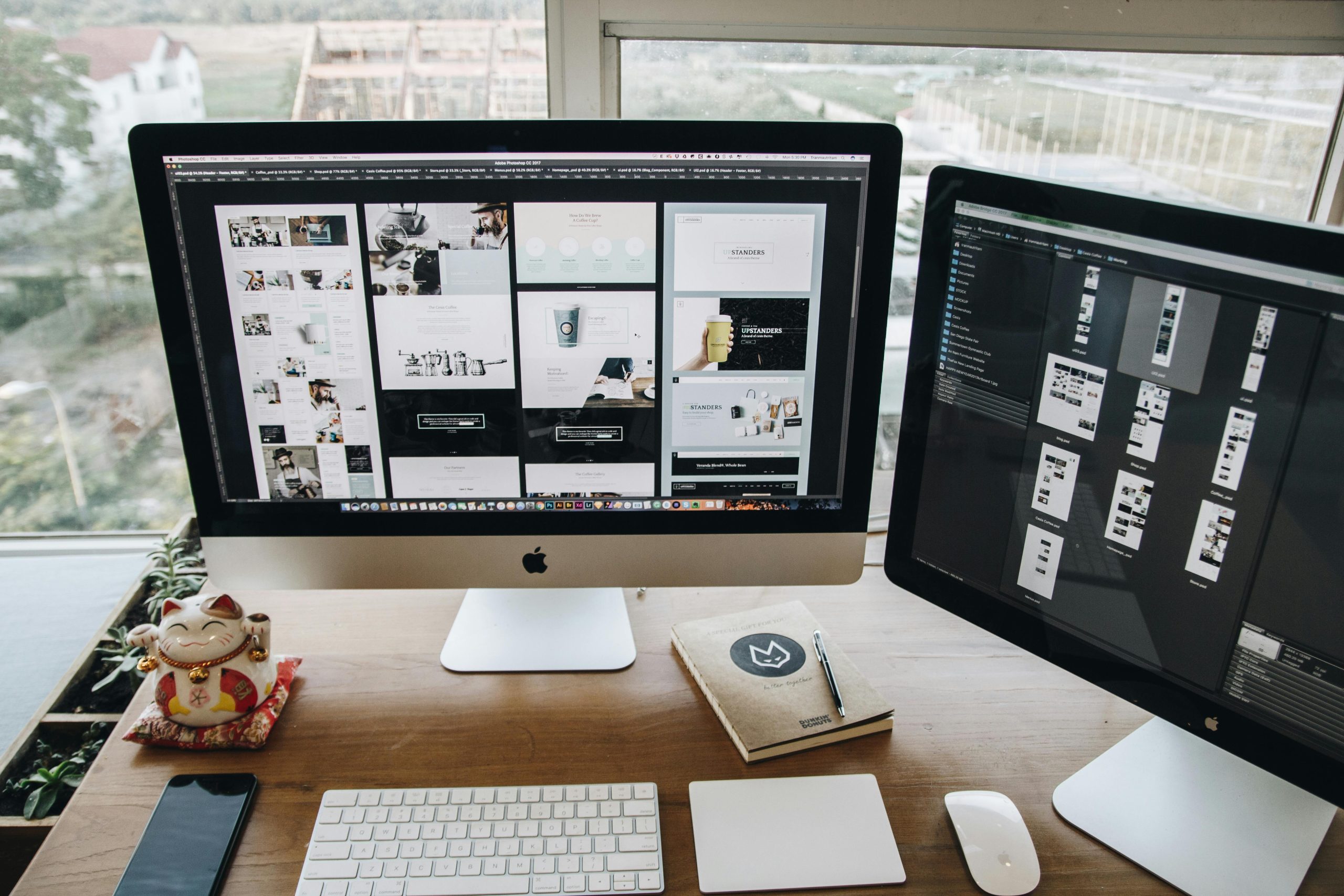Troubleshooting a Non-Responsive Trackpad on the HP Pro x360 Fortis 11-inch G9 Notebook: A Step-by-Step Guide
Introduction
Encountering hardware issues on your laptop can be frustrating, especially when essential peripherals like the trackpad suddenly stop working in Windows but function correctly in BIOS. Such discrepancies often point to driver issues or software conflicts. If you own or are troubleshooting an HP Pro x360 Fortis 11-inch G9 Notebook and facing similar problems, this comprehensive guide provides step-by-step solutions to diagnose and resolve the issue effectively.
Understanding the Issue
In many cases, users report that their laptop’s touchpad functions normally during BIOS or UEFI boot but becomes unresponsive once Windows loads. This behavior suggests that the hardware itself is operational, and the problem likely lies within driver configurations, Windows settings, or software conflicts.
Possible Causes Include:
– Outdated or corrupted touchpad drivers
– Conflicting Windows updates or software
– Incorrect device settings
– Hardware issues (less common given BIOS functionality)
Step-by-Step Troubleshooting
- Verify Hardware Functionality in BIOS/UEFI
Ensure the touchpad works at the BIOS level:
– Power on your laptop.
– Enter BIOS/UEFI settings (usually by pressing F2, F10, ESC, or DEL during startup).
– Use the keyboard to navigate and check if the touchpad input is recognized.
– If the touchpad works here but not in Windows, the issue is likely software-related.
-
Check Windows Device Manager
-
Boot into Windows safe mode:
- Hold Shift while clicking Restart, then navigate to Troubleshoot > Advanced options > Startup Settings > Restart. After restart, select Safe Mode.
- Open Device Manager:
- Press Win + X and select Device Manager.
- Locate the “Mice and other pointing devices” section.
- Look for your touchpad device:
- It might appear as “Synaptics,” “ELAN,” “Generic PS/2 mouse,” or similar.
- Check for warning signs (yellow triangle). Right-click the device and select “Update Driver.”
- Choose “Search automatically for updated driver software.”
-
If no update is found, visit HP’s official support page for your specific model and download the latest touchpad drivers.
-
Reinstall or Roll Back Drivers
-
If the driver is current but issues persist:
- Right-click the device in Device Manager.
- Select “Uninstall device,” then restart your computer
Share this content: