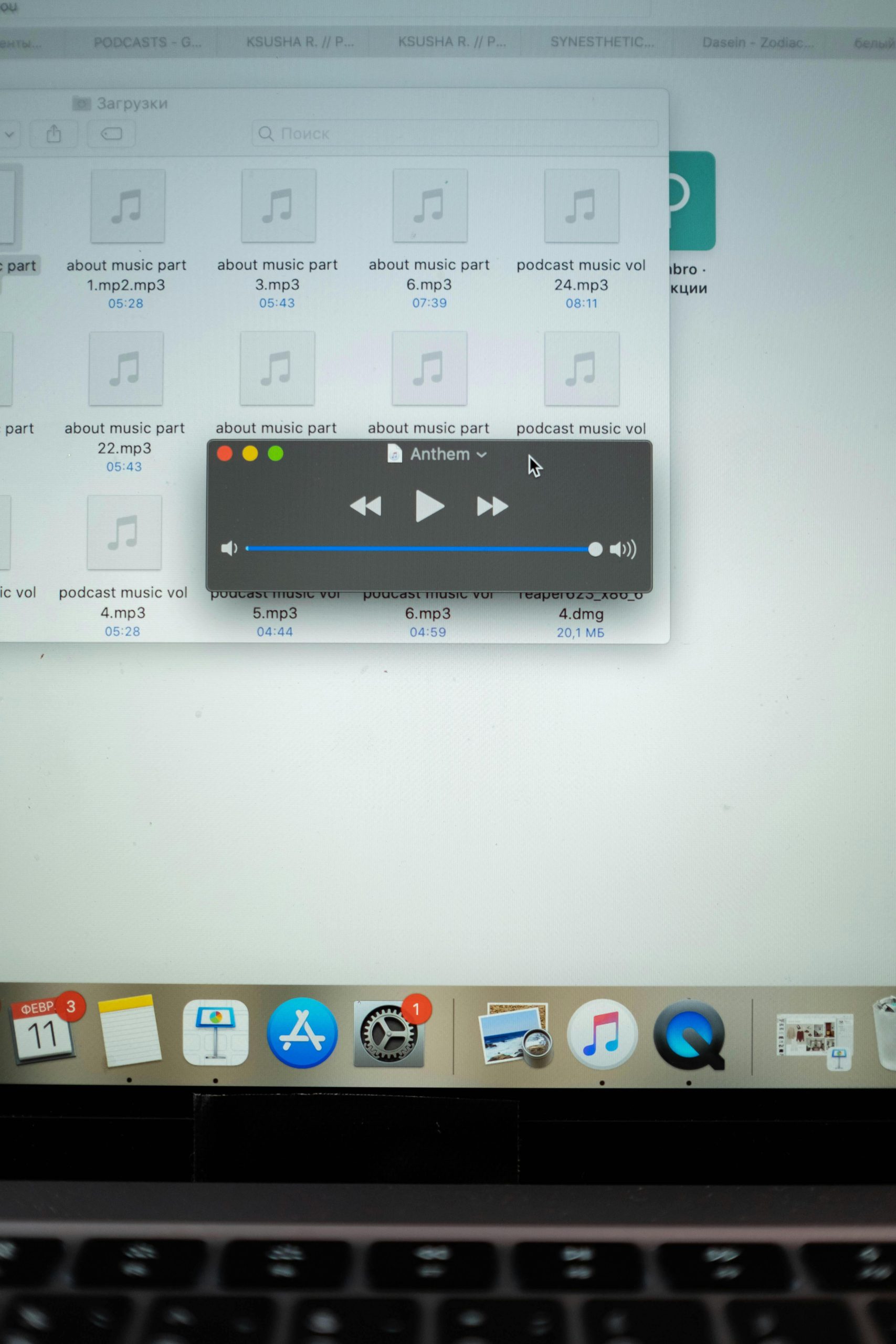Troubleshooting MP3 Playback Issues on USB Drives for Car Stereo Systems
Many users rely on USB drives to facilitate music playback in their vehicles. However, encountering issues where only the initial files are playable can be perplexing. If you find that only the first two MP3 files transferred to your USB stick are playable while subsequent files are ignored or flagged as unsupported, several underlying causes may be at play. This article offers a comprehensive overview of potential causes and recommended solutions to ensure smooth MP3 playback in your car stereo.
Understanding the Issue
In typical scenarios, when copying MP3 files from a computer to a USB drive, the files should be accessible in your car’s audio system regardless of the order in which they were transferred. If your car stereo recognizes only the first two songs, with other files producing error messages such as “unsupported” or indicating file corruption, the issue could stem from various factors including file format incompatibility, USB drive formatting, or hardware limitations.
Common Causes and Solutions
-
File Format and Codec Compatibility
-
Issue: MP3 files downloaded via YouTube to MP3 converters may vary in encoding quality or contain tags and metadata that some car stereos cannot handle.
-
Solution: Re-encode your MP3 files to a standard format with consistent bitrate, such as 128 kbps or 192 kbps, using a reliable audio converter. Remove any embedded album art or excessive metadata that might cause compatibility issues.
-
USB Drive Formatting
-
Issue: Although FAT32 is broadly supported, certain files or filenames may introduce compatibility issues.
-
Solution: Ensure the USB drive is properly formatted as FAT32. Reformat the drive using a utility like Windows Disk Management or a dedicated formatting tool. Avoid using external drives with proprietary formats unless confirmed compatible.
-
File Naming Conventions
-
Issue: Files with unusual characters or very long filenames can sometimes cause detection issues.
-
Solution: Rename files with simple alphanumeric filenames, avoiding special characters or spaces, to improve recognition.
-
USB Drive Quality and Port Compatibility
-
Issue: Multiple USB drives from different brands (Sandisk, Kingston) producing the same problem suggests a possible hardware or port issue.
- Solution: Test the USB drive on different USB ports in your vehicle and on other devices to verify functionality. Consider using a different USB drive or testing one of your current drives on a different car stereo system to identify
Share this content: