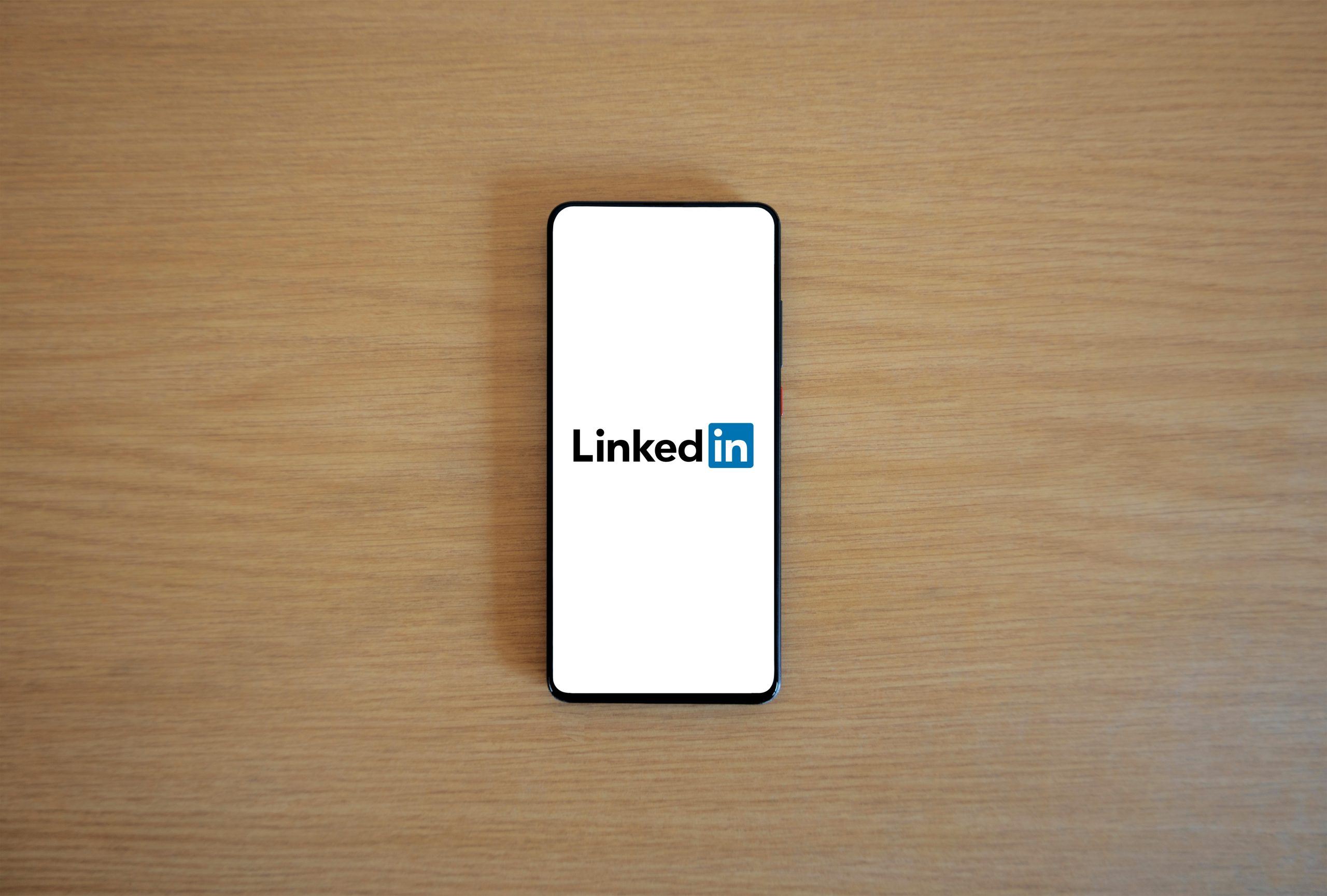Troubleshooting Tips for Screen Issues on the Microsoft Surface Pro 8
The Microsoft Surface Pro 8 is renowned for its sleek design and powerful performance, making it a popular choice among professionals and students alike. However, like any complex electronic device, it can encounter technical issues from time to time. One common concern expressed by users is a screen that randomly refuses to turn on. If you find yourself in this situation, understanding potential causes and solutions can help determine whether repair is feasible or if a replacement is more practical.
Recognizing the Issue
Some users report that their Surface Pro 8’s display remains unresponsive or black despite the device appearing to be powered on. Notably, in certain cases, the device’s keyboard and charger lights are functioning normally, indicating that the problem may be isolated to the display or its connection.
Possible Causes
Several factors can contribute to screen failure on the Surface Pro 8:
- Hardware Damage: Physical cracks, especially if they have been present for an extended period, can compromise internal components or wiring, leading to display issues.
- Internal Connection Problems: Loose or damaged display cables or connectors might intermittently disrupt the visual output.
- Software Glitches: Occasionally, software conflicts or corrupted drivers can result in display malfunctions.
- Faulty Components: An issue with the device’s display panel or graphics hardware itself.
Troubleshooting Steps
Before deciding on repair or replacement, consider the following troubleshooting methods:
- Basic Power Cycle:
- Press and hold the power button for approximately 30 seconds.
-
Release and then press the power button again to see if the display responds.
-
Perform a Hard Reset:
-
For Surface devices, sometimes a hard reset can resolve display issues. Hold the volume-up button and the power button simultaneously for around 15 seconds, then release and wait a few moments before turning the device on again.
-
Check External Displays or Connectors:
-
If you have access to an external monitor, try connecting your Surface Pro 8 to see if the display outputs correctly there, which can help determine if the issue is with the built-in screen.
-
Update Drivers and Firmware:
-
Ensure your device’s software is up-to-date. Sometimes, firmware updates address known display bugs.
-
Assess Physical Damage:
- Given the cracked screen history, inspect the device carefully. Physical damage may have worsened internally, necess
Share this content: