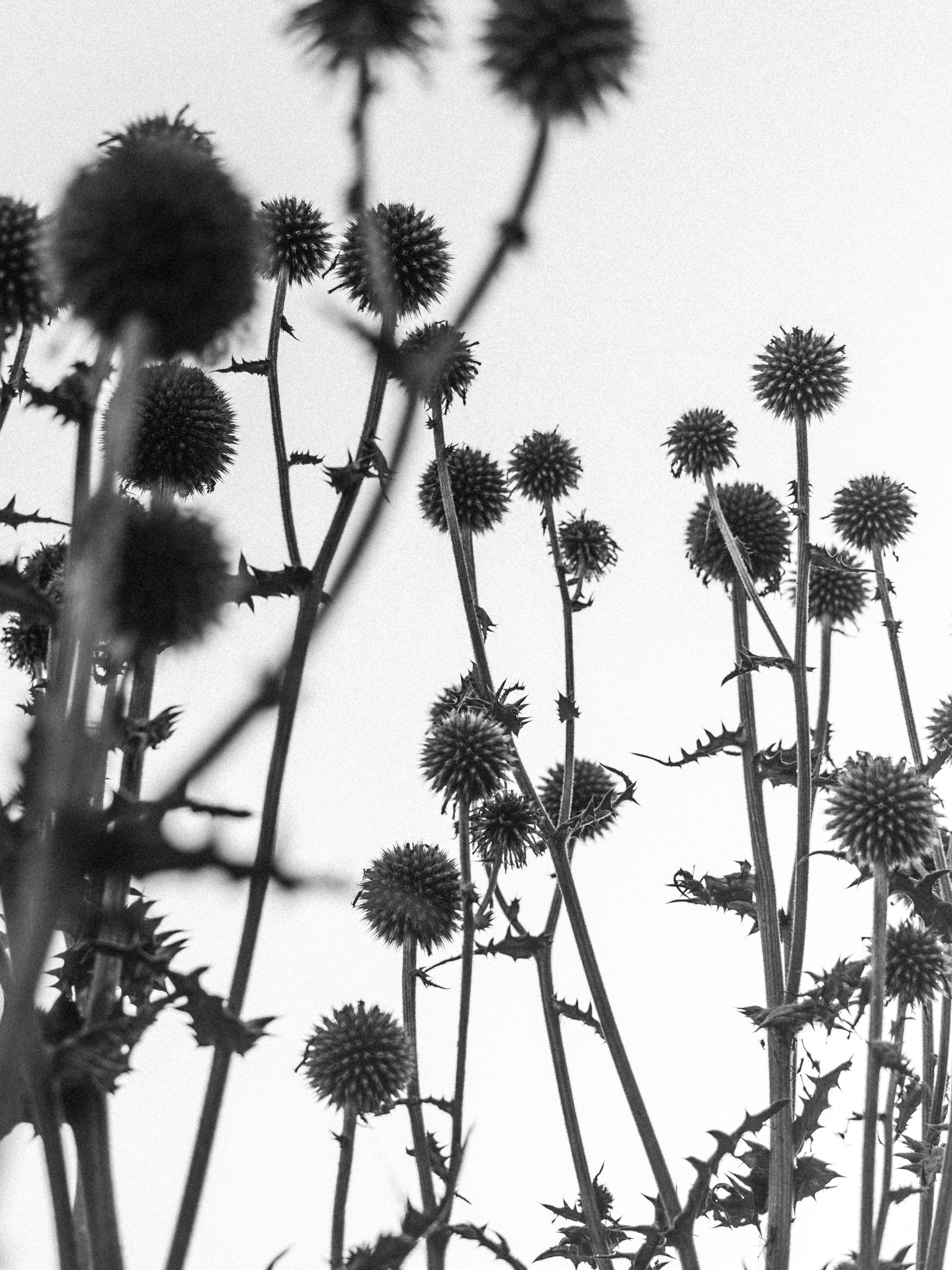Understanding and Troubleshooting Microstutters and Frametime Spikes on Your Gaming PC
If you’ve been experiencing noticeable microstutters and sudden spikes in frametime during your gaming sessions, you’re not alone. These issues can significantly impact your gaming experience, leading to inconsistent framerates and a less smooth visual flow. This article aims to help you diagnose, understand, and mitigate such problems, drawing upon common troubleshooting steps and insights.
Identifying the Issue: Microstutters and Frametime Spikes
Microstutters are brief interruptions or drops in smoothness during gameplay, often caused by irregularities in render timing, such as spikes in frametime. Frametime represents the time it takes to render a single frame; spikes indicate moments where this duration suddenly increases, leading to perceptible stuttering.
Monitoring Tools
Utilize tools like MSI Afterburner or similar to visualize frametime graphs. These graphs can help you pinpoint when spikes happen relative to your gameplay, providing clues on potential causes.
Case Overview
A user recently reported experiencing small, consistent stutters across various games, coinciding with surges or spikes in frametime visible within Afterburner. The user provided a video recording for further analysis and shared system specifications:
- GPU: NVIDIA RTX 2060
- CPU: Intel i5-9400F
- RAM: 16GB DDR4 at 2666MHz
- Motherboard: Generic/Chinese model (note: chipset details may influence troubleshooting)
Additionally, they noted that the motherboard might not be accurately detected by monitoring tools due to its generic nature.
Strategies for Troubleshooting Microstutters
- V-Sync Settings
-
Experiment with turning V-Sync on or off. While V-Sync can prevent screen tearing, it may introduce input lag or cause stutters depending on the system and game.
-
Frame Rate Locking
-
Use RivaTuner or in-game settings to set a frame rate cap. This helps prevent GPU overwork and can smooth out output.
-
System Reinstallation
-
Reformatting and reinstalling your operating system can eliminate software conflicts or background processes that may cause hiccups.
-
Resolution and Graphics Settings
-
Lowering resolution or graphics quality reduces GPU load, potentially smoothing gameplay.
-
Driver Updates
-
Keep your GPU drivers up to date. Sometimes, outdated or beta drivers can cause irregular frametime performance.
-
Peripheral Management
- Disable
Share this content: