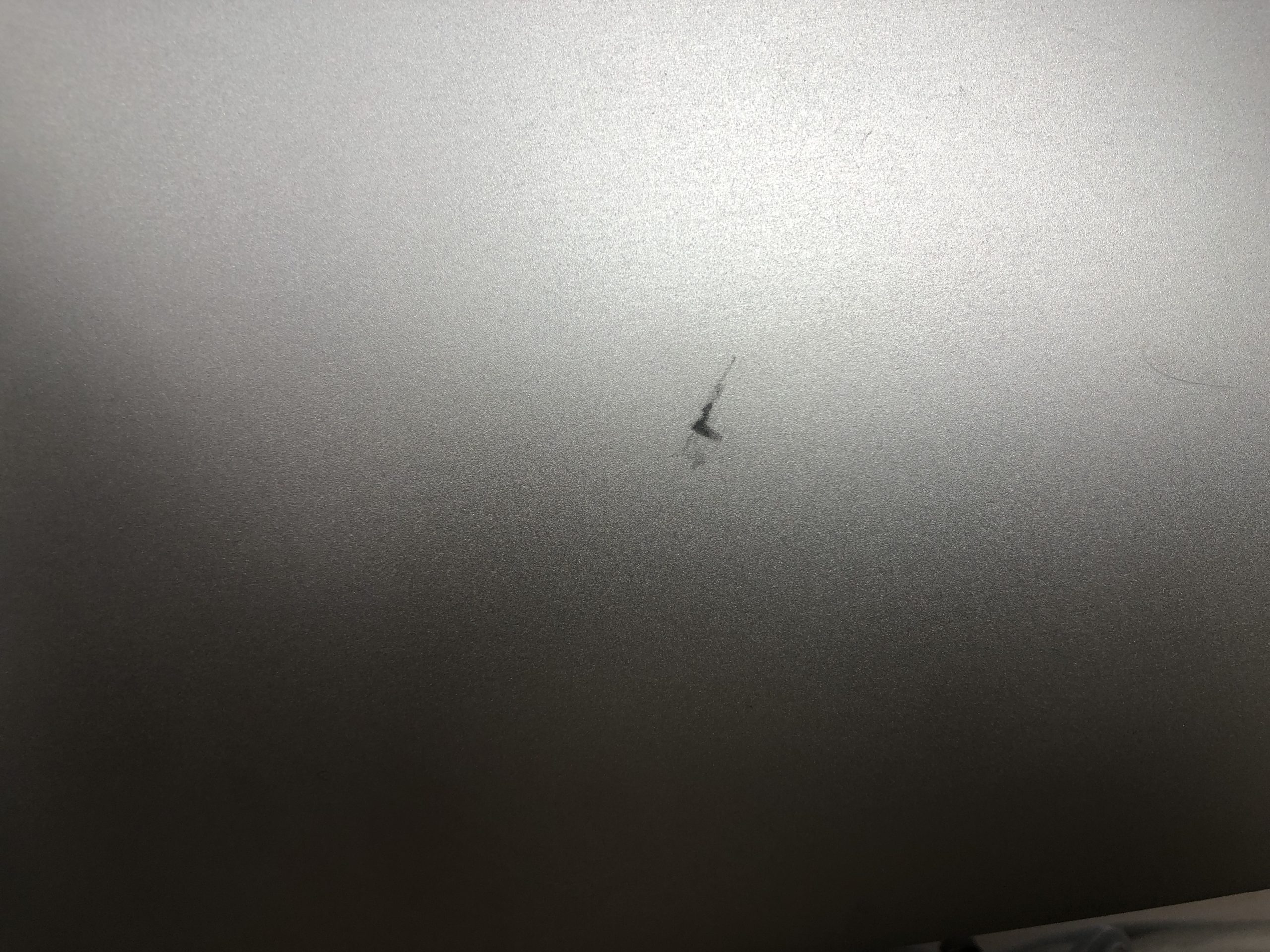Concerned About Hidden Threats? Diagnosing Potential Viruses or Miners on Your Laptop
In today’s digital landscape, ensuring your laptop runs smoothly and securely is paramount. Recently, a user expressed a common concern that many might encounter: the fear of undetected malware or unauthorized mining software. Let’s explore this issue in-depth and understand how to approach it effectively.
The Symptoms: Understanding the Signs
The user noticed that their laptop fans were working overtime, and both the CPU temperature and utilization spiked significantly even when the screen was off. Such unusual activity can be alarming, especially if it occurs while the device is idle. This raises the question: could it be a virus or an unseen background process?
Initial Steps Taken
In efforts to get to the bottom of this issue, the user utilized several reputable scanning tools, including Malwarebytes, Hitman Pro, and ESET’s online scanner. Despite these thorough scans, no threats were detected. To ensure a clean slate, the user even opted to reset the PC entirely, wiping all data. Yet, the strange behavior persisted.
Analyzing the Possibilities
While potential malware like viruses or crypto-miners are valid concerns, it’s also crucial to consider other factors. Sometimes, the operating system itself may have background processes that activate during set periods of inactivity. These processes may include system updates, maintenance tasks, or resource-heavy applications running in the background.
Suggested Actions for Further Diagnosis
-
Check Resource Usage: Utilize the Task Manager to identify any processes that spike in CPU usage. This could help pinpoint what’s consuming resources.
-
Boot in Safe Mode: Restarting your computer in Safe Mode can help isolate problems and determine if background processes or third-party applications are responsible for the increased resource utilization.
-
Consider Other Software: It might be worthwhile to try additional scanning tools that provide different perspectives, such as Windows Defender or specialized anti-malware programs.
-
Update Your Software: Ensure that your operating system, drivers, and all applications are up to date, as sometimes outdated software can lead to performance issues.
-
Seek Professional Help: If concerns persist and you remain unsure, consulting a professional technician may be the best route to ensure your device’s security.
Conclusion
Experiencing unexpected laptop behavior can be unnerving, especially when it seems to suggest the presence of malicious software. By taking systematic steps, you can diagnose and potentially resolve these issues effectively
Share this content: