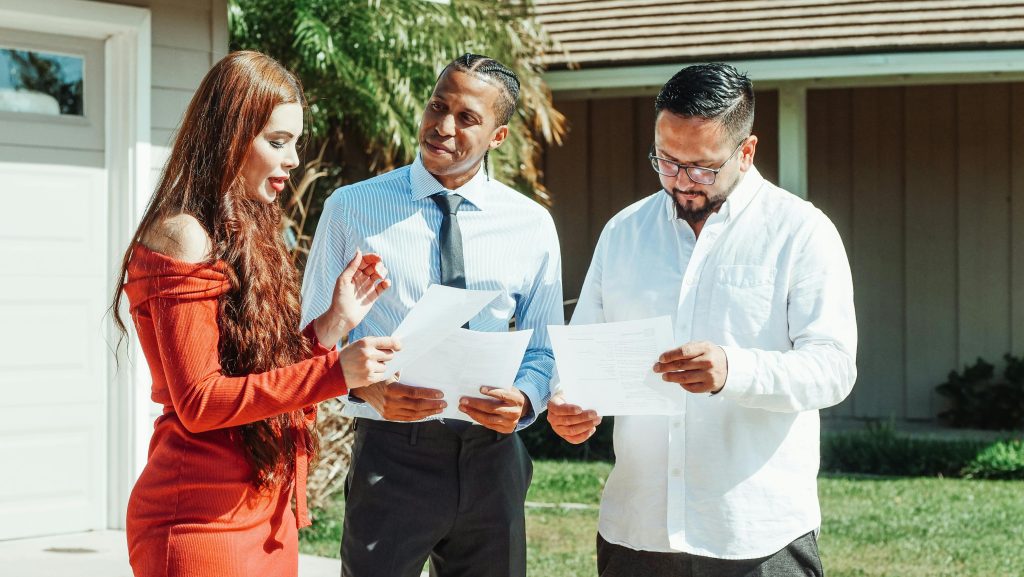Troubleshooting Your Computer Screen: What to Do When it Turns Yellow
Are you facing an unusual problem with your computer screen? If you’ve recently encountered a yellow tint on your display and your mouse and keyboard seem unresponsive, you’re not alone. Many users experience similar issues, and while it can be alarming, there are steps you can take to troubleshoot and potentially resolve the problem.
Identifying the Issue
Firstly, it’s important to remain calm. A yellow or discolored screen may indicate a variety of issues, from software glitches to hardware malfunctions. Understanding the nature of the problem is the first step in finding a solution.
Possible Causes
-
Software Glitches: Sometimes, your operating system or specific applications may experience bugs that cause display problems. It’s worth checking if any software updates are available that could address these issues.
-
Cable Connection: Loose or damaged cables connecting your monitor to your computer can result in display issues. Inspect the connections to ensure everything is secure and functioning correctly.
-
Graphics Card Issues: Problems with your graphics card might also lead to abnormal display colors. If you recently updated your graphics drivers, consider rolling back to an earlier version as a potential fix.
-
Monitor Malfunction: In some cases, the issue may lie with the monitor itself. If feasible, try connecting your computer to a different display to determine if the problem persists.
What to Do Next
-
Restart Your Computer: If your screen has been stuck for an extended period, a simple restart can sometimes resolve minor glitches.
-
Check Connections: Power down your computer, unplug it, and carefully check all cable connections. Ensure that everything is secure before turning your system back on.
-
Try Safe Mode: If your computer will restart but the display issue continues, consider booting into Safe Mode. This mode uses a minimal set of drivers and can help identify if third-party software is causing the issue.
-
Consult Resources: If you’re still facing challenges, online forums or tech support channels may provide solutions tailored to your specific device and operating system.
-
Seek Professional Help: If all else fails, it may be time to consult a professional technician. They can diagnose and rectify any underlying hardware issues.
Conclusion
While dealing with a yellow screen and unresponsive inputs can be frustrating, there are steps you can take to alleviate the problem. By methodically working through the potential
Share this content: