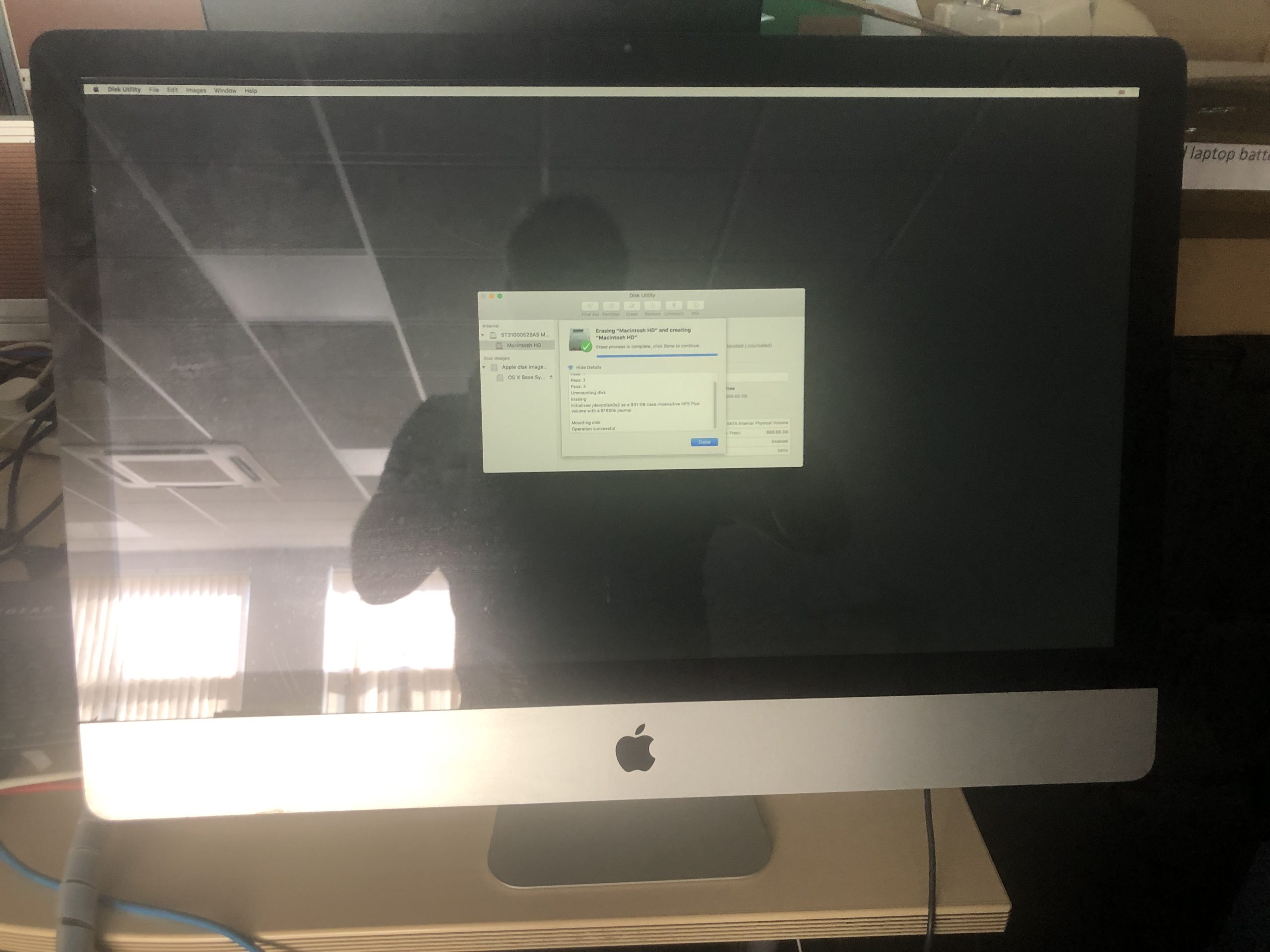Troubleshooting a Non-Functional Key on Your Mechanical Keyboard: A Quick Guide
Experiencing issues with your mechanical keyboard can be incredibly frustrating, especially when one key suddenly stops working. If you find yourself in this situation, you may wonder what steps you can take to restore functionality. Here’s a brief overview of troubleshooting methods that can help revive your keyboard and keep it in prime condition.
Diagnosing the Issue
First and foremost, it’s important to determine the root cause of the problem. If a key has become unresponsive, consider the following troubleshooting steps:
-
Reconnect the Keyboard: Sometimes, simply unplugging and replugging your keyboard can rectify transient issues caused by poor connections.
-
Inspect the Keycap: Remove the keycap of the affected key and examine it closely. Dust and debris can accumulate underneath, causing the switch to fail. Use a soft brush or a can of compressed air to gently clean the area around the switch.
-
Check for Mechanical Damage: Look for any signs of physical damage to the keyboard or the individual key switch. If a key has been forcibly removed, it could lead to malfunction.
Cleaning Your Keyboard
If the above steps don’t resolve the issue, it may be time for a more thorough cleaning:
-
Utilize Compressed Air: As mentioned, a can of compressed air can effectively dislodge dust and grime without requiring disassembly.
-
Surface Cleaning: Wipe the surface of the keyboard with a damp cloth (ensure it’s not too wet) to remove any residue that may be hindering performance.
Conclusion
Fortunately, many keyboard issues are reversible with a bit of maintenance. After following these steps, you may find that your once-unresponsive key is back to functioning perfectly! It’s always a good idea to keep your keyboard clean to extend its lifespan and performance.
Update
After applying these suggestions, I found that using a compressor to clean out the crud that had built up underneath the keys worked wonders. My keyboard is now functioning like new, and I couldn’t be more pleased. Thank you to everyone who contributed their thoughts and advice!
If you’ve had similar experiences or have additional tips to share, feel free to leave a comment below. Happy typing!
Share this content: