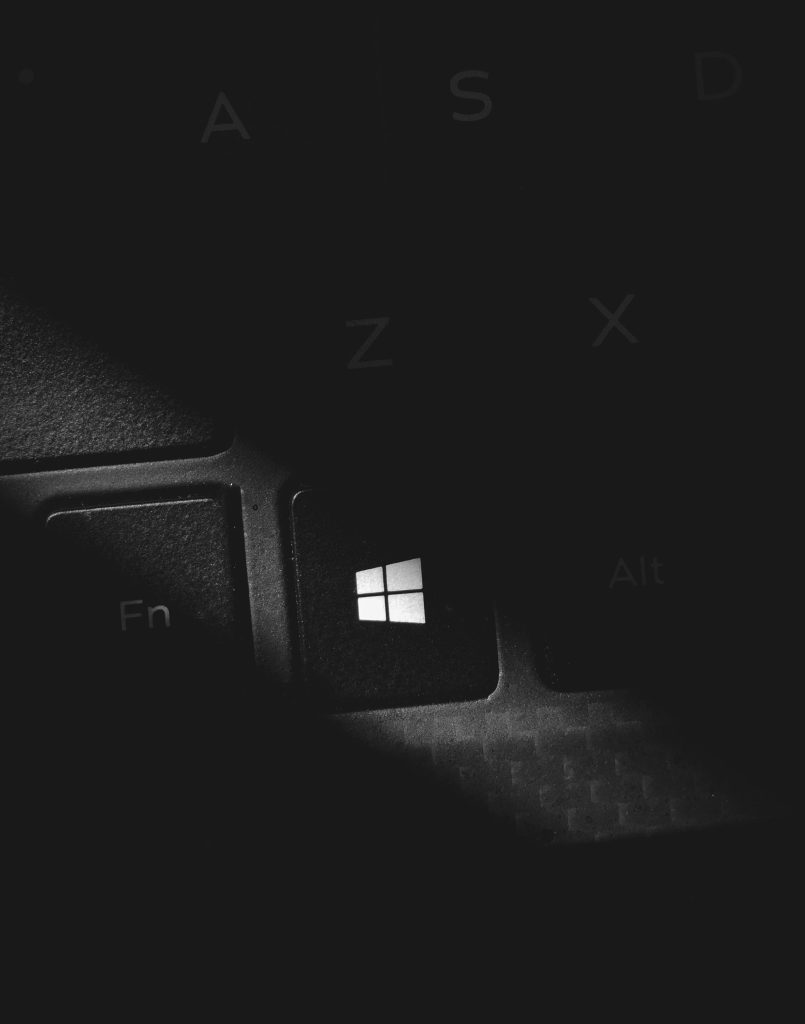Troubleshooting intermittent Wi-Fi connectivity issues on your computer
Introduction
Experiencing inconsistent Wi-Fi connectivity can be a frustrating experience, especially when only your device is affected. If your computer temporarily disconnects from your wireless network but then claims to reconnect without providing internet access, you’re not alone. This article aims to help you understand the possible causes of this issue and provide practical solutions to restore stable internet connectivity.
Understanding the Issue
Many users encounter a scenario where their computer disconnects from Wi-Fi unexpectedly, reconnects successfully—indicating a connection status—but fails to load any internet-dependent services. Commonly, the only ways to resolve this temporarily involve restarting the device or manually disabling and enabling the Wi-Fi adapter, which can be inconvenient and disruptive.
Possible Causes
Several factors may contribute to intermittent Wi-Fi connectivity, including:
- Network Adapter Drivers: Outdated or corrupt drivers can cause instability.
- IP Configuration Issues: Conflicts or misconfigurations may hinder proper communication.
- Wireless Signal Interference: Other electronic devices or physical obstructions can interfere with the signal.
- Router or Modem Problems: Firmware bugs or hardware issues may impact connectivity.
- Power Management Settings: Power-saving features might disable the network adapter unexpectedly.
Step-by-Step Troubleshooting Guide
-
Update Network Adapter Drivers
-
Navigate to your device manager (Windows) or network settings.
- Locate your Wi-Fi adapter, right-click, and select “Update driver.”
- Choose “Search automatically for updated driver software.”
-
Restart your computer after updating to see if the issue persists.
-
Reset TCP/IP and Renew IP Address
For Windows users:
- Open Command Prompt as an administrator.
-
Run the following commands:
netsh int ip reset
ipconfig /release
ipconfig /renew
– Restart your device. -
Disable Power Management for Wi-Fi Adapter
-
Access Device Manager.
- Find your Wi-Fi adapter, right-click, and go to “Properties.”
- Navigate to the “Power Management” tab.
- Uncheck “Allow the computer to turn off this device to save power.”
-
Save changes and restart.
-
Change DNS Settings
-
Go to Network & Internet settings.
- Open “Change adapter options.”
- Right-click your Wi-Fi network and select “Properties.”
- Select “Internet Protocol Version 4 (TCP/IPv4)” and click
Share this content: