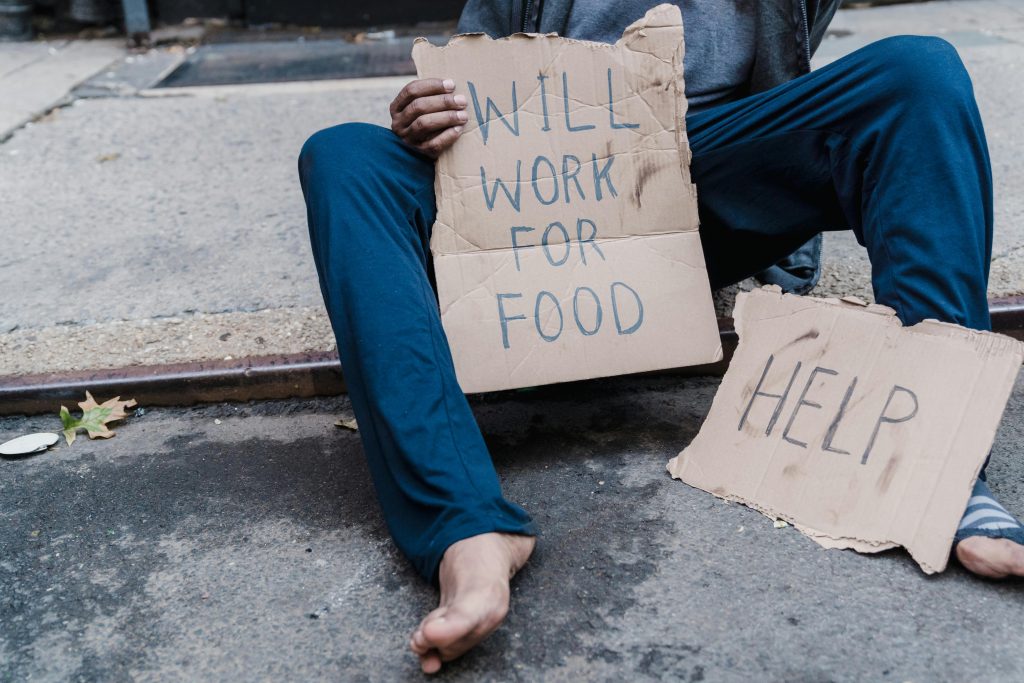Recovering Data from a Seagate Backup Plus 1TB Drive: A Step-by-Step Guide
Data loss can be a stressful experience, especially when it involves irreplaceable backups and personal files. Recently, I encountered a scenario with a Seagate Backup Plus 1TB external drive that was used for Time Machine backups and photo storage. When the drive suddenly became unreadable on multiple Macs, I embarked on a recovery process to salvage the data. In this post, I’ll share my journey, the tools I used, and tips to maximize your chances of successful data recovery.
Scenario Overview
My partner’s 1TB external drive was used for backing up a Mac via Time Machine and storing photos and miscellaneous files. One day, upon connecting the drive to the Mac, it was marked as unreadable. Attempting to access it on my Mac yielded the same result—Finder couldn’t read the drive.
As someone experienced with computers, I took on the challenge of recovering the data, starting with native utilities and progressing to third-party tools.
Initial Troubleshooting with Disk Utility
My first step was to open macOS’s built-in Disk Utility:
- I selected the drive and ran First Aid.
- The utility failed to repair the disk, displaying the error message: “File System Verify or Repair Failed. : (-69845)”.
- The drive wouldn’t mount, indicating potential file system corruption or hardware issues.
This confirmed the need for more advanced recovery options.
Exploring Data Recovery Software
Next, I downloaded and tested two prominent data recovery programs:
-
EaseUS Data Recovery Wizard
-
Detected the drive and was able to list numerous files.
- Interestingly, it showed around 1.90TB of data, which exceeds our drive’s capacity. This might result from duplicate listings or file reconstructions during the scan.
-
EaseUS’s interface is user-friendly and offers quick preview options.
-
R-Studio
-
Also scanned the drive and found approximately 693.80GB of recoverable files.
- Its guides are comprehensive but can feel dense, especially if you’re new to data recovery software.
Assessing the Results
- EaseUS suggests more data, but the inflated size indicates potential duplication or inaccuracies.
- R-Studio shows a smaller, possibly more accurate snapshot of recoverable files.
Choosing between the two depends on your comfort level with recovery tools and your
Share this content: