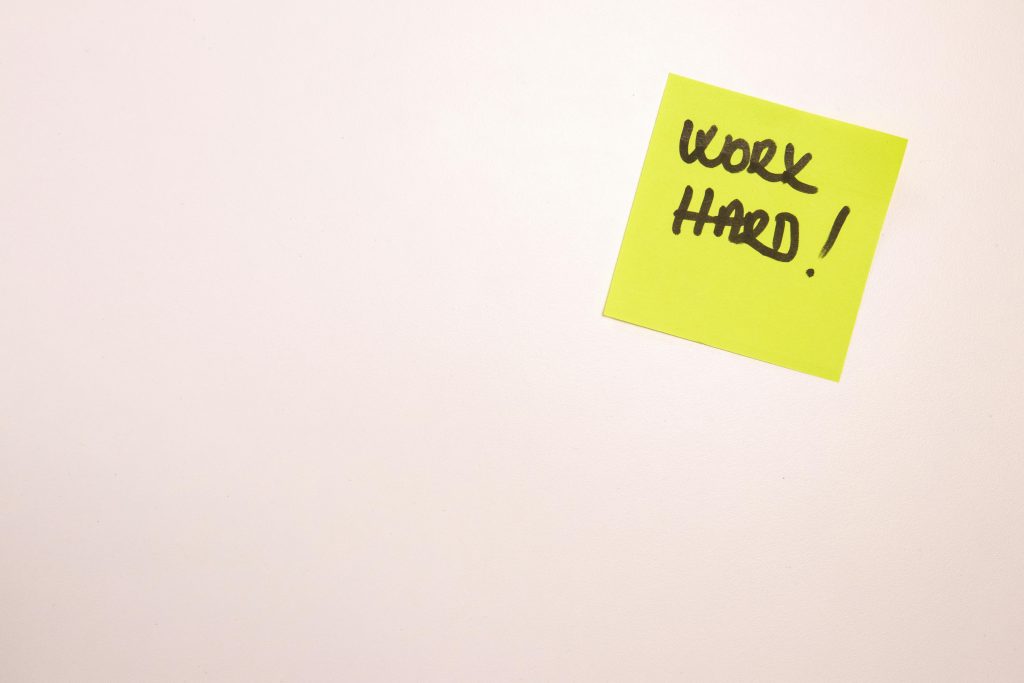Effective Strategies for Recovering Missing Photos from Timestamp Camera Free on Galaxy S23+
Losing cherished photos can be distressing, especially when they hold personal or professional significance. If you’re a user of the Timestamp Camera Free app on a Samsung Galaxy S23+ and have recently encountered missing images, this guide provides insights into where your photos may be stored and how to recover them effectively.
Understanding Your Setup
Device and Software Environment:
- Device Model: Samsung Galaxy S23+ (SM-S916B)
- Operating System: Android 15 with One UI 7.0
- App Version: Timestamp Camera Free v1.237 (from Google Play Store)
- Storage Configuration: Internal storage only; no SD card or additional cloud backups involved
Scenario:
Between August 22 and August 30, 2025, photographs captured with Timestamp Camera Free—and some taken with the stock Samsung Camera app—are missing from the device’s Gallery app and cannot be located through standard browsing.
Common Causes of Missing Photos
Before diving into recovery methods, it’s crucial to understand potential reasons for photo disappearance:
- Unintentional deletion or manual cleanup
- File storage issues or misconfiguration
- App-specific storage paths that are not immediately obvious
- System or app updates that alter default save locations
- Corruption or file system errors
Locating Timestamp Camera Free Files
Default Storage Location:
Timestamp Camera Free typically saves images to a dedicated folder within your internal storage, often named after the app or the timestamped folder.
Recommended steps:
-
Using a File Manager App:
-
Open your device’s default My Files app or a third-party file explorer like Solid Explorer or ES File Explorer.
-
Navigate to:
Internal Storage/DCIM/
or
Internal Storage/Pictures/
and specifically look for folders named TimestampCamera or similar. -
Searching for Files:
-
Use the search feature within the file manager.
- Search for common image file extensions such as
.jpg,.jpeg, or.png. -
Filter the search for files created or modified during the August 22–30, 2025 timeframe.
-
Check Hidden Files:
-
Sometimes files become hidden due to system issues. Enable “
Share this content: