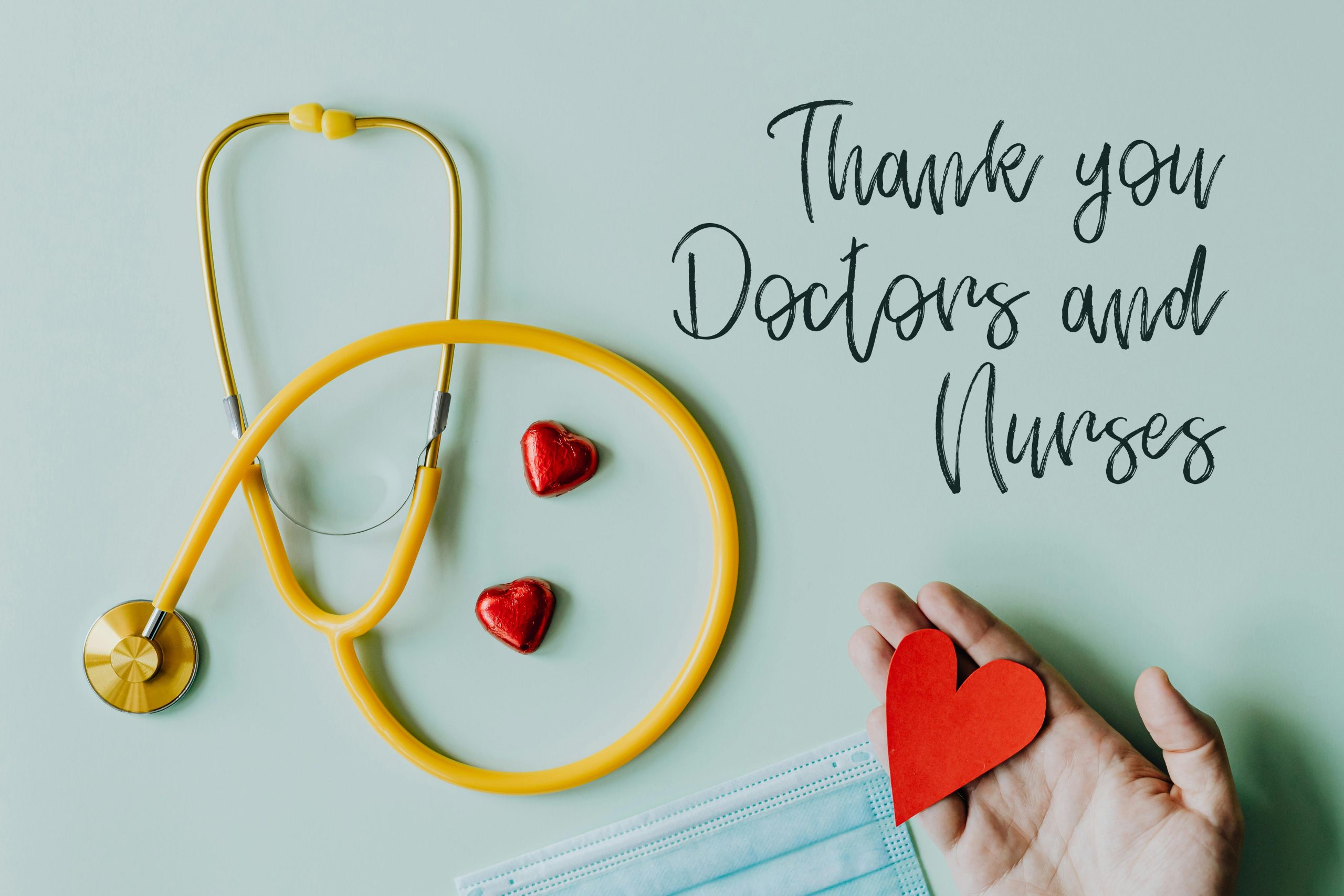How to Prevent Cortana from Activating When Pressing the “Ctrl” Key on Your Keyboard
If you’ve recently noticed that pressing the right “Ctrl” key on your keyboard triggers Cortana, you’re not alone. While this may not cause any harm to your device, it can be quite disruptive—especially if you rely on the “Ctrl” key for keyboard shortcuts across your applications. Fortunately, there are straightforward methods to disable or reconfigure this behavior so that your workflow remains unaffected. In this guide, we’ll explore the causes of this issue and provide step-by-step solutions to help you regain control over your keyboard functions.
Understanding the Issue
Cortana, Microsoft’s virtual assistant, can sometimes be activated through various keyboard shortcuts, either by default or due to user customization. In some cases, specific key presses—such as the “Ctrl” key—may inadvertently trigger Cortana, especially if a shortcut has been assigned to invoke it.
While this isn’t common in standard Windows configurations, certain updates, third-party software, or misconfigurations can lead to Cortana responding unexpectedly to key presses. Fortunately, Windows provides settings that allow users to customize or disable certain shortcut triggers.
How to Prevent Cortana from Activating with the “Ctrl” Key
Below are effective methods to prevent Cortana from launching when pressing the right “Ctrl” key:
Method 1: Disable the Cortana Shortcut via Registry Editor
Note: Editing the registry can impact your system stability. Proceed with caution and consider creating a backup before making changes.
- Open the Registry Editor:
-
Press
Windows + R, typeregedit, and hit Enter. -
Navigate to the Cortana Settings:
-
Path:
HKEY_CURRENT_USER\Software\Microsoft\Windows\CurrentVersion\Search -
Modify or Create the “BingSearchEnabled” Entry:
- If the “BingSearchEnabled” DWORD exists, double-click it to modify.
-
Set the value to
0to disable Cortana (and its shortcut). -
Disable Cortana via “AllowCortana”:
- Navigate to
HKEY_LOCAL_MACHINE\SOFTWARE\Policies\Microsoft\Windows\Windows Search. - If the key doesn’t exist, create it.
- Create a new DWORD value named
AllowCortana. - Set its value to
0.
5
Share this content: