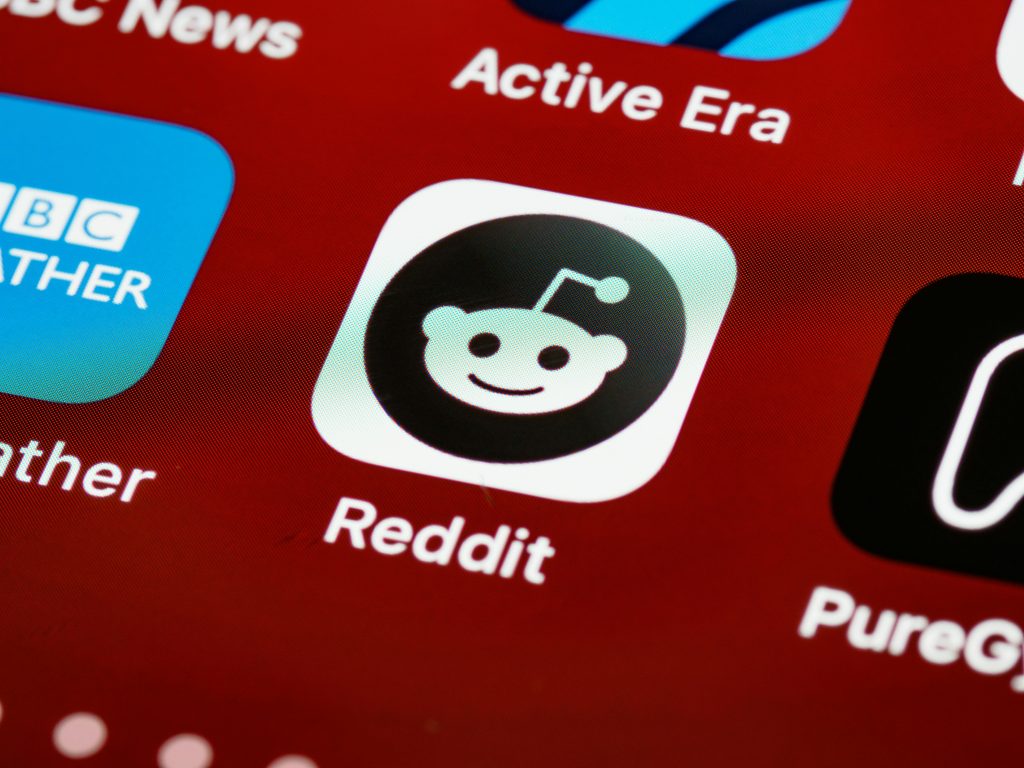Recovering Data from Transcend StoreJet 2TB Drive Exhibiting Zero KB Files on macOS
If you’ve experienced issues where your Transcend StoreJet external drive, formatted with Mac OS Extended (Journaled), displays files as zero KB and becomes inaccessible, you are not alone. Many users have encountered data loss or corruption due to improper ejection practices or other unforeseen circumstances. This guide provides insights into potential causes and effective recovery strategies to help you retrieve your valuable data.
Understanding the Situation
The Transcend StoreJet has served as a reliable storage device since 2017. Recently, while performing backups to Google Drive, the drive was disconnected improperly multiple times—specifically, physically ejecting it without proper ejection procedures from the MacBook. This improper disconnection can lead to filesystem corruption, resulting in files appearing as zero KB and unable to be opened.
Common Causes of Data Corruption on External Drives
- Improper Ejection: Removing the drive before safely ejecting can interrupt ongoing read/write processes, causing filesystem corruption.
- Physical Damage: Repeated physical disconnections may damage the drive or its connections.
- File System Errors: Sudden disconnections can corrupt the file structure, especially if the drive was actively engaged in data transfers.
- Software Conflicts: Background processes or backup operations might interfere with normal drive operations.
Recommended Immediate Actions
- Stop Using the Drive: To prevent further data loss, avoid writing new data to the affected drive until recovery is attempted.
- Verify Disk Health: Use macOS’s Disk Utility to check for errors:
- Open Disk Utility (found in Applications > Utilities).
- Select the external drive from the sidebar.
- Click First Aid to scan and attempt repairs.
- Attempt Data Recovery Using Specialized Software:
- Consider professional-grade recovery tools such as Disk Drill, EaseUS Data Recovery Wizard, or Stellar Data Recovery.
- Follow the software instructions carefully to scan and recover accessible files.
- Consult a Data Recovery Professional: If the data is critical and software solutions do not help, seek professional data recovery services.
Preventative Tips for Future Data Safety
- Always eject drives properly: Use the “Eject” option in Finder before physically disconnecting external drives.
- Regular Backups: Maintain multiple backups across different storage solutions to mitigate data loss risks.
- Use Reliable Hardware: Regular
Share this content: