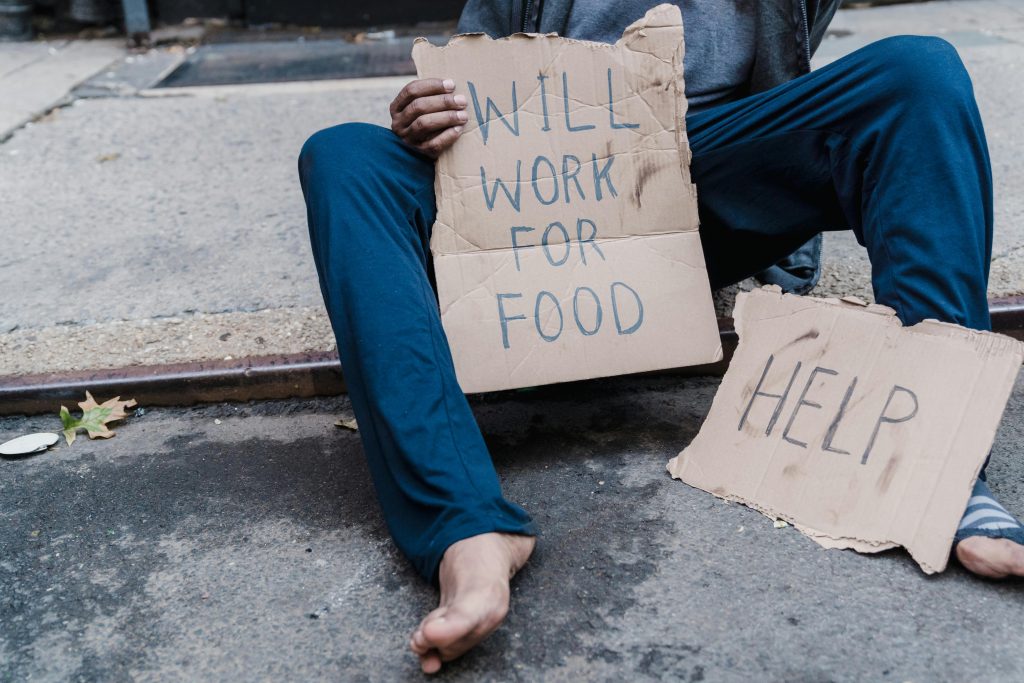Expert Guidance for Recovering Data from a Failing External Hard Drive
External hard drives are invaluable for storing personal and professional data, but they can sometimes encounter issues that threaten data integrity. If you’re experiencing problems with an external drive, such as sudden recognition failure or corruption, it’s crucial to approach recovery carefully to prevent further data loss. Below, we outline steps and best practices for data recovery from a suspect external drive, using a case example for context.
Case Overview
A user reports an 8TB Western Digital My Book external drive that has been functioning properly for five years. After copying photos and videos, the drive became inaccessible. Typically, it appears as “My Book” in Windows Explorer, but suddenly shows as “Local Disk” with no capacity details. Previous troubleshooting attempts include running CHKDSK (which fails due to the drive being RAW) and using WD’s KitFox tool, which passed the short test but failed the media scan, returning error code 3. The user is primarily interested in data recovery rather than ongoing use of the drive.
Step 1: Assess the Situation Safely
First, avoid any further writing or formatting to the affected drive to prevent overwriting existing data. The drive’s RAW status indicates possible file system corruption or hardware issues.
Step 2: Use Reliable Data Recovery Software
On Windows, several reputable data recovery tools can help recover data from RAW or inaccessible drives:
- Recuva: User-friendly; suitable for many file recovery scenarios.
- EaseUS Data Recovery Wizard: Offers deep scan capabilities for complex recoveries.
- Disk Drill: Supports raw partitions and has robust recovery algorithms.
- R-Studio: Professional-grade tool capable of handling severe corruption.
In the user’s case, running these tools can help identify recoverable files. It’s advisable to perform the recovery process on a different storage device to avoid accidental data overwriting.
Step 3: Consider Drive Health Diagnostics
While third-party utilities like WD’s KitFox can give some insight, more detailed diagnostics might be necessary:
- Use CrystalDiskInfo or similar SMART monitoring tools to assess the drive’s health.
- If the drive reports imminent failure or bad sectors, consider professional data recovery services.
Step 4: Attempt Non-intrusive Data Extraction
If the drive is recognized in Disk Management but inaccessible, you can try:
- Mounting the drive on another Windows PC.
- Using **disk
Share this content: