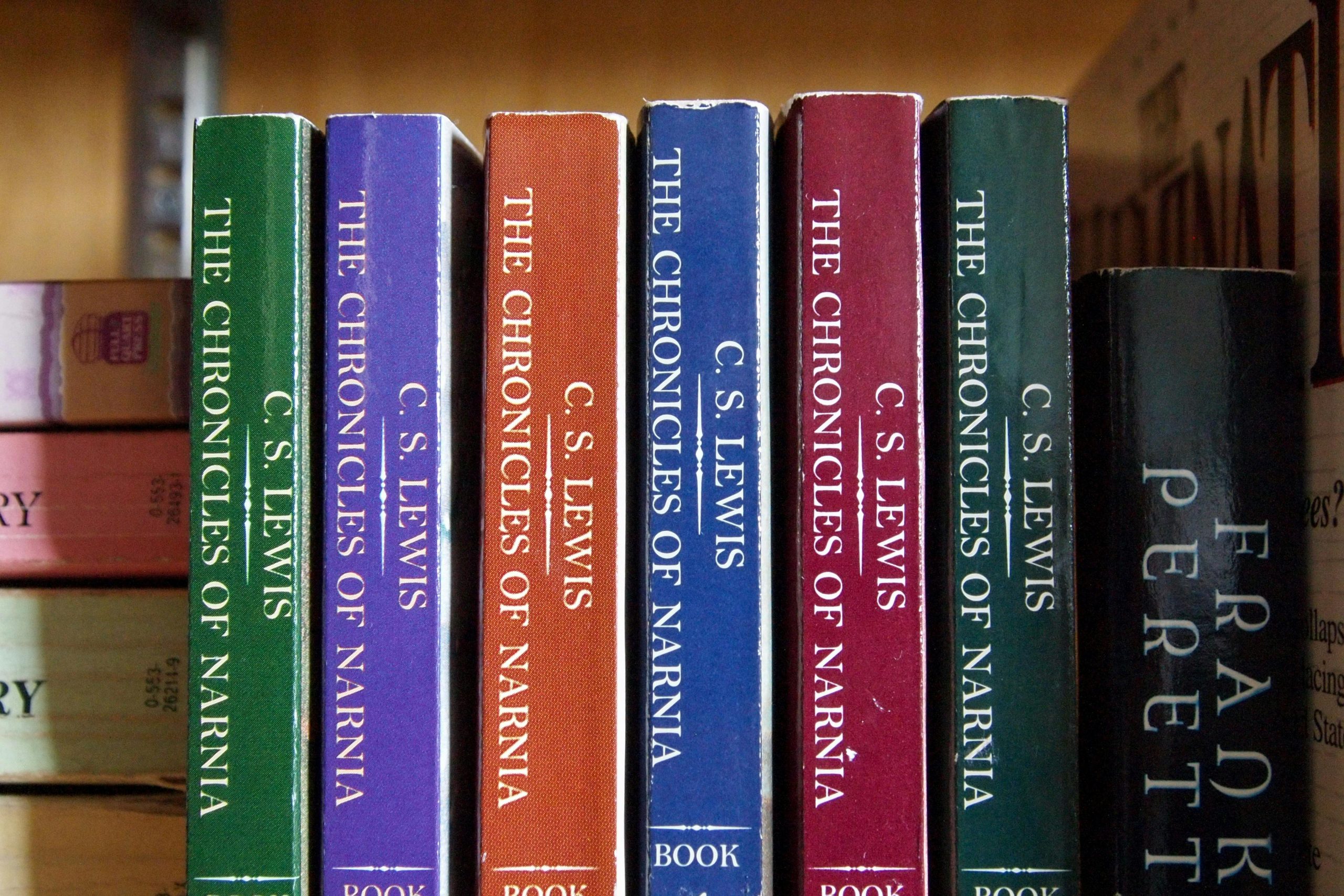Troubleshooting Microphone Connectivity Issues on Xbox Series S: A Comprehensive Guide
Are you experiencing difficulties with your Xbox Series S not recognizing or functioning with your microphone correctly? Many gamers encounter issues where their headset is connected, but the microphone remains unresponsive or appears muted despite proper connections. If this situation sounds familiar, you’re not alone, and there are several effective steps you can take to resolve the problem.
Understanding the Common Issue
In typical scenarios, users connect their headphones to the Xbox Series S controller, and the system indicates a successful connection via an on-screen icon. However, the microphone does not function as expected—it may seem muted, or the system might not detect it at all. These issues can stem from hardware, settings, or network-related glitches.
Troubleshooting Steps to Resolve Microphone Recognition Problems
Below are some recommended procedures to troubleshoot and potentially fix microphone issues on your Xbox Series S:
1. Test with Different Headphones
Sometimes, the problem lies with the headset itself. Try connecting a different pair of headphones or a headset with a known working microphone. If the new headphones function correctly, the issue was likely with your previous equipment.
2. Swap Controllers
Faulty controllers can cause connectivity issues with attached peripherals. Test your Xbox with another compatible controller to determine if the problem persists. If the microphone works with a different controller, consider replacing or repairing the original controller.
3. Power Cycle the Console with Headphones Connected
Turn on your Xbox Series S while your headphones are plugged in. This method can sometimes reset the audio handshake between devices, resolving detection issues.
4. Clear Network Settings and Cache
Network settings and cached data can occasionally interfere with device recognition. To perform a reset:
– Navigate to Settings > Network > Advanced Settings
– Select Mac Address and then choose Clear Mac Address
– Restart your console and check if the microphone functions properly afterward.
Additional Tips for Optimal Microphone Functionality
- Check Privacy & Online Safety Settings: Ensure that microphone access is enabled in your Xbox privacy settings.
- Update Console Firmware: Keeping your Xbox updated guarantees compatibility and fixes known bugs.
- Test Microphone with Other Devices: Confirm that your microphone functions with other devices to rule out hardware failure.
When to Seek Professional Assistance
If none of the above steps resolve the issue, your microphone or controller may require professional repair or replacement. Contact Xbox Support or visit an authorized
Share this content: