How to Connect Two Speakers to Your Windows Laptop for Stereo Sound
If you’re looking to enhance your audio experience by connecting two separate speakers to your Windows laptop—one for the left channel and the other for the right—you’re in the right place. This setup not only elevates your sound quality but also allows for a more immersive listening experience. Here’s a comprehensive guide on how to achieve this, whether you prefer wired connections, Bluetooth, or even a combination of both.
Understanding the Basics
Before diving into setup options, it’s essential to grasp how audio channels work. In stereo sound, the left and right channels produce different audio signals, allowing for a dynamic sound stage. By connecting one speaker to the left channel and the other to the right, you can create a fuller sound.
Wired Connections
-
Using Audio Splitters: One of the simplest methods involves using a stereo audio splitter. You can plug the splitter into the headphone jack of your laptop, then connect one speaker to the left output and the other to the right. Ensure both speakers are compatible with the output from the splitter.
-
Using an External Sound Card: If you’re looking for higher quality audio or need more control, consider investing in an external USB sound card. This device allows for more advanced audio routing and can provide additional headphone outputs for your speakers.
Bluetooth Options
If you prefer a wireless setup, connecting two Bluetooth speakers can be a bit more complex, as not all Windows laptops natively support simultaneous connections to multiple Bluetooth audio devices.
-
Windows 10/11 Features: For laptops running Windows 10 or 11, there may be options in the sound settings to enable stereo sound across multiple Bluetooth devices. Check your device’s capabilities in the settings menu under Devices > Bluetooth & other devices.
-
Third-Party Software: Several applications can help you achieve this configuration. Software like Voicemeeter allows you to route audio to different channels and can manage multiple outputs effectively. Another option is Audio Switcher, which might facilitate switching between different audio outputs, including multiple speakers.
Combining Wired and Wireless
If you’re interested in a hybrid solution, you can use one speaker as a wired connection and the other as Bluetooth. However, performance may vary based on your laptop’s audio drivers and Bluetooth latency.
Seeking Advice from the Community
Many audio enthusiasts have successfully configured their setups and can provide insights or recommendations for
Share this content:
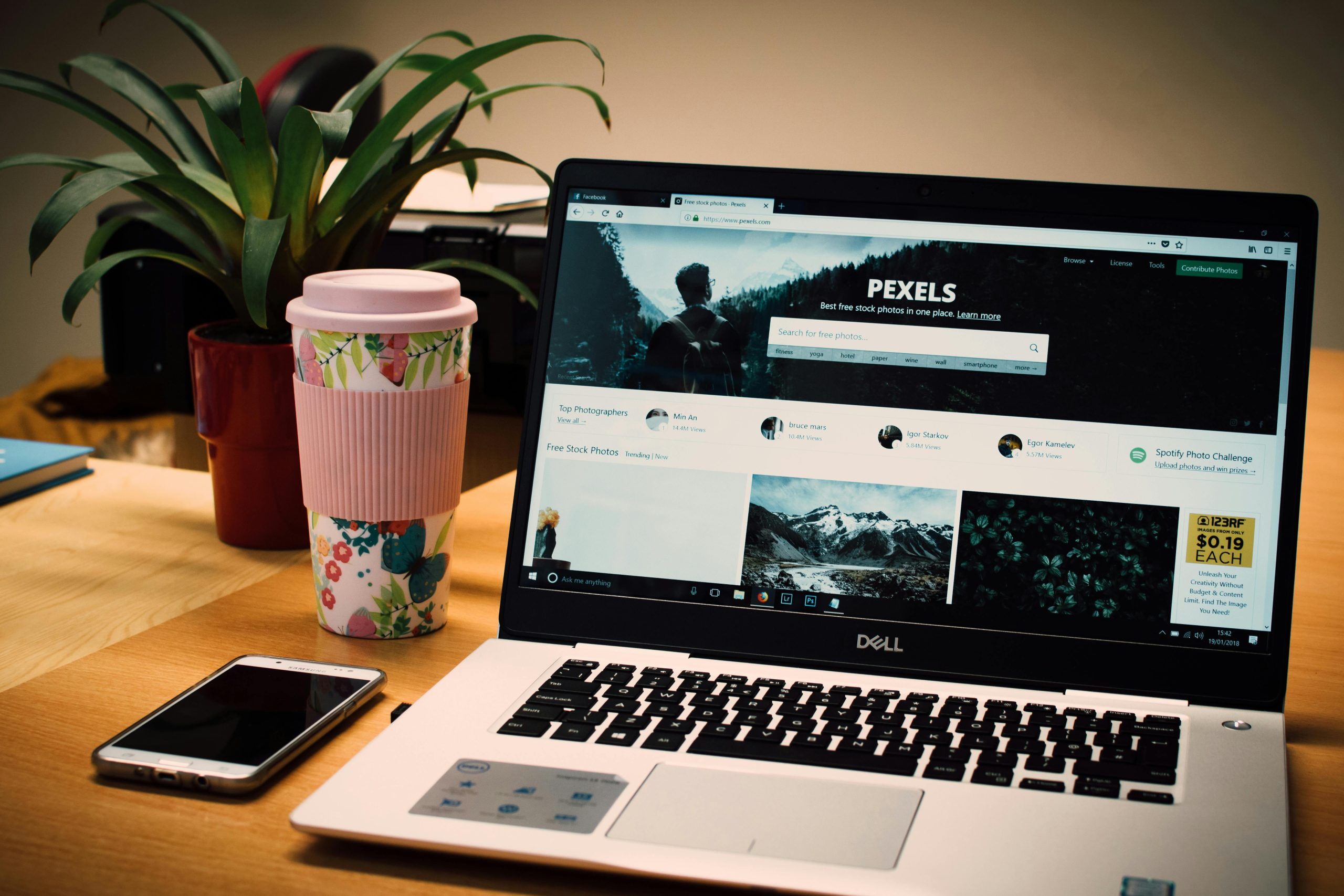



Connecting two speakers to your Windows laptop for stereo sound can be achieved through several methods depending on your setup and preferences. Here are some practical solutions:
For more advanced audio routing, software solutions such as Voicemeeter provide flexible options to assign different audio channels