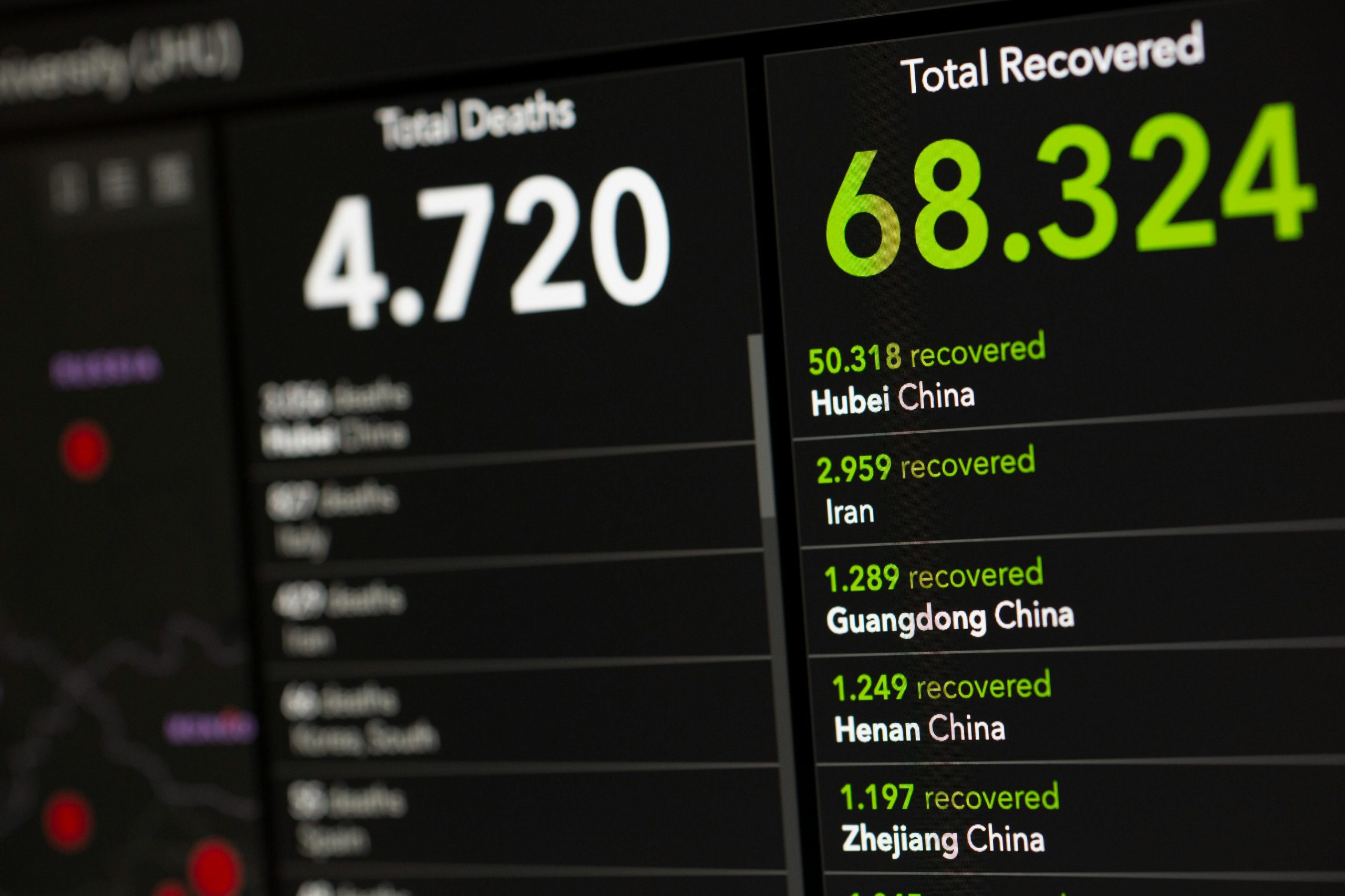Ensuring Hard Drive Health Monitoring and Data Recovery: A Comprehensive Guide
Hard drives are the backbone of our digital lives, storing everything from essential documents to cherished memories. Yet, they can sometimes fail unexpectedly, leading to data loss and a lot of frustration. Recently, I was reminded of this when a friend’s desktop PC experienced a sudden hard drive failure, with the drive becoming unresponsive overnight. This situation echoed a personal experience where I lost important files—some irreplaceable—due to a similar hardware crash.
If you want to safeguard your data and understand the steps to take when your drive fails, this guide will help you with two key areas:
- How to monitor your hard drive’s health proactively to prevent unexpected failures
- How to recover data from a non-responsive or “dead” hard drive
Monitoring Your Hard Drive’s Health: Prevention is Better Than Cure
Preemptively identifying signs of impending failure can save you from catastrophic data loss. Here are some practical tips and tools to keep a close eye on your drive’s condition:
1. Use SMART Monitoring Tools
Self-Monitoring, Analysis, and Reporting Technology (SMART) is built into most modern drives, providing real-time health reports. Tools like:
- CrystalDiskInfo (Windows)
- Smartmontools (Linux and macOS)
- Hard Disk Sentinel (Windows, Linux, macOS)
can read SMART data, displaying metrics such as reallocated sectors, read error rates, and overall drive health status. Regularly checking these can alert you to potential issues early.
2. Pay Attention to Warning Signs
Be alert for symptoms like:
– Unusual noise (clicking, grinding)
– Slow file access or system hangs
– File read/write errors
– Frequent crashes or errors during startup
Timely recognition of these signs can prompt backups and hardware evaluation before complete failure.
3. Implement Routine Backups
The most effective safeguard is maintaining regular backups of critical data. Cloud services, external drives, or dedicated NAS systems ensure your data remains safe, regardless of hardware issues.
4. Keep Firmware and Drivers Updated
Manufacturers often release firmware updates that improve drive stability and performance. Regularly check for updates from your drive’s manufacturer.
Recovering Data from a Dead Hard Drive: Strategies and Solutions
When a hard drive becomes entirely unresponsive—showing no signs of power or recognition—it can feel like all hope is lost.
Share this content: