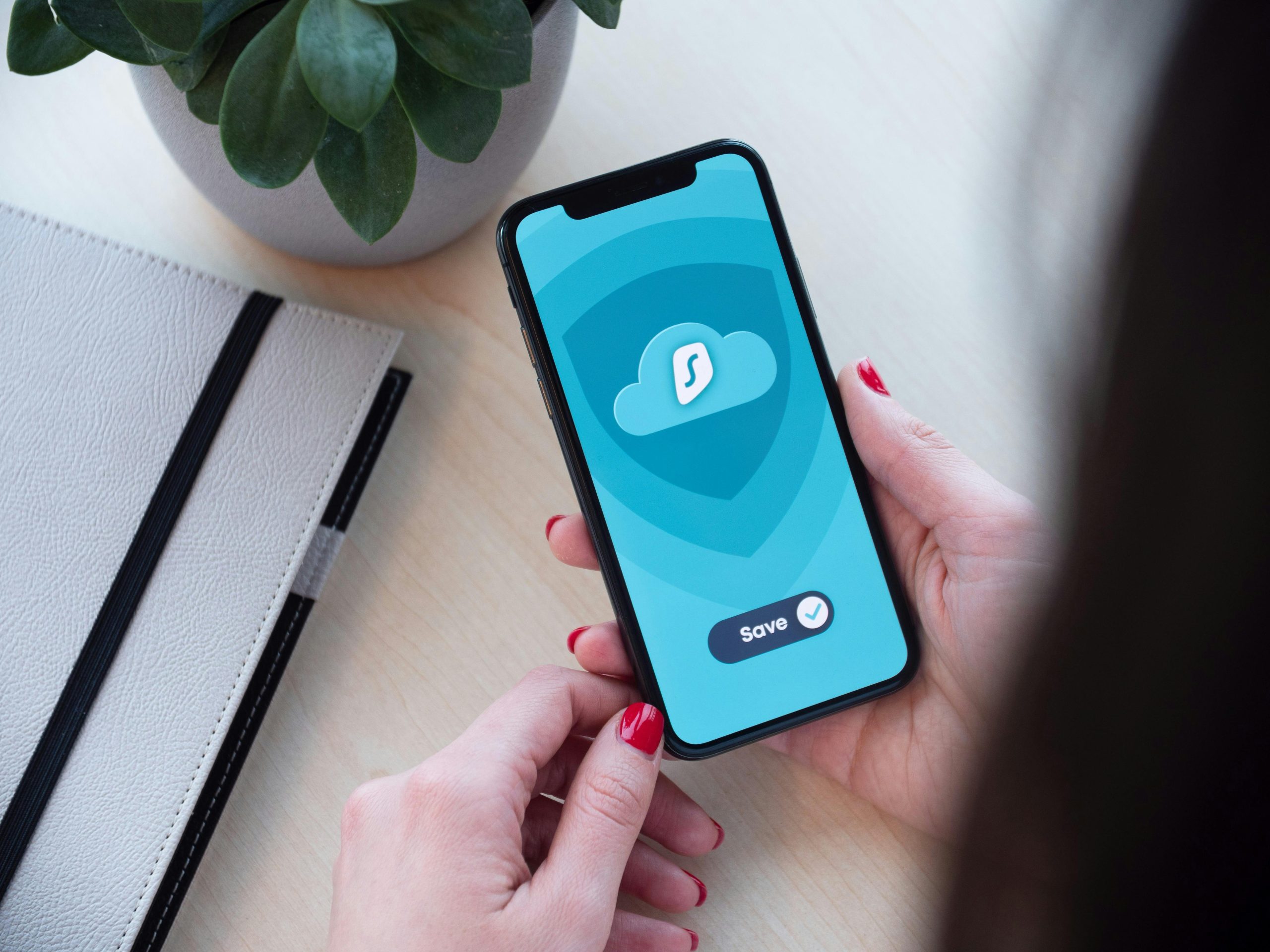Effective Methods to Retrieve App Data from a Samsung Galaxy Z Flip 3 with a Damaged Screen
Losing access to your smartphone data due to hardware issues can be incredibly stressful, especially when the device’s display is compromised. If you own a Samsung Galaxy Z Flip 3 with a nearly blacked-out screen and unresponsive touch functionality, retrieving important files and app data might seem challenging. However, with the right approach and tools, it is often possible to recover valuable information without extensive repairs. This article explores practical solutions to access and extract data from a Z Flip 3 with a damaged display.
Understanding the Situation
Your specific scenario involves a Samsung Galaxy Z Flip 3 showing the following symptoms:
– The screen is almost completely black with dead pixels but still powers on.
– Touch input is unresponsive, preventing you from unlocking or navigating the device directly.
– The primary goal is to retrieve files, including app data, regardless of whether the phone continues to function afterward.
Step 1: Assess Hardware Functionality
Before proceeding with software solutions, confirm the device’s basic functionality:
– Does the device power on and stay on?
– Can it be detected via a PC or other devices when connected through USB?
If the device is recognized by your computer, additional options become more accessible.
Step 2: Use a USB Keyboard and Mouse with OTG Adapter
Since touch input is ineffective, you can try connecting external peripherals:
– Obtain an OTG (On-The-Go) Adapter: This allows you to connect USB peripherals to the smartphone.
– Connect a USB Keyboard and Mouse: Using these, you may be able to unlock the device or navigate menus.
Steps:
1. Connect the OTG adapter to the Galaxy Z Flip 3.
2. Plug in a USB mouse (or keyboard).
3. Use the mouse to interact with the screen and unlock the device, provided the screen remains responsive to cursor movement.
Note: If the display is completely unresponsive, even external peripherals may not help, necessitating alternative methods.
Step 3: Enable USB Debugging and File Transfer Mode
If you can unlock the device:
– Navigate to Settings > Developer options.
– Enable USB Debugging.
– Connect the phone to a computer to access files via Android File Transfer (Mac) or MTP (Windows).
Important: If the screen remains inaccessible, skip this step unless you can unlock the device
Share this content: