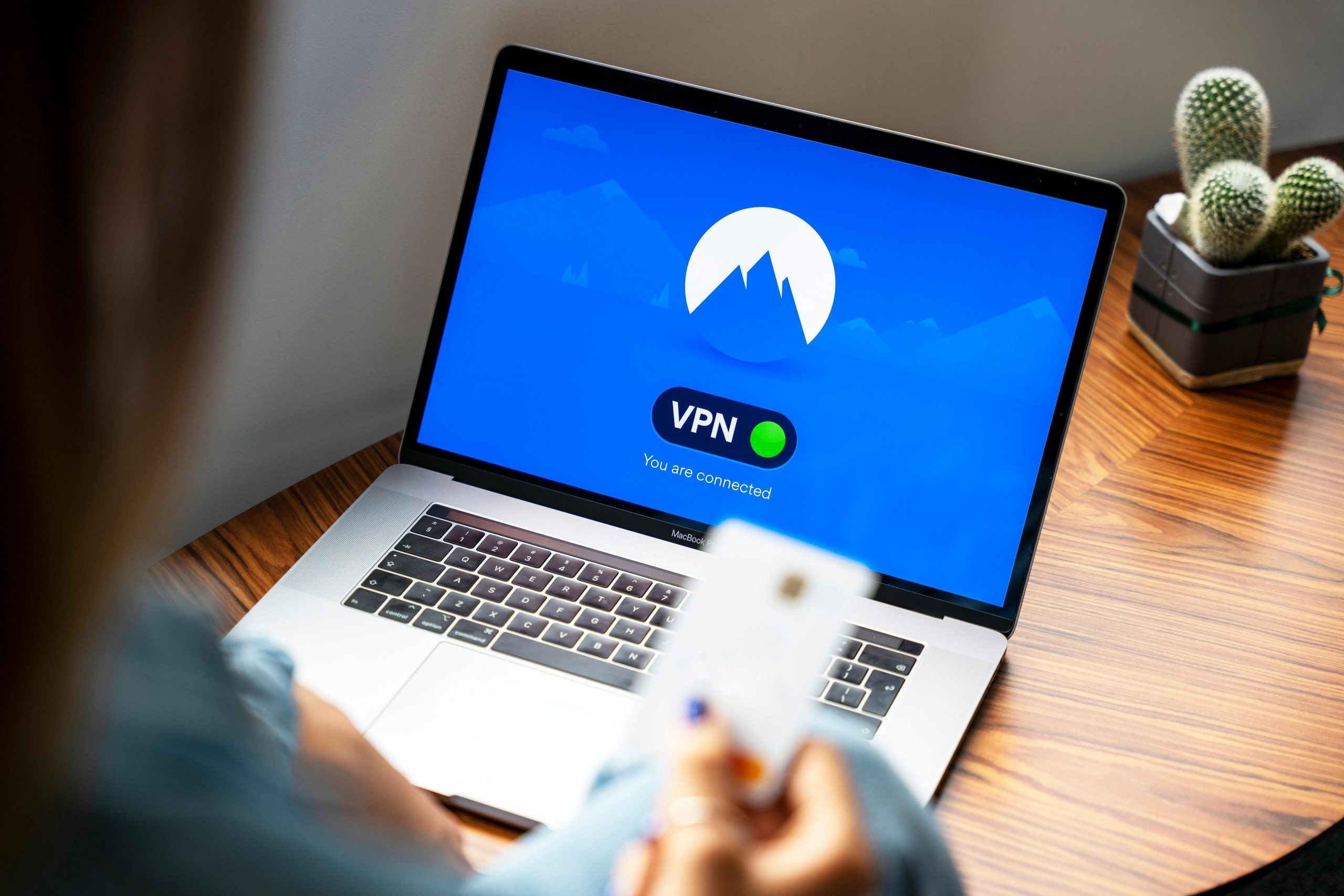How to Change the Administrator Account on Your HP Windows 11 Computer: A Step-by-Step Guide
Experiencing issues with your computer’s user account can be frustrating, especially when an account was set up by someone else or contains outdated information. If you’ve recently acquired an HP Windows 11 PC and find that the current administrator account reflects an old email or personal details, you’ll want to update it to your own Microsoft account. This guide will walk you through the process of changing the administrator account on your HP Windows 11 device efficiently and securely.
Understanding the Situation
In some cases, when a new PC is set up or gifted, the initial account may be created by a previous user, such as a family member or a store setup technician. This account may include personal details like an outdated email or a deadname, which can lead to privacy concerns and hinder access to your own features and services. To gain full control of your device, it is advisable to replace the existing administrator account with your own Microsoft account.
Steps to Change the Administrator Account on Windows 11
Follow these steps carefully to update your administrator account:
1. Backup Important Data
Before making significant account changes, ensure that any important files or data stored on the current account are backed up to an external drive or cloud storage.
2. Create a New Local Administrator Account (Optional but Recommended)
If you prefer to keep the current account intact temporarily, you can create a new local administrator account.
- Open Settings: Press
Windows + I. - Navigate to Accounts: Select “Accounts” from the sidebar.
- Access Family & other users: Click on “Family & other users.”
- Add a new user: Click on “Add account” under “Other users.”
- Choose Account Type: Opt to add a user without a Microsoft account by selecting “I don’t have this person’s sign-in information” and then “Add a user without a Microsoft account.”
- Set Username and Password: Follow prompts to create the new local account.
- Change account type: After creation, change the new account to Administrator by clicking on it, selecting “Change account type,” and choosing “Administrator.”
3. Sign in as the New Administrator
Log out of the current account and sign into the newly created administrator account.
4. Remove the Old Account (Optional)
Once logged in as an administrator:
- Return to **
Share this content: