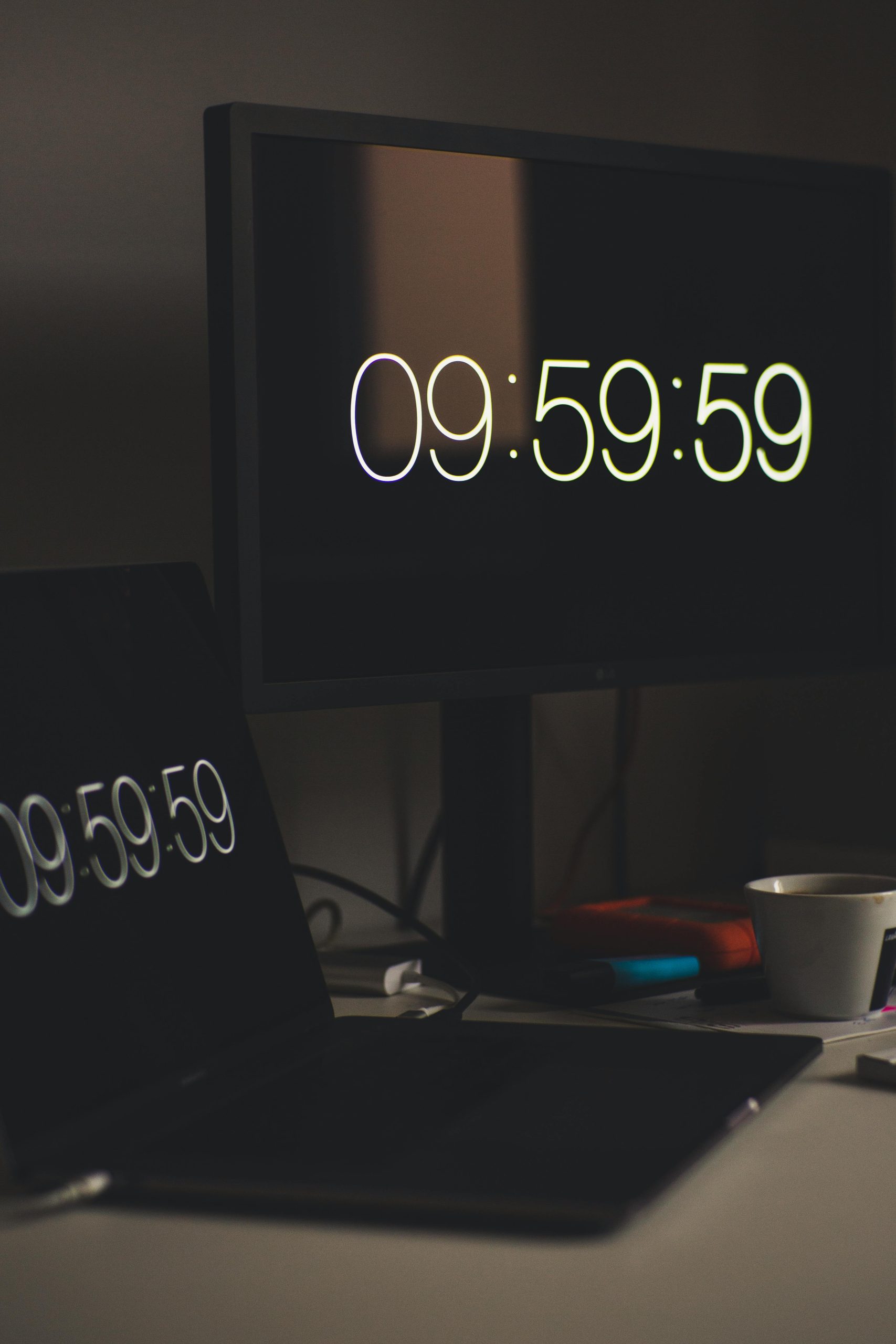How to Connect Dual Ultra-Wide Monitors to a Laptop with a Single HDMI Port
Setting up multiple monitors can significantly enhance your productivity and create an immersive workspace, especially with ultra-wide displays like the Samsung Odyssey G9 series. If you own two such impressive monitors (one 49-inch and one 57-inch) and find yourself limited by a laptop that only features a single HDMI port, you might be wondering how to connect both screens seamlessly. Don’t worry—this guide will walk you through the available options in a clear and professional manner, even if you’re not highly tech-savvy.
Understanding Your Hardware Limitations
Most laptops with only a single HDMI port are designed to support just one external display natively. To extend your workspace to two ultra-wide monitors, you’ll need to explore alternative connection methods that can handle multiple displays beyond the primary HDMI output.
Exploring Solution Options
Here are some effective ways to connect both of your Samsung Odyssey G9 monitors to your laptop:
1. Utilize a Docking Station or Docking Hub
A docking station or hub can provide multiple video outputs, such as DisplayPort, HDMI, or USB-C, enabling you to connect multiple monitors simultaneously. When selecting a docking station, ensure it supports multi-monitor configurations and is compatible with your laptop’s ports.
-
USB-C Docking Stations: If your laptop has a USB-C port that supports DisplayPort Alt Mode, a USB-C docking station can connect both monitors via DisplayPort or HDMI outputs.
-
Thunderbolt Docking Stations: For laptops with Thunderbolt 3 or 4 ports, Thunderbolt-compatible docks can support multiple high-resolution displays.
Tip: Samsung Odyssey G9 monitors often feature DisplayPort inputs. Using a docking station with multiple DisplayPorts can provide the most reliable and high-quality connection.
2. Use a USB to Video Adapter
If you lack a dedicated docking station, USB-to-video adapters can convert a standard USB port into an additional video output. These adapters come in various formats, including USB 3.0 or USB-C, and support HDMI, DisplayPort, or DVI outputs.
- Pros: Affordable and straightforward to set up.
- Cons: May not support the highest display resolutions or refresh rates, so verify specifications.
3. Leverage Your Laptop’s Alternate Ports
Check if your laptop has other video output options, such as mini DisplayPort, DisplayPort, or a second HDMI port (some laptops have
Share this content: