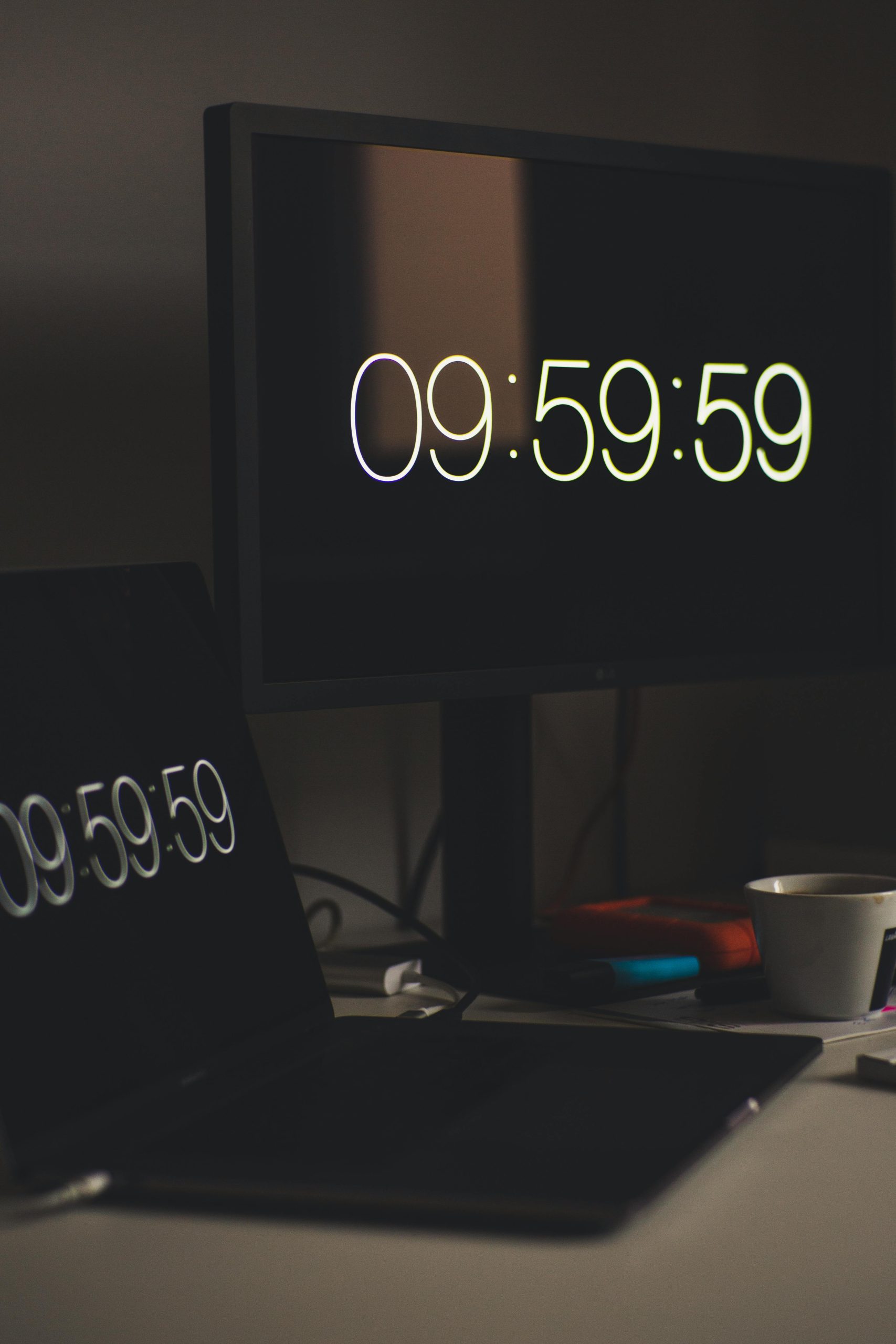Title: A Comprehensive Guide to Connecting Multiple Monitors to Your HP 15s Laptop
If you’re looking to enhance your productivity by extending your display setup with two additional monitors on your HP 15s Intel Core i3 11th Gen laptop, you’ve come to the right place. This guide aims to provide clear, professional steps to help you achieve an extended display configuration, even when faced with limited port options.
Understanding Your Laptop’s Display Output Capabilities
Your HP 15s laptop is equipped with a single HDMI port, which is capable of transmitting high-definition video signals to an external monitor. The USB-C port on your device, however, does not support video output, limiting some options for connection. To connect multiple monitors, you’ll need to utilize specific hardware solutions that can expand your available display outputs.
Options for Connecting Multiple Monitors
- Using a Docking Station or USB-C Hub
While your USB-C port does not support video output, certain USB-C hubs or docking stations with dedicated display outputs can facilitate multi-monitor setups. However, since your port lacks video capabilities, options involving USB-C may not be directly applicable unless you utilize other methods.
- Employing a Multi-Display Adapter (USB Display Adapters)
One of the most effective solutions is using external USB display adapters that connect via USB ports. These adapters contain their own display controllers and can support additional monitors by converting USB signals into video outputs.
Key Features of USB Display Adapters:
– They are compatible with various operating systems and easily integrate with Windows laptops.
– They support multiple display configurations, including extended desktops.
– They often come with HDMI, DisplayPort, or DVI outputs, depending on the model.
- Implementing an HDMI Multi-Display Splitter or MST Hub
Since your laptop has only one HDMI port, a multi-display splitter or Multi-Stream Transport (MST) hub may sound like a solution. However, standard splitters duplicate the same display across multiple monitors, which does not fulfill the extend desktop requirement. MST hubs are typically used with DisplayPort outputs and require compatible ports—unfortunately, your device does not support DisplayPort.
Recommended Approach: Using Multiple USB Display Adapters
Given these considerations, the most straightforward and reliable method to extend your desktop across two additional monitors is to add two USB display adapters. Here’s a step-by-step approach:
Step-by-Step Setup Guide
- Purchase Compatible USB Display Adapters
Select USB-to-HDMI (
Share this content: