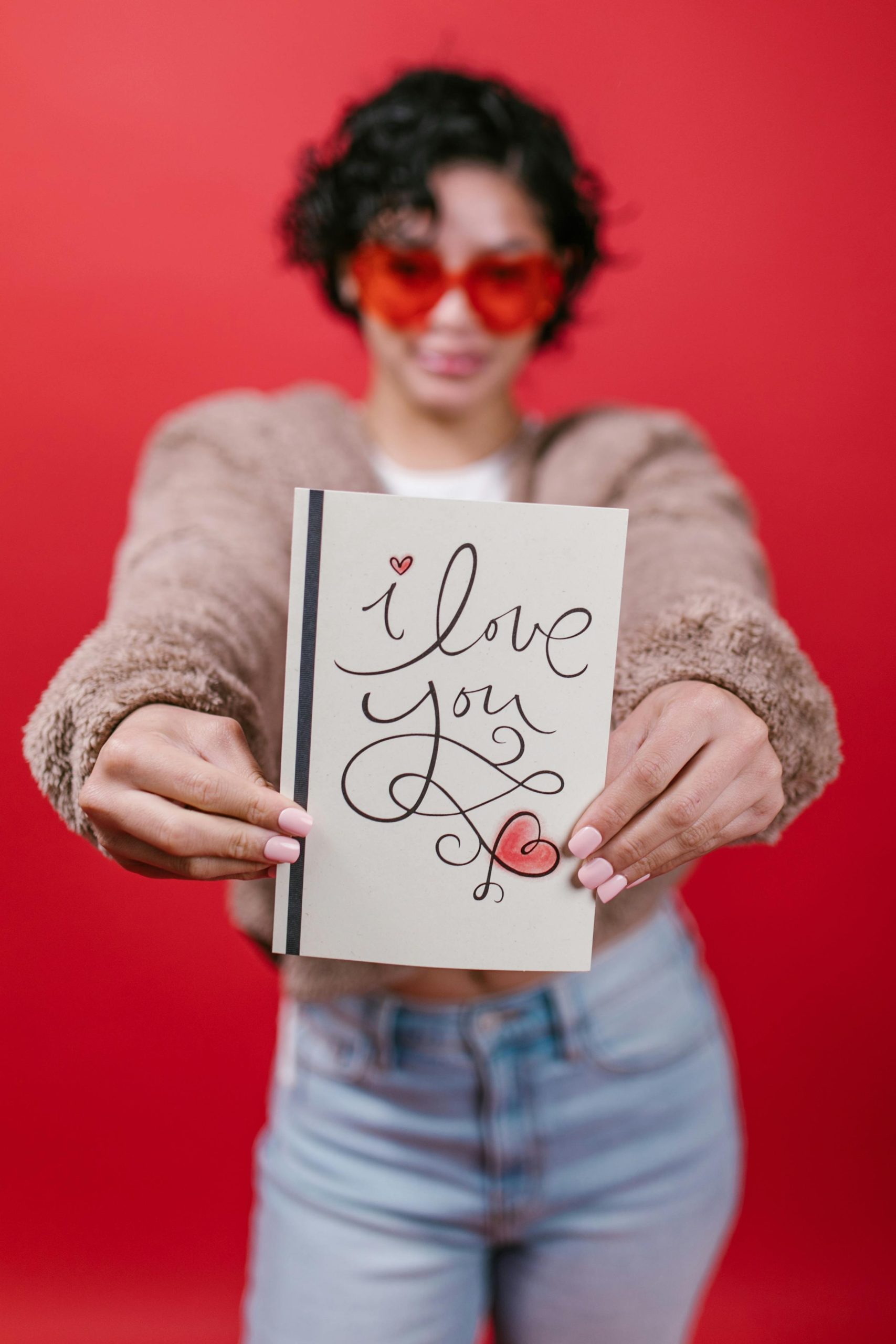Ensuring Safe Formatting of a MicroSD Card for Your Devices
If you’ve acquired a used MicroSD card and are uncertain about its previous use or contents, it’s essential to proceed with caution to ensure safety and proper functionality. Whether you’re considering inserting it into your Steam Deck, laptop, or PC, following the right steps can help prevent potential issues such as data corruption or malware infection.
Understanding Your Situation
In your scenario, you’ve received a 256GB MicroSD card that was intended to be part of a purchase for a device like the Steam Deck. The seller’s communication was somewhat unreliable, and you now want to use the card safely without risking damage or security threats.
Is It Safe to Use the MicroSD Card?
Generally, if the card was bought or received without any suspicious activity, it should be safe to format and use. However, since there’s prior uncertainty about its origin, thorough formatting is crucial. Remember:
– Never insert an untrusted storage device into your main system without formatting or scanning first.
– Ensure your device has updated antivirus software and malware protection.
Step-by-Step Guide to Safely Format Your MicroSD Card
Follow these best practices to prepare your MicroSD card for use:
1. Backup Important Data
If the card contains any data you wish to keep, back it up to a secure location before formatting.
2. Use a Reliable Card Reader and Computer
- Use a trusted card reader connected to a computer with up-to-date security software.
- Avoid using older, untrusted devices that might infect your system.
3. Run a Full Virus Scan
Before proceeding:
– Scan the MicroSD card with your antivirus software.
– Use additional malware detection tools if concerned.
4. Format the Card Properly
On Windows:
– Insert the MicroSD card into your computer via a card reader.
– Open ‘File Explorer,’ right-click the drive corresponding to your MicroSD card, and select Format.
– Choose the file system:
– For most devices, exFAT is recommended for larger capacity cards like 256GB.
– Uncheck Quick Format for a more thorough wipe – this process takes longer but reduces the risk of lingering issues.
– Click Start to format.
On macOS:
– Use Disk Utility.
– Select your MicroSD card from the sidebar.
– Click Erase, choose exFAT as the format
Share this content: