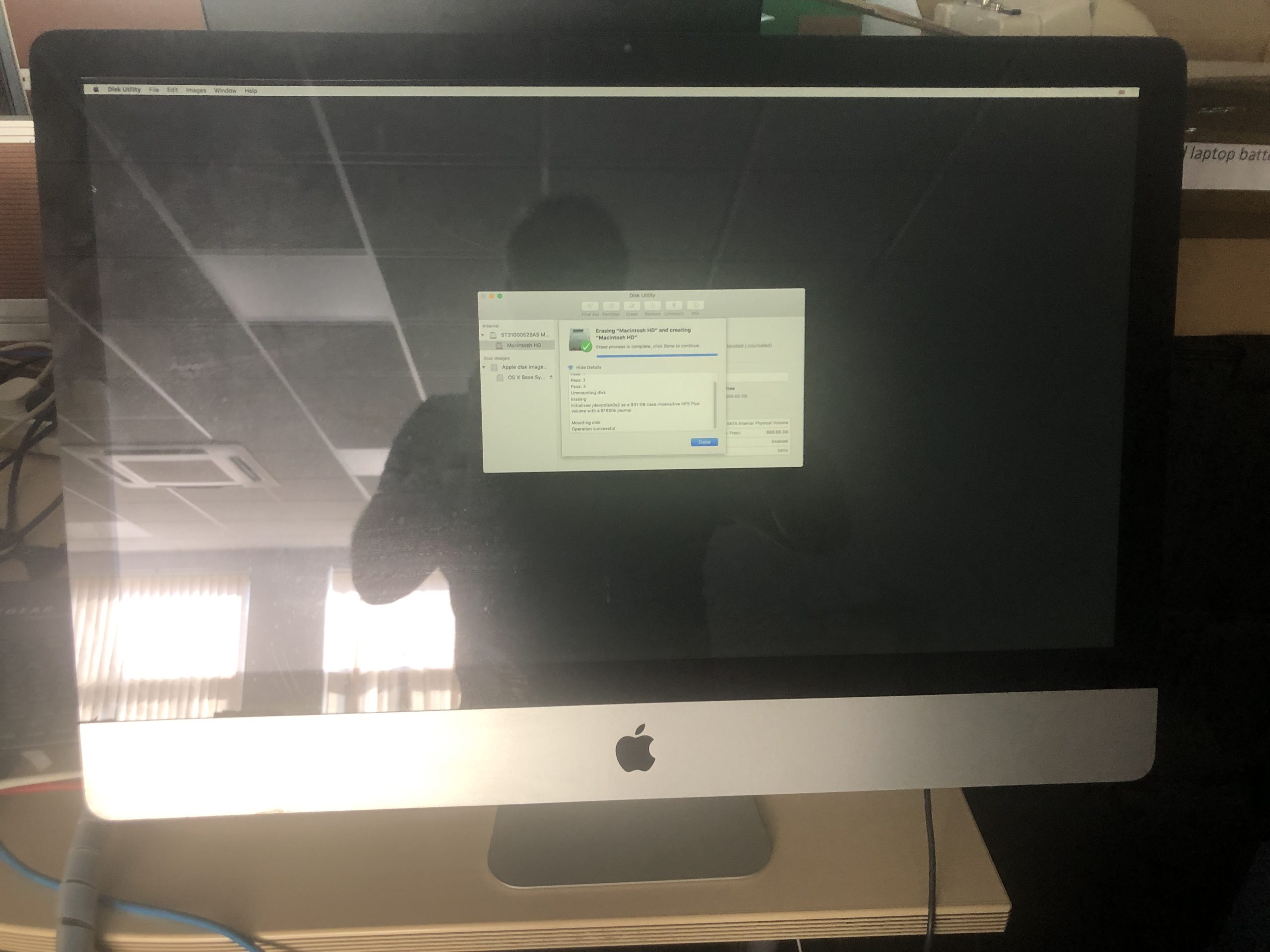How to Keep YouTube Playing on Your TV for 40 Hours (A Solution for Your Cat)
Leaving a beloved pet at home can be challenging, especially for those who thrive on companionship, like our furry friends. If you’re planning to be away from home for an extended period—say, 40 hours—it’s essential to consider how to keep your pet entertained and content. This post explores a practical solution for playing YouTube videos continuously on your television, ensuring your cat has a mesmerizing visual experience while you’re away.
The Dilemma: A Social Cat in Need of Entertainment
As a concerned pet owner, I understand how difficult it can be to leave a social cat alone at home. My feline companion, who thrives on interaction, can become quite depressed and restless if left unattended for too long. To combat this, I’ve discovered the world of “cat TV” on YouTube, featuring delightful footage of birds, mice, and other critters that captivate her attention. She absolutely adores watching these videos—often more than what she sees out the window!
However, there’s a snag. When I attempt to leave these videos running for her, my TV frequently prompts with a message asking if I’m still watching, interrupting her viewing experience. This is not only frustrating for me but also for my cat, who relies on this entertainment to keep her mood up in my absence.
Finding a Solution: Continuous Play Without Interruptions
If you’re in a similar situation and seeking ways to keep YouTube playing on your TV without interruptions, here are some effective strategies to consider:
-
Use a YouTube Playlist: Create a playlist with all the cat-friendly content. Instead of relying on a single video, compiling multiple videos in a playlist can minimize pauses between videos. Although it may still pause to ask if you’re watching, it’s worth a try.
-
TV Settings: Double-check your TV’s settings. Some TVs have features to adjust how long content plays before prompting. Look under ‘playback settings’ to see if there’s an option to disable the feature that asks if you’re still watching.
-
Streaming Devices: If you have a streaming device—like a Roku, Chromecast, or Fire TV—check if they have an option to disable the autoplay prompt. Some devices allow for continuous playback without interruptions, enhancing your cat’s viewing experience.
-
Browser Workaround: If you’re streaming using a browser connected to your TV, consider using
Share this content: