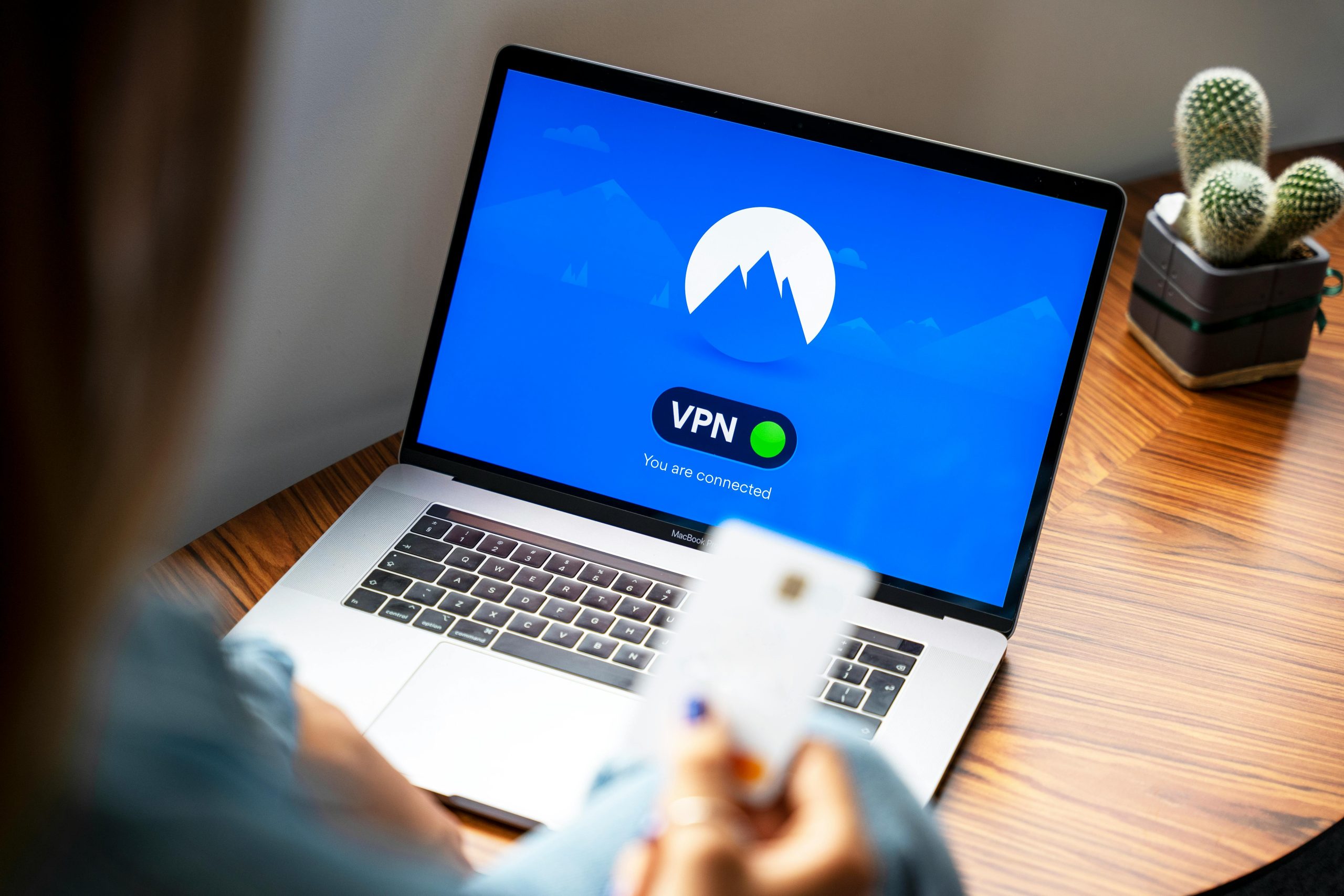Guide to Reinstalling macOS Mountain Lion on Your iMac
Reinstalling an operating system can sometimes be challenging, especially when encountering unexpected errors. If you’ve erased your hard drive and are now attempting to reinstall macOS Mountain Lion, but facing difficulties, this article aims to provide clear, step-by-step guidance to help you successfully complete the process.
Understanding the Situation
In scenarios where macOS Mountain Lion has been removed or corrupted, users often seek to reinstall the system to restore functionality. The common approach involves utilizing macOS Recovery or creating a bootable installer on a USB flash drive. If traditional methods aren’t working, a manual installation using a bootable installer can be a practical solution.
Step 1: Prepare a Bootable macOS Mountain Lion Installer
Since Apple’s official support for Mountain Lion has been discontinued, obtaining the installer requires some effort. Here are your options:
-
Download from Previous Purchases: If you previously purchased Mountain Lion through the Mac App Store with the same Apple ID, you might be able to re-download it directly onto another Mac.
-
Use a Trusted Source: Alternatively, obtaining a legitimate copy of the Mountain Lion installer from a reputable source or backup may be necessary.
Once you have the installer file (usually named InstallESD.dmg), proceed with creating a bootable USB drive.
Step 2: Create a Bootable USB Drive
You’ll need a USB flash drive with at least 8GB of storage. Follow these steps:
- Format the USB Drive:
- Connect the USB drive to your Mac.
- Open Disk Utility (found in Applications > Utilities).
- Select the USB drive from the sidebar.
- Click Erase, choose Mac OS Extended (Journaled) format, and GUID Partition Map scheme.
-
Confirm and erase the drive.
-
Create the Bootable Installer:
- Open Terminal.
-
Use the
createinstallmediacommand, which involves specific syntax depending on your installer and drive paths. For Mountain Lion, you’ll typically need to execute commands similar to:bash
sudo /Applications/Install\ OS\ X\ Mountain\ Lion.app/Contents/Resources/createinstallmedia --volume /Volumes/YourUSBName --applicationpath /Applications/Install\ OS\ Mountain\ Lion.app -
Replace
YourUSBNamewith the actual name of your formatted USB
Share this content: