How to Remove a Persistent Green Line from Your Smartphone Screen: A Comprehensive Guide
If you’ve stumbled across this post, you probably share the frustration of encountering a stubborn green line on your smartphone screen. This seemingly small issue can cause significant annoyance, disrupting the seamless experience we expect from our modern devices. In today’s blog post, we’ll dive into the problem, exploring what causes these bothersome lines, potential DIY fixes, and when it’s time to seek professional help. This will also provide some preventive tips to keep your device in optimal condition.
Understanding the Green Line Problem
What Causes the Green Line on Your Screen?
The appearance of a green line on your phone’s display can be attributed to several factors. These lines are typically indicative of hardware malfunctions rather than software issues, although software can sometimes play a role. Here are some common causes:
-
Display Connector Issues: Inside your smartphone, various connectors link the screen to the motherboard. If these become loose or damaged, it can result in visual anomalies such as horizontal or vertical lines.
-
Pixel Damage: The green line may result from damage to the tiny pixels that make up your display. Pixels can become stuck, dead, or burned out.
-
Internal Damage: Physical stress, drops, or exposure to moisture can damage the internal components, potentially leading to visible screen issues.
-
Software Glitches: Although less common, sometimes software updates or glitches in the operating system can cause display malfunctions. However, these issues are often resolved through updates or temporary measures such as restarting the device.
An Overview of Display Technologies
Understanding the type of screen technology in your phone can also shed light on potential malfunctions:
-
LCD (Liquid Crystal Display): These screens use liquid crystals and are backlit to produce images. Damage might result in various line or color distortions.
-
OLED (Organic Light Emitting Diodes): OLED screens use organic compounds that emit light when electricity passes through. They tend to offer better color accuracy and power efficiency. However, they are also more susceptible to issues like burn-in or pixel damage.
Attempted Fixes and Their Effectiveness
It’s common to feel a surge of frustration and helplessness when your phone screen develops a defect. While the age-old wisdom of “turn it off and on again” sometimes works, it’s not always the panacea. Let’s explore the most plausible solutions:
Simple Restart
Restarting your phone is the quickest method to potentially resolve temporary screen issues. This process clears the RAM and refreshes the phone’s system, often eliminating bugs. In some cases, like the initial experience of the Reddit post author, a restart may temporarily resolve the problem. Unfortunately, recurring issues indicate a deeper underlying problem.
Checking for Software Updates
Although hardware-related issues are more typical for screen problems, it’s worth ensuring that your phone’s software is up-to-date. Manufacturers frequently release updates to address various bugs and glitches that might cause screen anomalies.
Navigating to your settings menu to check for software updates is a practical step. If updates are available, they can potentially resolve the problem without further intervention.
Safe Mode Diagnosis
Booting your phone in safe mode disables third-party applications. This can help determine whether a rogue app may be interfering with display operations. If the green line disappears in safe mode, it’s likely that an app is causing the issue. Uninstall recent apps one-by-one to pinpoint the culprit.
Display Calibration
On devices offering display calibration settings, tweaking these settings can sometimes resolve minor screen issues. This essentially recalibrates your display’s pixel configuration, which can iron out existing display wrinkles.
Factory Reset: A Last Resort
The factory reset option wipes all data and resets the phone to its original settings. This step can resolve software issues that other methods can’t fix. However, as voiced by our Reddit author, the possibility of losing data and having to reconfigure personal settings makes this an unpopular choice.
Important: If you decide to perform a factory reset, ensure that you back up essential files and information on the cloud or an external device.
When to Consult a Professional
If the green line persists despite following the preceding steps, it’s advisable to seek professional assistance. Here are the circumstances under which professional help should be sought:
-
Persistent Hardware Issues: A phone repair technician can open the phone to diagnose if there’s internal damage to connectors or components.
-
Warranty and Service Center Visits: If your phone is still under warranty, visit an authorized service center. They might replace parts or offer a replacement phone, pending the damaged phone falls under warranty coverage.
-
Advanced Repairs Beyond DIY: Regular users, even tech-savvy ones, are often not equipped to handle intricate internal repairs. If replacement parts or sophisticated tools are necessary, a certified technician is better placed to handle it.
Preventive Measures to Avoid Future Screen Issues
Once the issue is resolved, it’s wise to implement preventive tactics to maintain your phone in tip-top condition. Here are a few steps to consider:
Purchase a Quality Phone Cover
Investing in a high-quality phone case can protect your device from impacts, falls, and scratches. A shock-absorbent case reduces the risk of internal damage due to drops.
Apply a Screen Protector
Screen protectors can prevent scratches and minor impacts affecting pixel integrity. Consider a tempered glass screen protector for robust protection without sacrificing touch sensitivity.
Avoid Exposure to Extreme Conditions
Keep your phone away from conditions that could stress its components:
-
Excess moisture: In humid conditions or if your phone gets submerged, the likelihood of internal damage rises.
-
High temperatures: Exposure to surprising warmth or using your phone while charging for long stretches can cause overheating, affecting screen performance.
Clean Your Device Regularly
Dust and dirt accumulation can clog speaker grilles, mics, or around the screen edges. Regular cleaning using a microfiber cloth minimizes any harmful buildup.
Handle With Care
Consciously handling your phone with care avoids accidental drops and knocks. Use both hands, especially when snapping photos or texting, for improved device safety.
Conclusion
The persistent green line issue on your smartphone screen can be perplexing and inconvenient. However, understanding potential causes and systematic troubleshooting can quickly restore your phone to working condition. You get back to enjoying your device rather than being frustrated by it.
Consider preventive measures to minimize future problems and protect your delicate phone display from damage. If home remedies fail, remember that professional support remains an accessible safety net.
As smartphones continue to evolve, so too will the challenges associated with them. Staying informed and prepared helps ensure that when problems arise, they can be dealt with promptly and effectively.
Share this content:
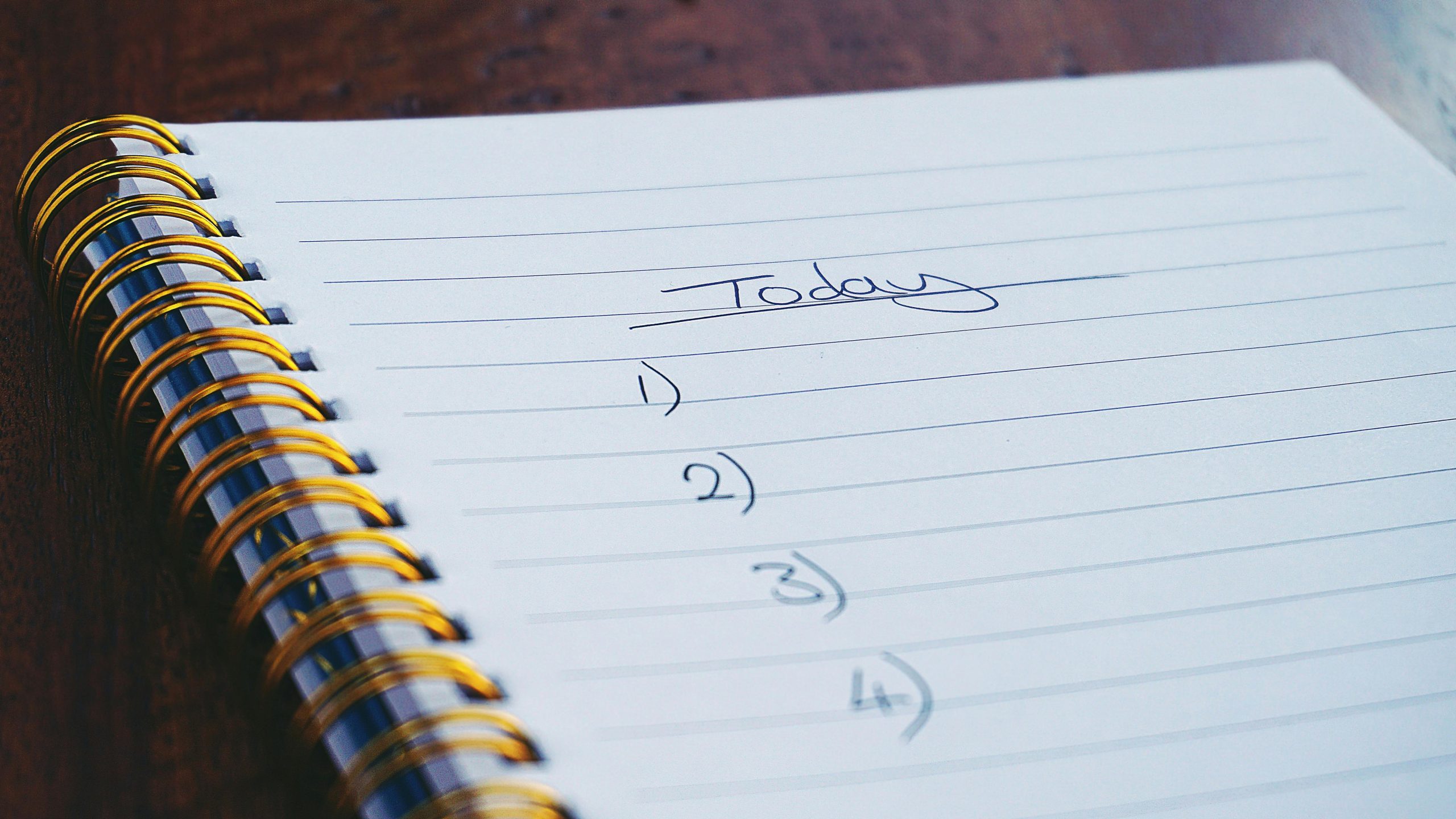



Response to “How to Remove a Persistent Green Line from Your Smartphone Screen”
Hi there! I can definitely empathize with the frustration of dealing with a green line on your smartphone screen; it can really disrupt your daily usage. Here are some additional technical insights and steps you might consider to troubleshoot the issue effectively:
1. Inspect Connections
If you’re comfortable, you can open your device to check the screen connectors. Ensure they are properly seated and free from any debris. A loose or damaged connector is often a primary culprit behind display issues.
2. Run a Pixel Test
There are various apps available or even built-in tests in some devices that can help identify dead or stuck pixels. Running a pixel test can give you a clearer idea of whether you’re dealing with a software or hardware issue.
3. External Displays
If feasible, try connecting your smartphone to an external display (like a monitor) using an HDMI adapter. If the green line doesn’t appear on the external display, it likely confirms that the issue is with the phone’s screen rather than its GPU.
4. Look for Physical Signs
Aside from checking connections, visually inspect your screen and the body for signs of cracks or moisture. Even small amounts of moisture can create significant screen issues due to internal damage.
Hi there,
It sounds like you’re experiencing a persistent green line on your smartphone screen. Usually, this indicates a hardware issue, such as loose display connectors or pixel damage. Before considering a professional repair, you might try some basic troubleshooting steps:
If these steps do not resolve the issue, or if the green line persists, it’s advisable to contact a certified repair technician or your device’s manufacturer. They can diagnose internal hardware problems, such as loose connectors or pixel damage, and perform necessary repairs or replacements.
Additionally, to prevent future issues, consider using a quality protective case and screen