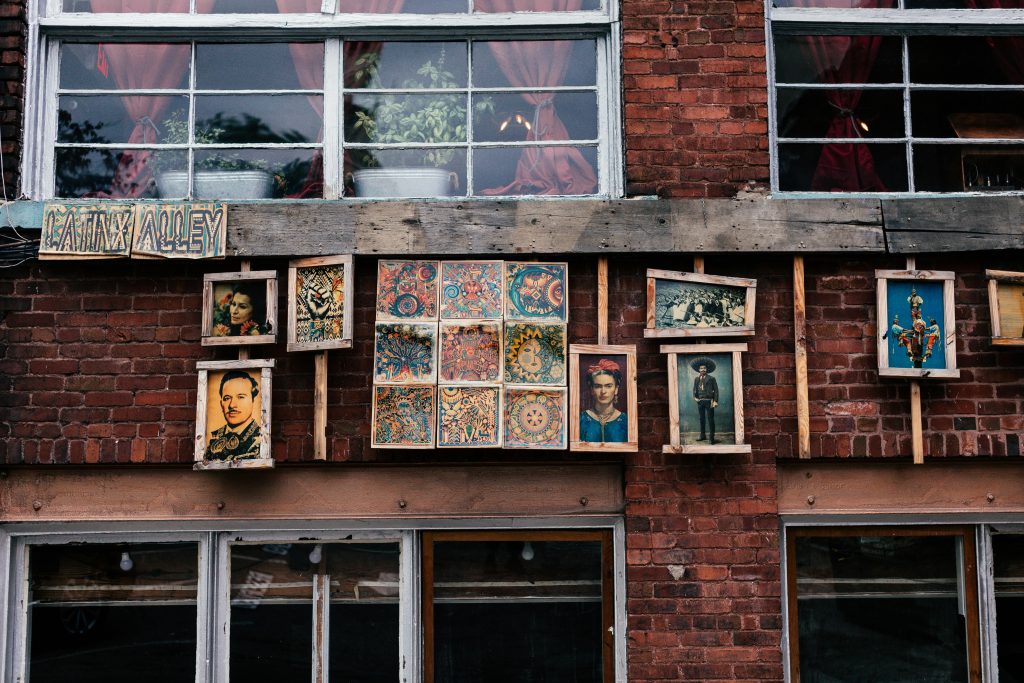Protecting Your Digital Memories: Steps to Recover Data from a Faulty External Hard Drive
In today’s digital age, external hard drives serve as vital repositories for our treasured memories, important documents, and valuable data. However, hardware failures can occur unexpectedly, risking the loss of irreplaceable files. If you find yourself in a situation where your external drive suddenly stops functioning, it’s essential to approach the problem systematically to maximize your chances of recovery. This article provides a comprehensive guide for users facing such issues, with specific advice for Seagate Expansion drives and general troubleshooting tips.
Understanding the Problem
Imagine this scenario: your external hard drive, a 4-terabyte Seagate Expansion, was functioning perfectly the day before, and now it has become inaccessible. The drive’s name changes to “LOCAL DISK (F:)”, and attempts to open it result in error messages such as:
- “F:\ is not accessible. The file or directory is corrupted and unreadable.”
- “F:\ is not accessible. The parameter is incorrect.”
These symptoms often indicate underlying issues such as file system corruption or hardware failure. Importantly, your data—stored over three years—is at risk, and without backups, urgent action is necessary.
Preliminary Troubleshooting Steps
-
Initial Checks
-
Reconnect the Drive: Safely disconnect and reconnect your external hard drive to rule out temporary connection issues.
-
Try Different Ports and Computers: Connect the drive to different USB ports or another computer to eliminate port-specific problems.
-
Verify Drive Status
-
Check Disk Management: On Windows, access Disk Management (Right-click on ‘This PC’ > Manage > Disk Management) to see if the drive is recognized and its status.
-
Observe Drive Letter and Status: If the drive appears without a letter or shows as ‘Unallocated’ or ‘Offline,’ further steps are needed.
-
Attempt Disk Error Checking
-
Using Windows Tools: Right-click the drive in ‘This PC’ → Properties → Tools → Check (Error Checking). If access is denied, it suggests deeper issues.
Understanding that Windows reports cannot access or repair the disk indicates potential corruption or physical problems. It’s crucial not to format the drive or write new data, as this could overwrite existing files.
Data Recovery Strategies
Given the critical nature of your data, consider the following approaches:
1. Use Data Recovery Software
Specialized data recovery tools can often retrieve files from corrupted
Share this content: