Troubleshooting the Persistent “Killer Network Manager Launcher” Pop-Up on Startup
If you’re experiencing the aggravating “Killer Network Manager Launcher” notification every time your laptop starts, you’re not alone. This issue can be particularly frustrating after changing or replacing hardware components. Let’s explore how to eliminate this unwanted pop-up from your startup routine.
The Background
One of our readers recently shared their plight with a Killer Wi-Fi card that malfunctioned and was subsequently replaced. After uninstalling all components related to the Killer software—believing it was fully removed—the user installed the latest Intel drivers, only to find remnants of the Killer software reappearing in the form of a persistent Microsoft Store notification upon each boot.
The Symptoms
Upon each startup, the user encountered an intrusive pop-up linked to the Killer Network Manager, despite having uninstalled the relevant programs. This notification not only disrupts the startup experience but can also hint at underlying issues with leftover software or settings that were not completely removed.
Steps Taken So Far
The individual has diligently attempted various troubleshooting methods, including:
- Uninstalling all Killer-related software.
- Reviewing the Task Manager for startup items.
- Examining system services for any related entries.
- Searching through the Windows Registry.
- Disabling potentially suspect tasks in Task Scheduler.
Unfortunately, these actions did not yield any resolution, leaving the pop-up stubbornly intact.
Seeking Solutions
If you find yourself in a similar predicament, here are some additional strategies that might help you eradicate the “Killer Network Manager Launcher” notification:
Revisit the Device Manager: Verify that the new Wi-Fi card is properly recognized in the Device Manager. If any remnants of the old driver linger, consider removing those as well.
Use Third-Party Software: Tools like CCleaner can help identify and remove leftover entries in the registry and uninstalled files.
Check for Updates: Visit the manufacturer’s website for your new Wi-Fi card to ensure you have the latest drivers, which may not include the Killer software.
Clean Boot Your System: Performing a clean boot can help identify if any third-party application is causing the problem by starting your system with only essential services.
Explore Startup Programs: Sometimes, pesky applications are set to start from within the Microsoft Store. Check if there’s a relevant app you can disable or uninstall from your list of installed applications.
Seek Community Support: Check out forums and other resources to see what other people have done to counter this threat.
It comes bundled with Killer Networking drivers, often found on Alienware, MSI, Dell, and other gaming systems. It’s meant to “optimize” your network… but often ends up optimizing your frustration instead.
Here’s how to silence it for good:
Option 1: Disable Killer Network Manager from Startup
- Open Task Manager (
Ctrl + Shift + Esc) - Go to the Startup tab.
- Find Killer Network Manager or KillerNetworkManagerLauncher in the list.
- Right-click Disable.
This prevents it from launching at boot, but it’s still installed.
Option 2: Uninstall Killer Control Center (Safe)
If you don’t use any network prioritization features (you probably don’t), this is the cleanest route.
- Press
Win + R, typeappwiz.cpl, press Enter. - Look for Killer Control Center or anything starting with Killer (e.g. Killer Performance Suite).
- Right-click Uninstall.
This will remove the pop-up and the background processes. Your Wi-Fi or Ethernet will still work-Killer NICs use generic Qualcomm drivers underneath.
Option 3: Block it with Autoruns (Advanced)
If it doesn’t show in Task Manager’s startup tab:
- Download Autoruns from Microsoft Sysinternals: https://learn.microsoft.com/en-us/sysinternals/downloads/autoruns
- Run
Autoruns.exeas Admin. - Search for
KillerNetworkManagerLauncherorKillerin the filter box. - Uncheck its entries under Logon, Scheduled Tasks, or Services.
Only disable entries you’re confident about. Ask me if unsure.
Bonus: Use Generic Drivers
For total peace of mind, you can:
- Go to Device Manager Network Adapters.
- Right-click your Killer device Update driver.
- Choose “Browse my computer” “Let me pick“.
- Select the generic Qualcomm Atheros driver (if available).
You’ll lose Killer’s QoS features, but gain back startup sanity.
Why This Happens
Killer software often:
- Tries to auto-start update or performance services.
- Fails due to incomplete updates or lack of permissions.
- Pops up errors or annoying launchers on boot.
Methods
| Method | Effectiveness | Safe? |
|---|---|---|
| Task Manager Disable | Good | Yes |
| Uninstall Killer Suite | Excellent | Yes |
| Use Autoruns | Precise | For advanced users |
| Switch to Generic Driver | Cleanest | Yes (if available) |
Slow Laptop or Desktop PC
Windows PCs are essentially a conduit for information, a bit like a motorway full of traffic made up of lorries and motor cars (packets of data) flowing from one destination to another. That data then flows to and from different components and is organised by the computer into intelligible information which is then displayed on the screen or broadcast from the speaker etc. If the motorway is empty then the traffic will flow smoothly, but if it is four-thirty on a summer Friday traffic then the system starts to slow down. No one can change lane or take an exit due to sheer volume and demand and nobody can freely move.
A possible solution to this problem is to make sure that only the traffic required is on the road in the first place and that is exactly what we are going to do here.
The first question is do you have Windows 7 or are you on a later version? Well you can find out easily by pressing the Windows button (that’s the one left of the left ‘Alt’ key) and the’R’ button and in the ‘Run’ dialogue box that appears, type “msinfo32.exe” followed by the ‘Enter’ key. You should see a window similar to:
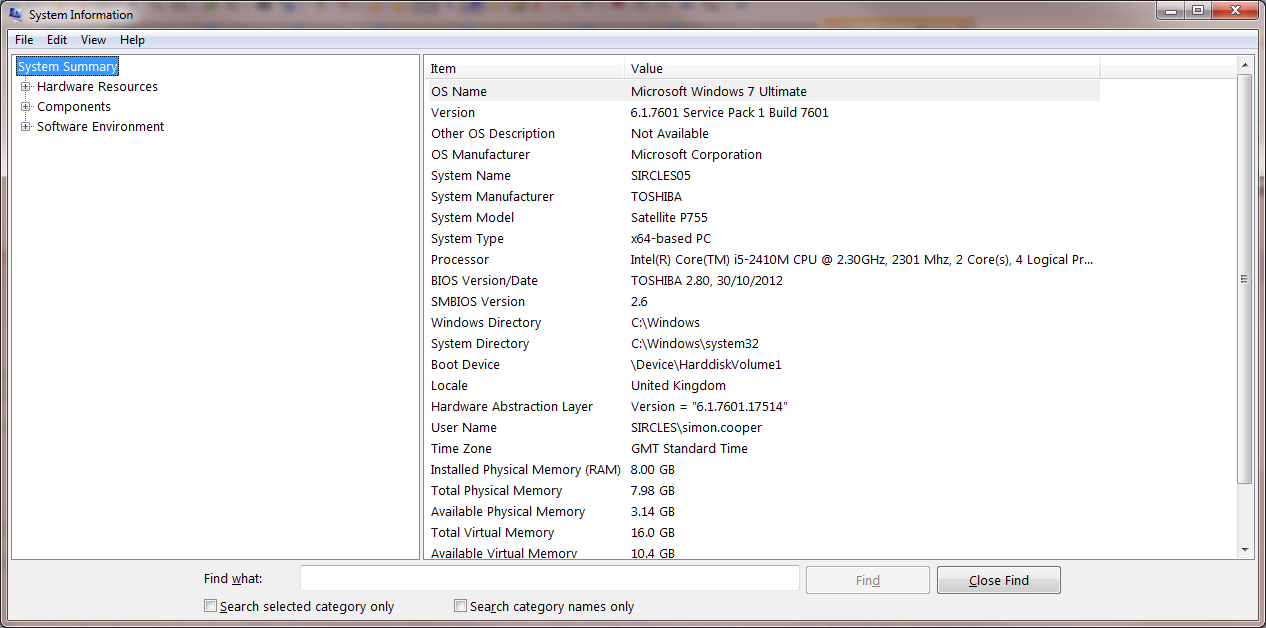
As we can see here, this is a Windows 7 machine. If you are using Windows 8, 8.1 or 10 then skip down to the Windows 8/10 heading below
WINDOWS 7
Press the Windows button + R and type in “MSConfig” and then press the ‘Enter’ key. If a security box asks you to affirm your request, click yes.
You should see a box similar to:
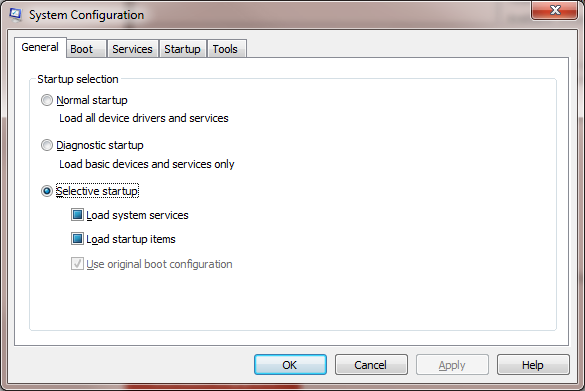
Click on the ‘Startup tab at the top of the box…
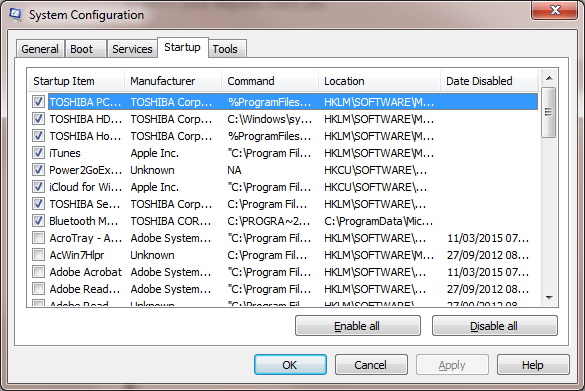
Now this is a list of most of the applications that are being run as your computer starts up and many applications these days come with a utility that makes sure that your software is constantly up-to-date, such as Google Updater and iTunes, Java etc.
This is all fine except that all of these processes are running all the time using disk and time and memory and so we are going to remove them from start-up so that they only run upon request
In our picture above we can see that all of the manufacturer (Toshiba in this case) bits and pieces for sound card add-ons etc. are run at start-up and some of these will be useful and some you will never notice. To get started we are going to click the ‘Disable all’ button so that all of the ticks in those boxes are removed.
Once all the items have been disabled (all the ticks have gone) we are going to look through the list and identify out Anti-Virus software. This will be the software you purchased (if you use one) or one built into Windows (such as Windows Defender or Microsoft Essentials). Typical examples are Macaffee, Norton, AVG, Sophos etc. Put the tick back in the corresponding box for the Anti-Virus software.
Now click the ‘Services’ tab at the top of the Task Manager window and you should see something similar to the following:
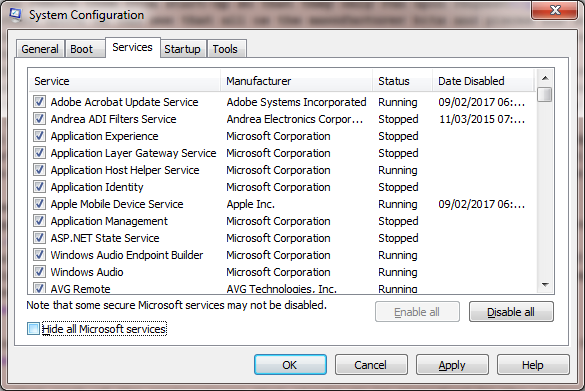
Click the ‘Hide all Microsoft Services’ tick box at the bottom to get the following:
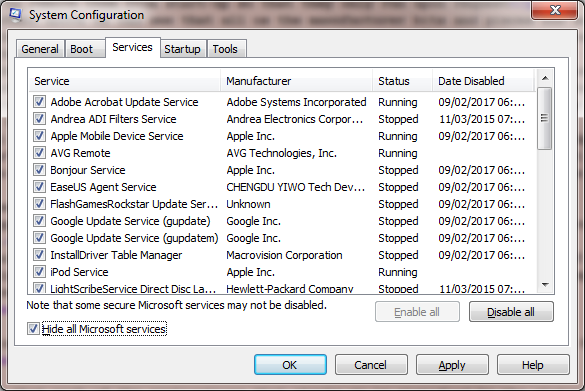
Once again, click the ‘Disable all’ button. This will stop all unnecessary services from starting. Now we should find and tick any vital Anti-Virus services, and any other services you wish to have running as you start your computer, such as Apple device detector or Samsung etc..
Now click the ‘OK’ button at the bottom and agree to reboot the PC.
There will be applications that are not starting that you are expecting so be ready for that when the PC restarts. You can run “MSConfig.exe” again and add any ticks to the applications that you need, just as you did when you ticked the Anti-Virus software tick-box (Check both the ‘Startup and Services tabs). You should now be feeling your computer run quicker, and with less dialogue boxes asking unnecessary questions.
WINDOWS 8, 8.1 OR 10
To de-clogg the system a bit with Windows 8 or 10 there is a slightly different process to go through, but very simple all-the-same.
First of all we need to start ‘Task Manager’ which means pressing a combination of keys on the keyboard. We need to simultaneously press ‘CTRL’ + ‘Shift’ (that’s the key with the arrow above the CTRL key that points upward) and ‘Esc’ at the top-left. Once we have pressed these keys, we see the following:
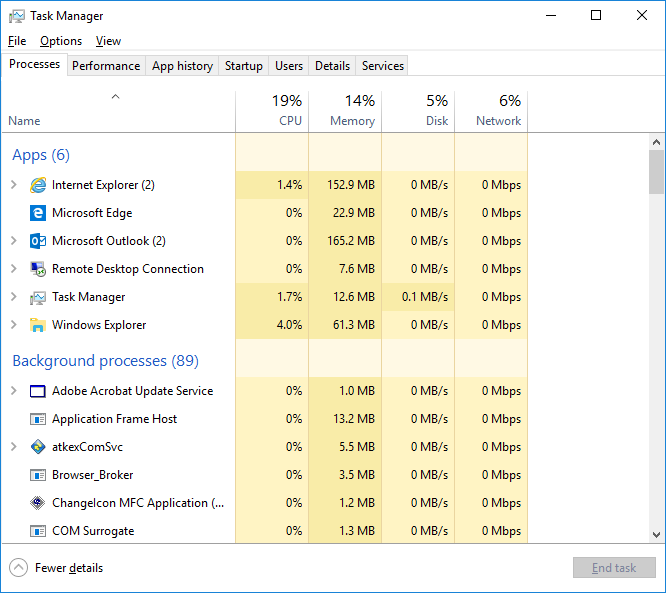
This box is the ‘Task Manager.’ This is a list of most of the applications that are being run as your computer starts up and many applications these days come with a utility that makes sure that your software is constantly up-to-date, such as Google Updater and iTunes, Java etc.
All of these processes are running at start-up and are using disk access time and memory. We are going to remove said services from start-up so they only run upon request
Click on the ‘Startup’ tab at the top of the Task Manager and you will see:
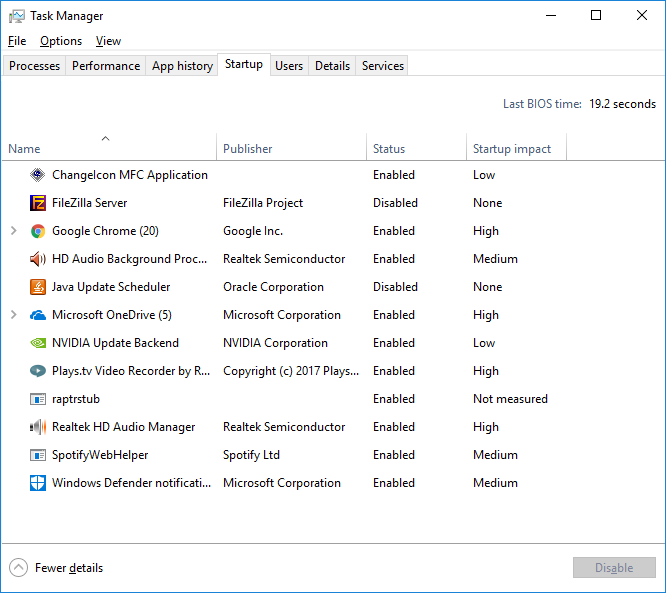
We can see that each of the applications that starts up is signified by the status column and whether or not it is Enabled or Disabled. There is also an indication of the softwares that have a high impact upon the PC starting up and although this is not necessarily accurate it is worth taking note of.
We can now highlight each application in the list and click the disable button to stop it starting up with Windows and slowing everything down. Disable anything you do not recognise as vital (Vital means Anti-Virus software and not much else) and when you are finished, close the Task Manager and restart the PC. If you cannot see your Anti-Virus, it is software you purchased (if you use one) or one built into Windows. Typical examples are Macaffee, Norton, AVG, Sophos etc. Otherwise just seek out Windows Defender and Microsoft Essentials and tick the boxes next to those. The inbuilt protection in Windows 10 is good enough for most users.
Now when the PC starts up it will be running on a skeleton crew of applications and some of the missing applications you will realise you wish to re-enable – no problem. Press ‘CTRL’ + ‘Shift’ (that’s the key with the arrow above the CTRL key that points upward) and ‘Esc’ at the top-left again. Once you can see the Task Manager window, click the Startup tab at the top and highlight the disabled application you need to re-enable. The ‘Disable’ button now reads ‘Enable’ and you can click this to re-enable any applications you are missing.
Once you have finished, restart the PC again and you should see your missing programs restored
Your PC should now be running leaner and meaner…
Still having issues….?
Share this content:
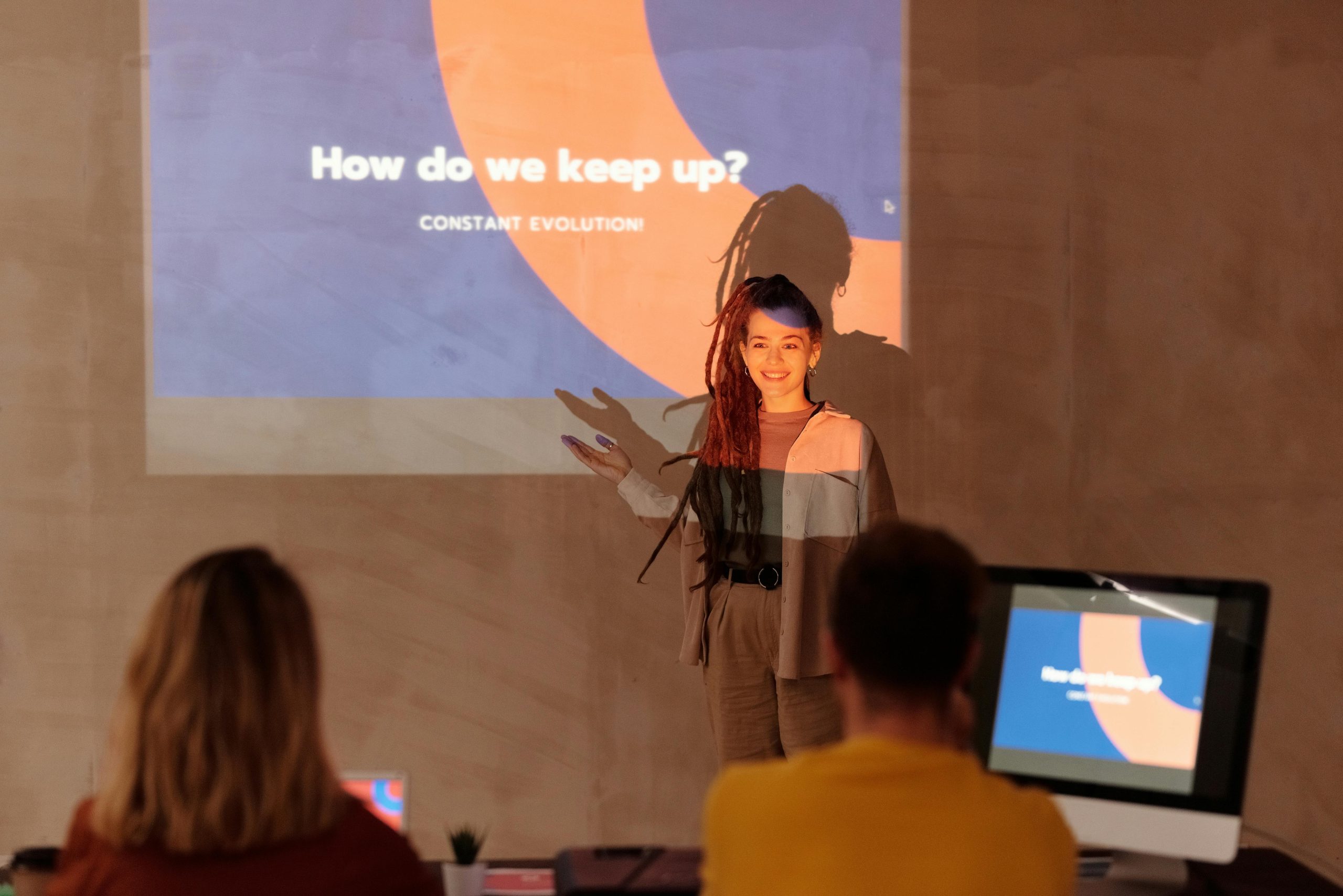



Thank you for sharing detailed information about the persistent Killer Network Manager Launcher pop-up. This issue is common after hardware changes or incomplete removal of Killer software components.
To resolve this, I recommend following these steps:
Ctrl + Shift + Esc), navigate to the Startup tab, find Killer Network Manager or KillerNetworkManagerLauncher, right-click, and select Disable. This prevents it from launching on boot.Win + R, typeappwiz.cpl, press Enter. Locate Killer Control Center or similar entries, then right-click and choose Uninstall. This removes the associated background processes and pop-ups.KillerNetworkManagerLauncherIn my case solution was to uninstall Killer Performance UWD Suite, not only Killer app itself.