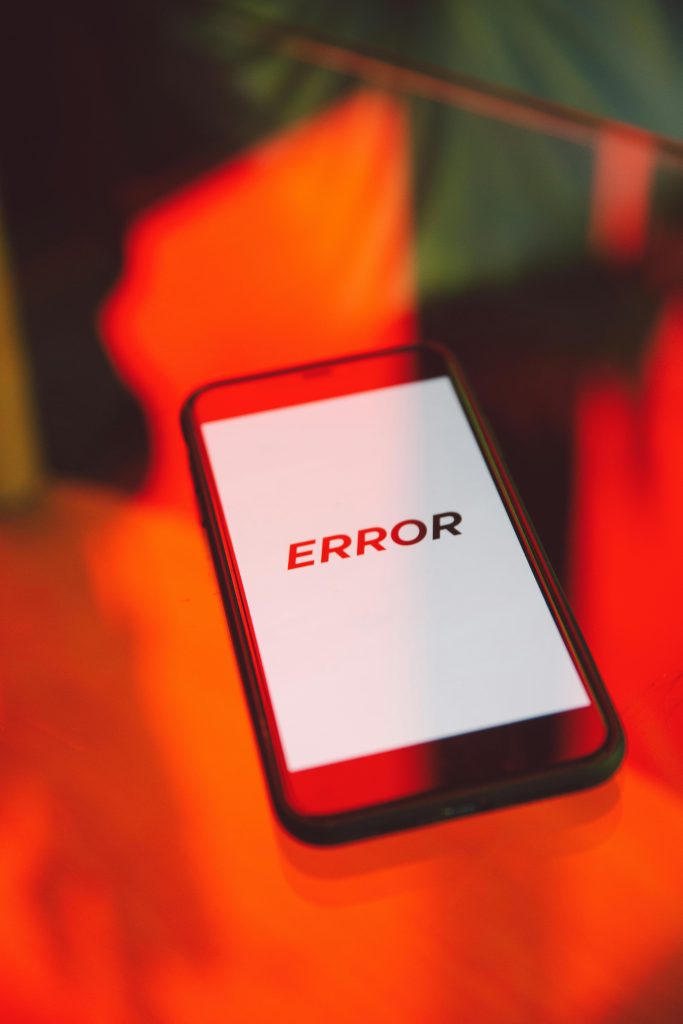How to Prevent WhatsApp from Creating “crypt14” Files on Your Phone
If you’re a regular WhatsApp user, you’ve likely encountered the mysterious “crypt14” files cluttering your device’s storage. These files often appear despite users having the chat backup feature turned off, leading to frustration and confusion. In this article, we’ll explore what these files are, why they appear, and practical steps to stop them from accumulating on your device.
Understanding “crypt14” Files
“crypt14” files are encrypted backup files created by WhatsApp. Historically, they store your chat data in an encrypted format, allowing for data restoration if needed. While these backups can be useful, they are typically stored in the device’s internal storage and can accumulate quickly, occupying significant space over time.
Why Do These Files Keep Appearing?
Many users report that even after disabling chat backups, “crypt14” files continue to appear regularly. Common reasons include:
- Automatic Backup Settings: Sometimes, WhatsApp’s automatic backup might be enabled without explicit user awareness, especially if it was previously activated.
- Manual or Cloud Backup Confusion: The app might still be performing backups silently, or files may be restored or re-created from cloud backups even when your local backups are turned off.
- App Reinstallations and Updates: Reinstalling or updating WhatsApp can sometimes trigger backup files to regenerate.
How to prevent “crypt14” Files from Accumulating
While you cannot completely prevent WhatsApp from creating encryption files if backups are enabled, you can take specific steps to control and minimize their storage footprint:
1. Double-Check Backup Settings
- Open WhatsApp.
- Navigate to Settings > Chats > Chat Backup.
- Ensure Back Up to Google Drive is turned OFF.
- Verify that Auto Backup is disabled.
- Manually initiate a backup only if necessary.
Note: If “auto backup” remains off, WhatsApp should not be recreating backup files automatically.
2. Manually Delete Existing “crypt14” Files
- Using your device’s file manager (such as Google Files or any preferred app), locate the folder containing WhatsApp’s data, often found at:
/sdcard/WhatsApp/Databases/
- Select the “crypt14” files and delete them to free up space.
Be cautious: Deleting backup files will prevent data restoration from
Share this content: