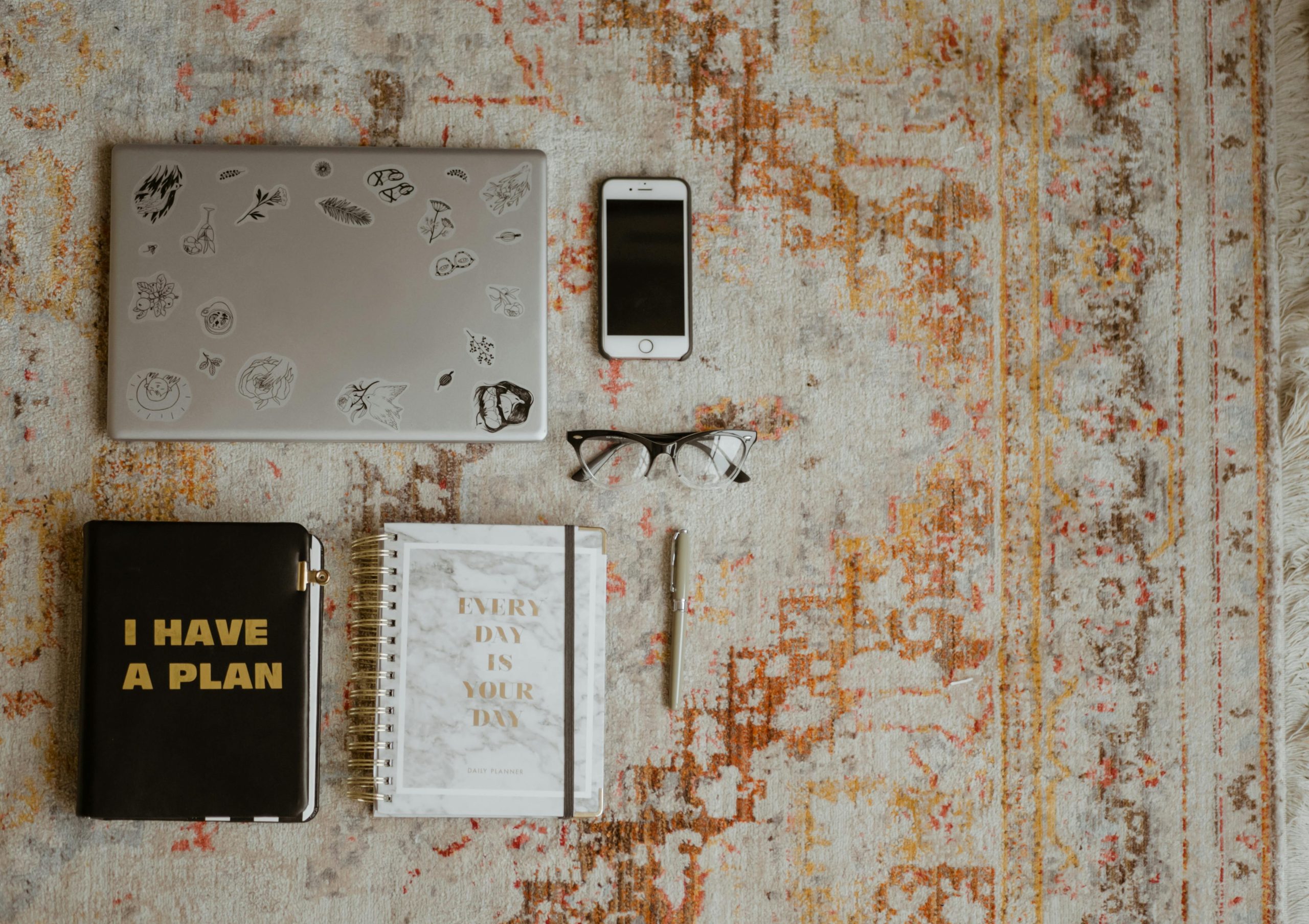Effective Strategies for Using a Soundboard Discreetly on Mobile Devices
In today’s digital age, soundboards have become popular tools for enhancing online interactions, whether during calls, gaming sessions, or content creation. However, using these sound-enhancing tools discreetly—especially on mobile devices—can pose challenges, such as disturbing others in the same household. This article explores practical solutions to utilize soundboards effectively without causing disruption, with a focus on iPad Pro users and wireless audio options.
Understanding the Challenge
Many users, particularly those using mobile devices like tablets, encounter the primary obstacle of loud sound output. Playing sound effects or audio clips directly through the device’s speakers often results in noise that can disturb family members or colleagues. For individuals seeking a more private experience, especially in shared living spaces, this becomes a significant hurdle.
Wireless Headphones and AirPods: The Ideal Solution
One of the most straightforward and user-friendly methods to mitigate noise disturbance is by utilizing wireless audio devices such as Bluetooth headphones or Apple’s AirPods. When connected to your iPad Pro, these accessories allow you to play sound effects privately, ensuring that only you hear the audio, not those nearby.
Steps to Use a Soundboard with Wireless Headphones on an iPad Pro
- Connect Your Wireless Headphones:
- Turn on your Bluetooth headphones or AirPods.
- Open the Settings app on your iPad.
- Navigate to Bluetooth settings.
- Ensure Bluetooth is enabled.
-
Select your headphones from the list of available devices to pair and connect.
-
Configure Your Soundboard:
- Choose a reliable soundboard app compatible with iPadOS. Many options are available on the App Store, offering various sound effects and customization features.
-
Launch the chosen soundboard app.
-
Set Audio Output to Wireless Devices:
- Once connected, your iPad should automatically route audio through your headphones.
- To confirm, swipe down from the top-right corner (or swipe up from the bottom, depending on your iPad model) to access the Control Center.
-
Tap the audio output icon and select your Bluetooth device if it’s not already active.
-
Test the Setup:
- Play a sound effect within the app.
- Verify that only you hear the audio, confirming that the output is correctly routed through your headphones.
Additional Tips for a Discreet Experience
- **Adjust
Share this content: