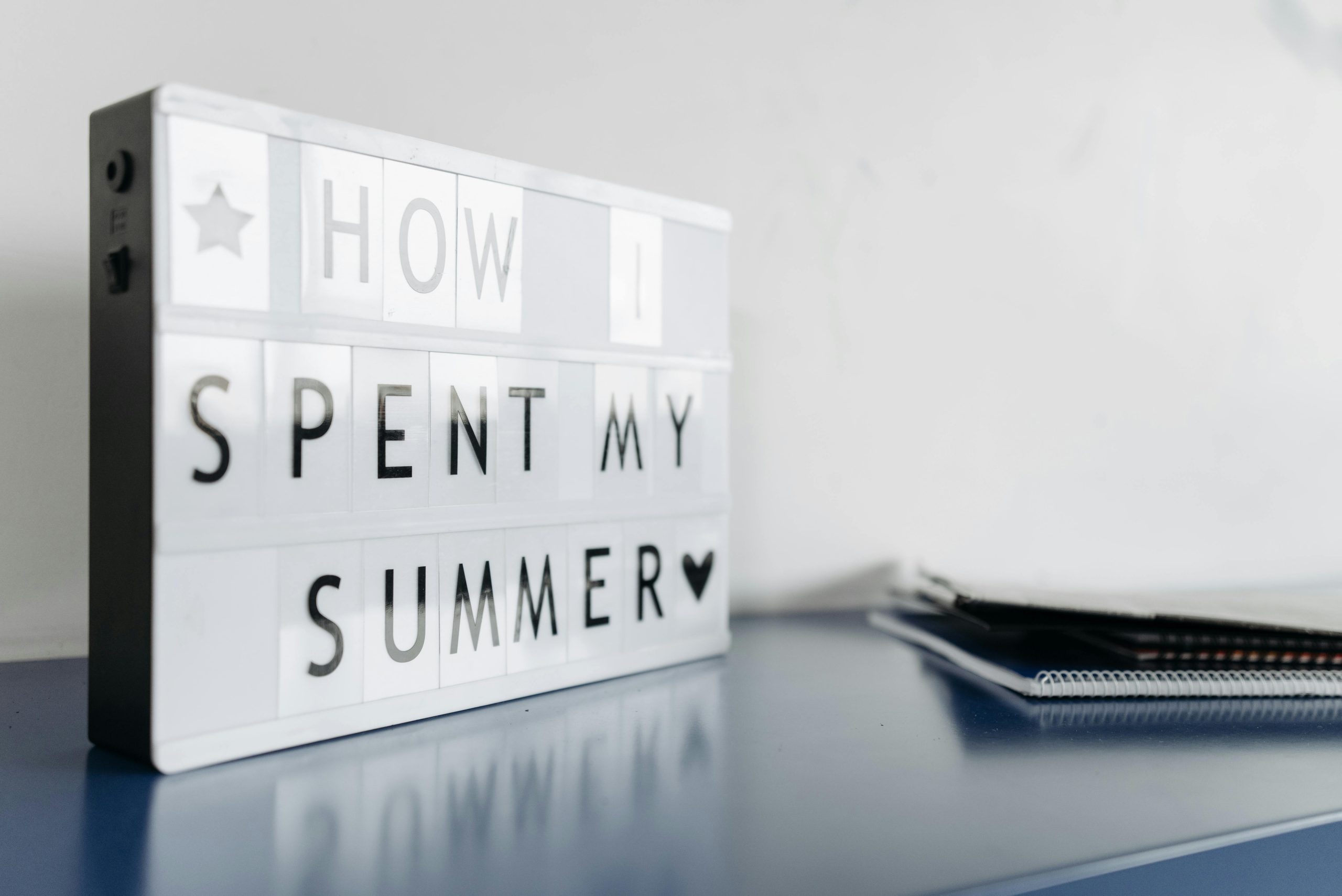Troubleshooting Microsoft Account Login on PlayStation and Minecraft Connectivity Issues
Many gamers encounter difficulties when trying to integrate their Microsoft accounts with PlayStation consoles, especially when attempting to play cross-platform titles such as Minecraft. If you’re experiencing problems logging into your Microsoft account on your PlayStation or facing in-game errors, this guide aims to help you troubleshoot and resolve common issues.
Understanding the Issue
Some users report receiving error codes like “Drowned” in Minecraft, despite confirming that their Microsoft account appears to be logged in via the official website. This discrepancy suggests potential issues with account linkage, account creation, or in-game synchronization. Additionally, encountering gameplay glitches—such as missing sound, cosmetic display issues (e.g., sword not appearing in hand), or other anomalies—can hinder your gaming experience.
Common Causes and Solutions
1. Verify Microsoft Account Linking
- Ensure proper account creation: If you recently created a Microsoft account, double-check that it was successfully registered and verified via your email.
- Link your Microsoft account to PlayStation:
- Navigate to Settings on your PlayStation console.
- Select Account Management > Privacy Settings > Linked Accounts.
- Confirm that your Microsoft account is linked correctly.
- Alternatively, launch Minecraft and go to Settings > Accounts > Sign in with Microsoft. Log in using your Microsoft credentials.
2. Sign-In Process
- Use the correct login method:
- When prompted in Minecraft, select Sign in with Microsoft, which should redirect you to a browser or a QR code process.
-
Follow the on-screen instructions carefully, ensuring you authorize the connection.
-
Clear cached data:
- On PlayStation, go to Settings > Storage > Clear Cache or restart your console to refresh the connection.
3. Troubleshoot Error Codes
- If you encounter specific error codes like “Drowned,” consult the Minecraft support for error-specific solutions.
- Sometimes, restarting the game or the console resolves temporary glitches.
4. Check for Game and Console Updates
- Ensure that both Minecraft and your PlayStation system software are up to date. Developers often release patches that address connectivity and gameplay issues.
5. Reinstall the Game
- If problems persist, consider uninstalling Minecraft and reinstalling it. This can resolve corrupted files or incomplete installations.
Share this content: