A Quick Guide to Adding Contacts in Microsoft Teams for Windows 11
If you’re a Windows 11 user navigating the Microsoft Teams landscape, you might find yourself wondering how to add contacts effectively. While there are numerous resources available online that aim to provide solutions, it can be frustrating when the suggestions don’t match your interface.
The Issue at Hand
Many users report the challenge of locating the option to add contacts in the standalone desktop version of Microsoft Teams. For instance, one guide may instruct you to click on three dots on the left panel, which may not even be visible on your screen. Others reference a “Calls” option to manage contacts, which might not appear in your toolbar either. If you’re finding options like Chat, Meet, Communities, Calendar, and Activity, you’re not alone in this confusion.
The Solution
So, if you’re searching for a way to add contacts in the Microsoft Teams desktop application and can’t find the typical methods mentioned online, here’s a step-by-step guide to help you:
-
Open Microsoft Teams: Ensure that you are running the latest version of the application to access the latest features.
-
Navigate to the Search Bar: At the top of your Teams window, you’ll find a search bar.
-
Search for the Contact: Type the name or email of the person you wish to add. If they are a part of your organization or have been added to Teams, their profile should appear in the dropdown suggestions.
-
Add the Contact: Click on their name, and you should see options to either chat or call them. This action effectively adds them to your primary contacts within the app.
-
Divide and Conquer: If you are needing to organize your contacts further, consider creating different groups or channels within Teams that align with your work needs.
Conclusion
In summary, while it may not be evident where to add contacts in Microsoft Teams initially, leveraging the search functionality is a practical workaround. By doing so, you can connect with your colleagues and enhance your collaboration experiences. If you’ve encountered this issue too, you’re certainly not alone—many users are navigating the same waters.
Feel free to share your experiences or ask further questions!
Share this content:
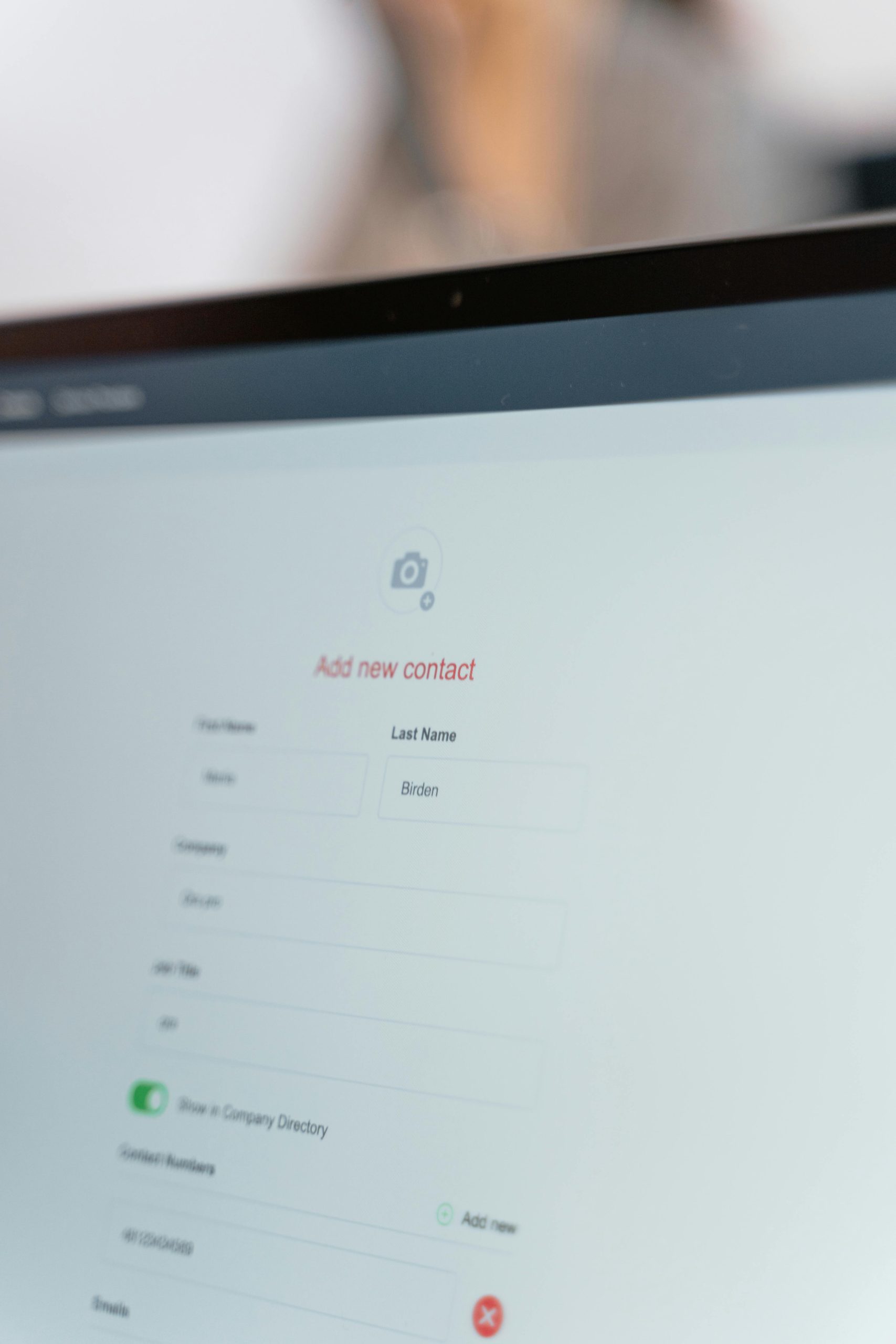



Helpful Tips for Adding Contacts in Microsoft Teams on Windows 11
If you’re having trouble locating the option to add new contacts in Microsoft Teams, please note that the process primarily relies on the search functionality within the application. Here’s a quick summary to assist you:
In cases where the interface differs or certain options are missing, consider checking for software updates or resetting your app settings. Remember, the search-based method is the most straightforward approach on Windows 11, especially