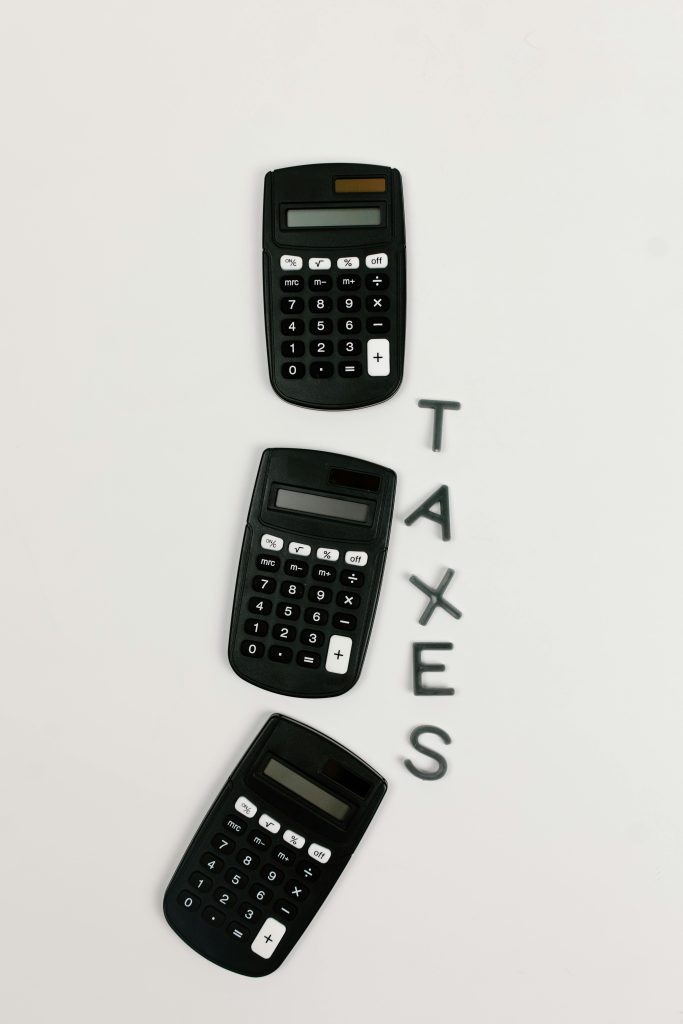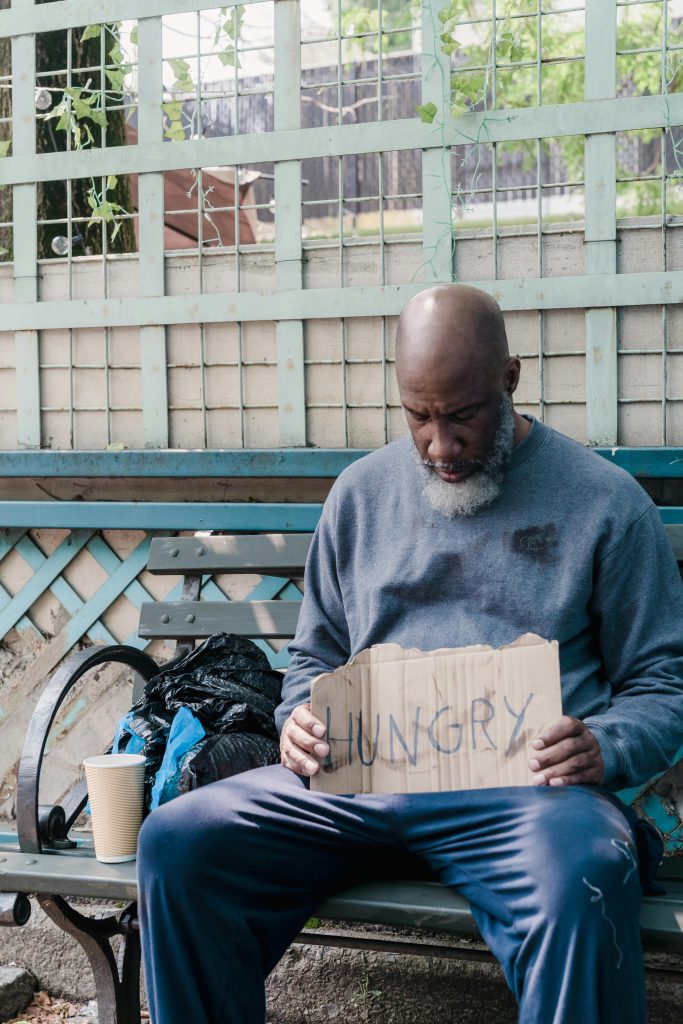Effective Methods for Cloning an External Hard Drive While Excluding Specific Files or Folders
When managing digital data, especially on external storage devices, ensuring a safe and efficient backup process is crucial. However, challenges can arise when certain files or folders on the drive are corrupted or problematic, making cloning and copying more complex. This article explores practical strategies for cloning an external hard drive while excluding specific directories or files, ensuring data integrity and avoiding potential system freezes.
Understanding the Context
Imagine you’ve been transferring a large volume of files from an outdated computer to an external hard drive. During this process, a problematic folder — perhaps containing corrupt or incompatible data — causes system hangs or prevents further access. Now, you want to create a complete backup of the drive, excluding the troublesome folder to prevent similar issues in the future.
Why Clone with Exclusions?
Cloning an external drive provides a master copy of all data, safeguarding important files against hardware failures or data corruption. When certain folders are problematic, directly copying the entire drive could result in errors or frozen operations. Therefore, selectively cloning, excluding problematic directories, becomes a smart approach.
Recommended Solutions and Tools
- Use of Advanced Cloning Software with Exclusion Options
Several backup and cloning tools support excluding specific files or folders during the process:
-
Macrium Reflect (Free and Paid Versions)
Offers the ability to create disk images with filters to exclude certain directories or file types. -
Acronis True Image
Provides customizable backup options, including folder exclusions. -
Clonezilla (Open Source)
A powerful disk cloning utility that, while more manual, can be configured for selective cloning with some command-line knowledge. -
Step-by-Step Approach Using Macrium Reflect
Here’s a typical workflow with Macrium Reflect:
-
Install and launch the software.
-
Select the external drive as your source disk.
-
Choose the option to create an image or clone.
-
In the advanced options, locate the filtering or exclusion settings.
-
Specify the folder or file patterns to exclude from the clone.
-
Proceed with the clone operation, ensuring the problematic folder is omitted.
-
Manual Folder Management Before Cloning
If your preferred tool doesn’t support exclusions, consider:
-
Temporarily moving or deleting the problematic folder from the drive before cloning.
-
Creating a snapshot or backup of the non-corrupted data only.
-
Restoring the unaffected data back onto
Share this content: