Customizing Windows 11: Always Show More Options in the Context Menu
If you’ve recently transitioned to Windows 11, you may have noticed that the right-click context menu has been streamlined. While this design aims for simplicity, many users find the need to frequently click “Show more options” quite frustrating, especially when they are trying to access frequently used functions.
The Context Menu Dilemma
Each time you right-click, you’re met with a limited set of options, requiring an extra click to access the expanded menu with additional features. This repetitive action can be tedious for power users and anyone who relies on a variety of tools and options for their daily tasks.
A Solution to Your Context Menu Woes
You might be wondering if there’s a way to modify the default behavior of the context menu in Windows 11, ensuring that it always displays the “Show more options” section without an extra click. Unfortunately, as of now, Windows 11 does not provide a built-in feature to set this as the default configuration. However, there are a couple of workarounds you can consider.
Explore Third-Party Tools
While native options are limited, third-party applications or tweaks may provide the functionality you are looking for. These tools can sometimes customize the Windows interface in ways that allow you to modify context menus to better suit your workflow.
-
Classic Shell or Open-Shell: These applications allow for deeper customization of the Windows interface, including the context menu. By adjusting settings, you might enhance the efficiency of your right-click operations.
-
Registry Tweaks: For those comfortable with advanced configurations, modifying the Windows Registry might yield more permanent changes to the context menu’s behavior. However, proceed with caution, as incorrect changes can affect system stability.
Final Thoughts
While Windows 11’s context menu design may not cater to all user preferences, exploring third-party tools or custom adjustments can help improve your overall experience. Keep an eye out for updates, as Microsoft may introduce more options in future releases that could address this common concern. In the meantime, by taking advantage of available tools, you can create a more efficient workspace tailored to your needs.
Share this content: