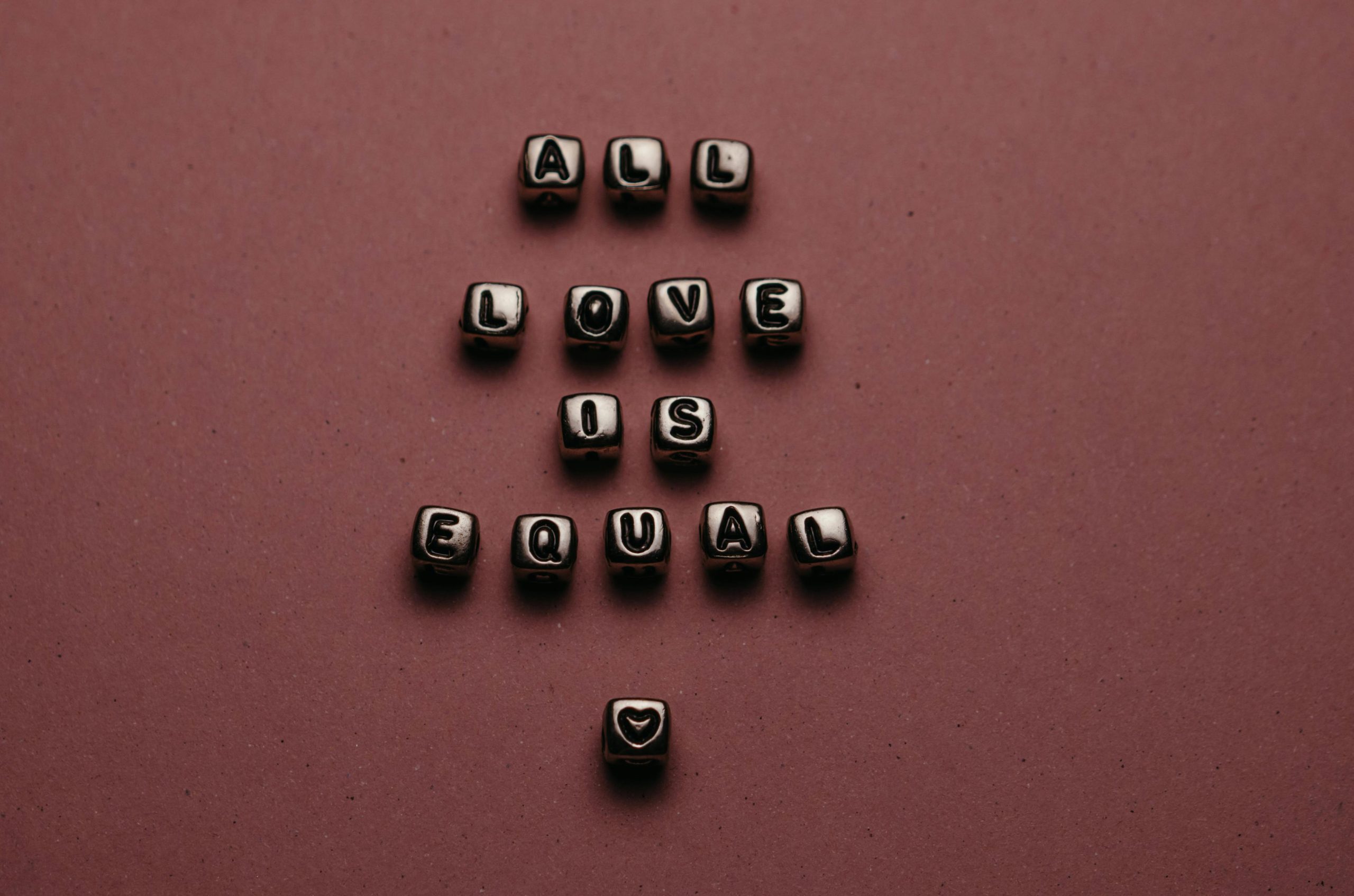Effective Methods for Synchronizing and Deleting Files Across OneDrive Devices
In today’s interconnected digital environment, cloud storage services like Microsoft OneDrive are essential tools for managing files across multiple devices. However, users sometimes encounter synchronization issues, especially when attempting to delete files across different platforms. If you’ve noticed that deleting a file on your PC doesn’t remove it from your OneDrive on Android, and vice versa, you’re not alone. This article provides a comprehensive guide to resolving such synchronization discrepancies and ensuring files are consistently deleted across all your devices.
Understanding the Issue
OneDrive operates through real-time synchronization, meaning that changes made on one device should reflect across all others. Nonetheless, several factors can disrupt this process:
- Synchronization delays or errors
- Offline files not syncing properly
- App or system bugs
- Conflict resolution issues
These challenges can lead to situations where files appear deleted on one device but remain accessible on another, creating confusion and clutter.
Step-by-Step Solution Guide
1. Ensure All Devices Are Connected to the Internet
Before initiating any sync or deletion process, verify that your devices are online. A stable internet connection is crucial for OneDrive to synchronize changes effectively.
2. Update OneDrive Applications
Outdated versions of the OneDrive app on either device can cause synchronization failures.
- On Windows: Open Microsoft Store, navigate to Downloads and Updates, and install any available updates for OneDrive.
- On Android: Visit Google Play Store, search for Microsoft OneDrive, and update if necessary.
3. Manually Trigger Synchronization
- On Windows:
- Click the OneDrive icon in the system tray.
- Select Help & Settings > Pause Syncing and then Resume Syncing.
- Alternatively, right-click the OneDrive icon and choose Sync now.
- On Android:
- Open the OneDrive app.
- Pull down to refresh the app and force it to sync.
4. Use the Web Interface for Reliable Deletion
Sometimes, direct deletion via the cloud interface provides more control:
- Visit OneDrive Web.
- Sign in with your Microsoft account.
- Locate the files or folders you wish to delete.
- Select and click Delete.
- This action ensures the cloud storage is updated directly and can resolve stubborn synchronization issues.
Share this content: