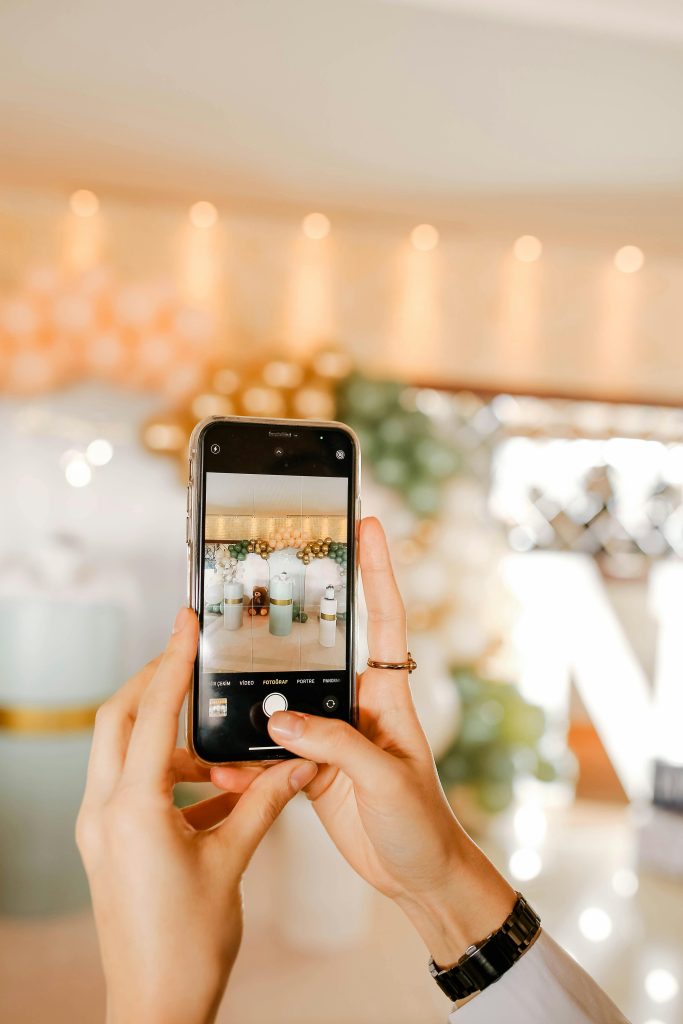Comprehensive Guide: How to Download Entire YouTube Playlists for Free on Windows 7
Staying organized with your favorite YouTube content is essential, especially when you want to offline-watch entire playlists. However, finding reliable and free solutions for downloading full playlists on Windows 7 can be challenging. Many online services and software tools either require activation, charge fees, or no longer function as they did previously. In this article, we’ll explore effective methods to download entire YouTube playlists for free, including a recommended tool that has proven reliable in 2024.
The Changing Landscape of YouTube Downloading Tools
In the past, users often relied on websites like ytbmp.com to download individual songs or entire playlists effortlessly. While these services offered straightforward options, many have since become unsupported or have introduced limitations requiring paid activation or memberships. This has prompted many users to seek alternative solutions that are both free and functional on Windows 7.
Best Practice for Downloading Full YouTube Playlists
Tip: Always ensure you’re complying with YouTube’s terms of service and respecting content creators’ rights when downloading videos.
Recommended Tool: JDownloader 2
As of 2024, one of the most reliable and free tools available for download purposes is JDownloader 2. It’s an open-source download manager that supports batch downloading of playlists from YouTube and other platforms, making it an excellent choice for Windows 7 users.
How to Download an Entire YouTube Playlist Using JDownloader 2
Step 1: Download and Install JDownloader 2
– Visit the official website: https://jdownloader.org
– Choose the Windows version compatible with Windows 7 and follow the installation instructions.
Step 2: Configure JDownloader 2
– Launch the application and ensure it’s updated to the latest version.
– Adjust settings if necessary to enhance compatibility and download speed.
Step 3: Copy Your Playlist URL
– Navigate to YouTube and copy the URL of the playlist you want to download.
Step 4: Add URL to JDownloader 2
– JDownloader 2 automatically detects copied URLs if you have the clipboard monitoring feature enabled, or you can manually add the URL via the link grabber.
Step 5: Select Downloads
– Once the playlist is recognized, choose your preferred video quality
Share this content: