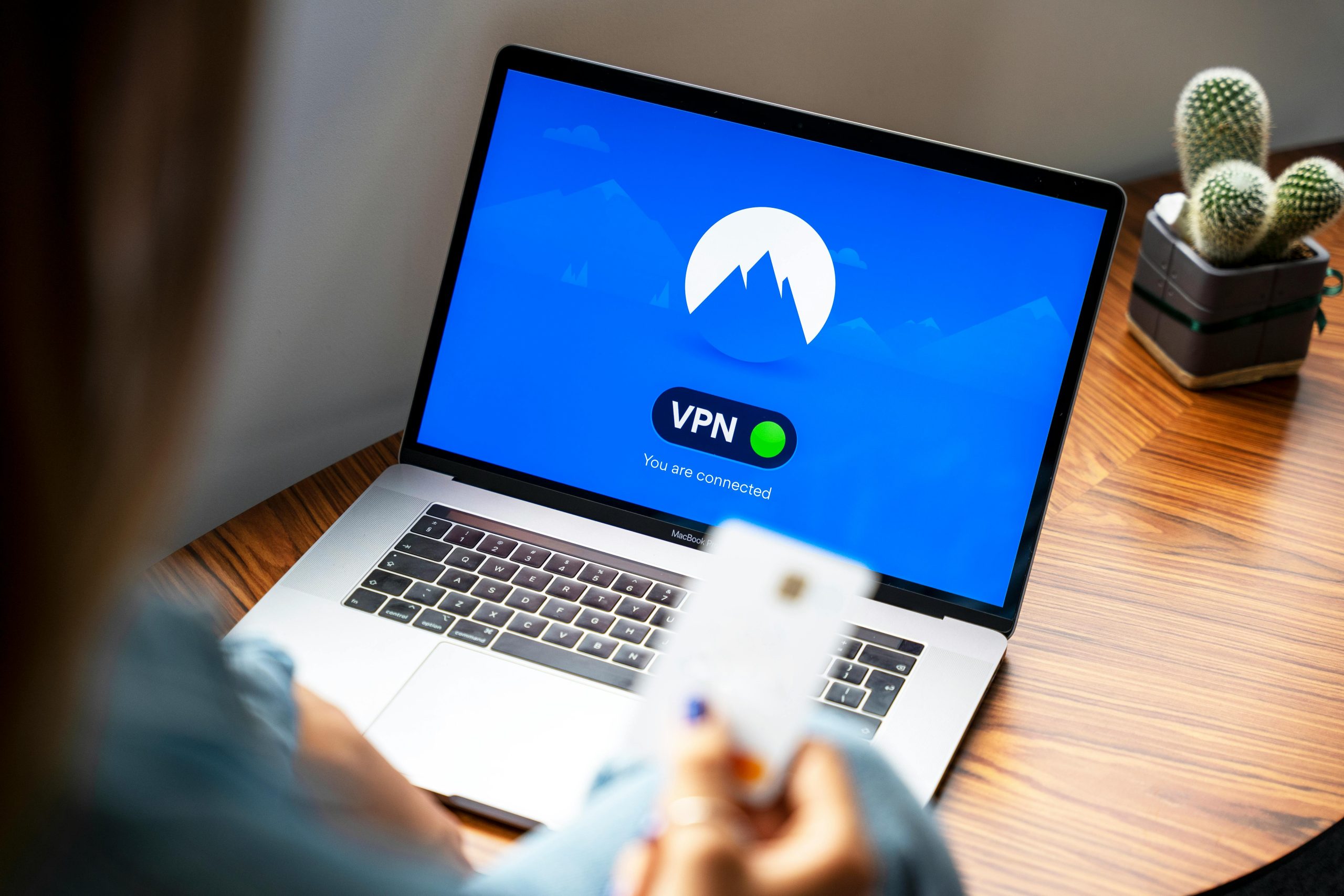How to Resolve the driver_verifier_dma_violation (0xe6) Blue Screen Error on Your Windows Laptop
Experiencing a Blue Screen of Death (BSOD) can be a frustrating and disruptive experience, especially when it interrupts your workflow or academic responsibilities. One common cause of such errors on Windows laptops is the driver_verifier_dma_violation (0xe6) error, which typically indicates issues related to device drivers or hardware compatibility. If you’re facing this error and are unsure how to fix it, this guide offers clear, step-by-step instructions to help you troubleshoot and resolve the issue effectively.
Understanding the Error
The driver_verifier_dma_violation (0xe6) error is often connected to driver conflicts or corruption, especially involving drivers related to hardware devices. These conflicts can cause your system to crash unexpectedly, leading to the BSOD loop you’re experiencing.
Initial Troubleshooting Steps
Before diving into more complex solutions, try these basic troubleshooting steps:
- Run Built-in Windows Troubleshooters: Use Windows’ troubleshooting tools to detect and fix common issues.
- Perform System File Check: Open Command Prompt as an administrator and run
sfc /scannowto repair corrupted system files. - Reset Driver Verifier Settings: If you’ve previously enabled Driver Verifier, reset it by opening Command Prompt as an administrator and entering
verifier /reset.
If these steps haven’t resolved your problem, proceed with the more targeted solutions below.
Addressing Driver Issues Identified in Device Manager
A typical indicator of driver-related problems is a device with a yellow exclamation mark in Device Manager. In your case, the device shows the message: “The drivers for this device are not installed (Code 28).”
Step 1: Identify the Problematic Device
- Open Device Manager (press Windows key + X, then select Device Manager).
- Locate the device with the yellow warning icon.
- Right-click on it and select Properties.
- Under the General tab, note the device name and device ID if available for further research.
Step 2: Attempt Automatic Driver Update
- Right-click the device and choose Update driver.
- Select Search automatically for drivers.
- If Windows cannot find a driver, proceed to the next step.
Step 3: Manually Install or Update Drivers
Since automatic updates aren’t yielding results, you can try manually installing the
Share this content: