How to Troubleshoot and Fix Your TV: A Comprehensive Guide
In this era of rapidly advancing technology, sometimes the most complex issues stem from a simple device malfunction. If you’ve ever found yourself staring in frustration at your television, like our Reddit user, you are not alone. Technology can be incredibly baffling when things go awry, especially when dealing with outdated models and lost remote controls. This guide will aim to provide a clear direction when troubleshooting issues with your television, using the scenario of a Medion LCD TV and a universal remote as a basis.
Understanding Your TV Model and Remote Compatibility
Before you tackle the problem, it’s important to understand the specifics of your TV model and how universal remotes function. Medion LCD TVs, like any electronic equipment produced during a certain era, have their unique settings and operational modes, which newer universal remote controls may not support. Universal remotes are designed to work with various devices but are not guaranteed to be compatible with every older model.
Step 1: Identifying Your TV Model
Begin by identifying the model number of your Medion TV. This information is typically located at the back of the TV set or in the manual. Knowing the exact model helps in finding specific instructions online, verifying compatibility with universal remotes, and even sourcing a replacement for the original remote.
Step 2: Checking Remote Compatibility
Once you have the model number, check the compatibility of your Anko universal remote. Universal remotes usually come with a list of compatible devices or a code database accessible via the manufacturer’s website. If compatibility isn’t confirmed, your remote may not work properly with your TV.
The Blue Screen Problem
A frequent issue with televisions, particularly older models, is being unable to navigate away from certain screens or settings due to compatibility problems with universal remotes. Our Reddit user’s situation is a classic example of this – stuck on a blue settings screen with limited control using the remote.
Troubleshooting the Issue
Let’s explore step-by-step solutions to exit the blue settings screen and regain control of the TV.
Step 1: Use Physical Buttons on the TV
While it might seem obvious, utilizing the physical buttons on the television is often a reliable method for resolving input problems. Many TVs have a power button, volume controls, and sometimes a menu or source button. Here’s how you could navigate:
- Cycle through Inputs: By pressing the source or input button, you could potentially change the input mode, which might reset the screen.
- Utility of Navigation Buttons: If your TV has up/down or right/left buttons, use these to navigate options. The lack of a direct escape button can usually be bypassed through these means.
Step 2: Power Cycling
Turning the TV off and back on is akin to rebooting a computer and is often an easy fix for temporary glitches. Ensure you:
- Disconnect from Power: Unplug your TV from the power outlet for a full minute before plugging it back in.
- Power-On: Restart the TV and observe if the settings screen persists.
Understanding Your Remote Control
Assuming you determine that your universal remote is compatible, there might be a need to program it properly.
Step 1: Programming the Universal Remote
- Code Search: Utilize the code search function on your remote to find the right frequency that pairs with your TV. Instructions can usually be found on an accompanying leaflet or the manufacturer’s website.
- Manual Code Entry: Some universal remotes allow you to enter a specific code for your TV model. Check online databases for the specific code for your Medion TV.
Alternative Solutions: When the Remote and Buttons Fail
Sometimes neither the buttons on the TV nor the remote control might provide a solution. In such cases, you may need to explore additional methods.
Smart Solutions: Using Technology
Today’s technology, like smartphones and AI devices, can sometimes offer alternatives.
- Using an IR Blaster: Some smartphones come equipped with an IR (Infrared) blaster that allows them to function as a remote. If your phone doesn’t have an IR sensor, a cheap IR dongle might be an option.
- Smart Universal Apps: Apps are available on both Android and iOS platforms that can perform TV remote functions. However, note the necessity of the IR sensor or Wi-Fi connectivity.
Firmware Reset: A Last Resort
Perform a factory reset on your TV if all else fails. This step, while drastic, can often eliminate persistent firmware glitches:
- Procedure: Look up your TV’s manual or online resources to find instructions on how to perform a factory reset.
Long-term Solutions and Considerations
While these troubleshooting tips may help in the short term, there are long-term strategies to consider if you’re dealing with older technology.
Investing in a New Remote
- Manufacturer’s Remote: Seek out an original remote from third-party sellers or websites like eBay, which can improve functionality far beyond a universal remote for older models.
- Premium Universal Remotes: Consider investing in a high-end universal remote known for better compatibility.
Upgrading Your Television
As technology advances:
- Consider Newer Models: If troubleshooting becomes frequent, it might be more economical and less stressful to upgrade your TV. Newer models have better support, wifi capabilities, and are often designed to work with multiple types of generic remotes or smart control systems.
- Tech-Savvy Features: Modern televisions offer streaming services and advanced connectivity features that significantly enhance user experiences.
Conclusion
Troubleshooting a TV can feel overwhelming, especially if it becomes apparent the issue is due to hardware limitations or compatibility issues with universal remotes. Patience and following systematic approaches, like the ones outlined here, often lead to solutions. However, the evolving nature of technology often necessitates upgrades. Understanding your device’s limitations is key, and balancing between temporary fixes and considering a thoughtful upgrade can make your entertainment experiences far more enjoyable.
Share this content:
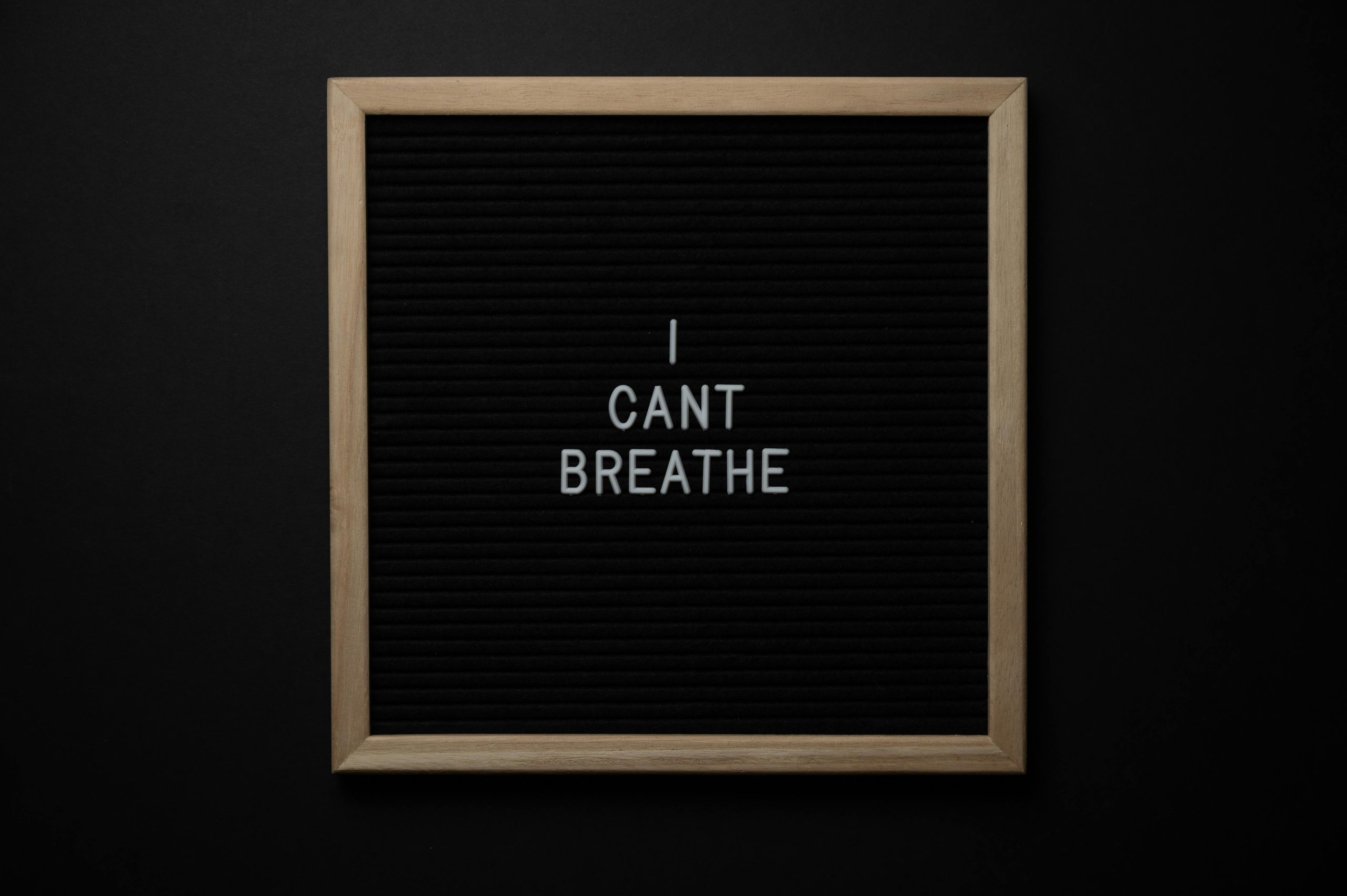



Response to “How to Troubleshoot and Fix Your TV”
Thank you for sharing such a comprehensive guide on troubleshooting TV issues! It’s a real challenge that many of us face, especially with older models like the Medion LCD TV. Here are a few additional tips that may be helpful:
Consider Checking Software Updates
Before diving into physical fixes, always check if your TV can receive Software or firmware updates. Sometimes manufacturers release updates that can resolve existing bugs or compatibility issues. This step is usually found in the Settings menu under System or About section.
Explore HDMI and Cable Connections
Blue screens can also result from issues with HDMI connections or cables. Ensure all connections are secure and consider testing with different HDMI cables/ports to eliminate troubleshooting variables.
Seek Help from User Forums
Many users have similar experiences; don’t underestimate the help of community forums. Websites like AVS Forum or even Reddit’s specific subreddits can provide insights and fixes from others who have encountered the same issues.
Contact Customer Support
If all else fails and your TV is still under warranty, don’t hesitate to contact Medion customer support. They may be able to provide you with guided troubleshooting specific to your model.
Stay Informed on Universal Remote Advances