How to Fix a Stuck TV Menu: A Comprehensive Guide
Owning a television can offer countless hours of entertainment, yet occasionally, the technology intended to simplify our lives becomes overwhelming. For those who have suddenly found themselves staring at an unresponsive TV menu with no means of navigating or exiting it, the frustration is tangible. This experience often occurs when dealing with universal remotes or older television models, such as an ancient Medion LCD TV. Fortunately, there is hope. This guide will provide detailed steps and insights into unraveling this perplexing scenario.
Understanding the Problem
Before delving into solutions, it is essential to understand the likely root causes of the issue. Universal remote controls, like the Anko model in this scenario, are designed to work across a wide range of devices. However, syncing them with older TV models can occasionally result in operational issues. Here, the TV menu remains on the screen due to an incomplete or incorrect communication between the remote and the television.
The problem is exacerbated when the buttons on the television itself are limited or offer only directional control that does not collectively lead away from the problematic settings screen. Efforts to resolve the issue via power cycling—turning the TV off and back on—have proven ineffective, as the system retains the memory of the last configuration.
Diagnosing the Issue
To effectively address any technological problem, an accurate diagnosis is imperative. Here’s a systematic approach:
-
Assess TV Buttons: Begin by testing the physical buttons on your TV. Check to see if any of the buttons are physically stuck or unresponsive. In many older models, debris or dust can cause buttons to jam.
-
Remote Control Check: Ensure the Anko universal remote is appropriately synced and functioning. Double-check the batteries, as weak batteries can lead to poor signal strength and limited functionality.
-
Firmware and Settings: Consider the possibility that your TV’s firmware might be outdated or corrupted. Although older models do not benefit from online updates, attempting a factory reset might resolve complex software hitches.
-
Visual Inspection: Inspect any HDMI or coaxial cables connected to your TV. A loose connection can occasionally lead to setting resets or malfunctions.
Solutions
Upon accurately diagnosing the issue, it is crucial to explore actionable solutions:
Solution 1: Manual Navigation
When the universal remote fails, rely on the TV’s manual buttons:
-
Cycle through Menu Options: Initially, attempt to cycle through the on-screen menu using the TV buttons, aiming to reset to ‘factory settings’ or locate the ‘exit’ or ‘back’ option.
-
Activate the Source Selector: Utilize the ‘source’ button again to shuffle through available options. If you’re stuck in an infinite loop between the photo, music, movie, and text screens, you may be close to an exit point; patience is key.
Solution 2: Remote Re-Sync
The universal remote may need re-syncing:
-
Research for Compatibility Codes: Look up the specific codes that can bridge the Anko remote to the Medion TV. These codes can generally be found in the remote’s manual or online for your TV model.
-
Resync Process: Reset the remote by removing the batteries, waiting a few minutes, and reinserting fresh batteries. Hold down the power button to reset it and follow the re-syncing procedure using the correct code.
Solution 3: Universal Remote Alternative
Explore alternatives if the Anko remote fails:
-
Purchase a Compatible Remote: Consider investing in a remote specifically programmed for Medion TVs, possibly available online.
-
Leveraging Smartphone Features: Although your current smartphone lacks an IR sensor, newer models or specific devices such as IR blasters or Bluetooth adaptors may offer compatibility.
Solution 4: Factory Reset
Conduct a factory reset on your television:
-
Access the Menu via TV Buttons: Using the TV’s built-in navigation buttons, scroll to options like “System” or “Settings” and select “Factory Reset.”
-
Wait for Reset Completion: After a reset, the TV will restart in its default mode, potentially solving your issue.
Solution 5: Professional Assistance
In dire instances where none of the above works:
-
Contact Customer Support: Reach out to Medion or consult the user forum communities for additional support tailored to your model.
-
Hire a Technician: A trained professional might identify and resolve hardware-related issues.
Preventive Measures
Prevention often trumps prescription, hence identify measures to minimize future occurrences:
-
Regular Maintenance: Keep your television free of dust by routine cleaning, focusing on ventilation slots and button interfaces.
-
Familiarize with Equipment: Read manuals thoroughly for understanding the interplay between universal remotes and your devices.
-
Stay Equipped: Keeping a backup remote or compatible devices ensures you’re not solely dependent on single-function remotes.
Conclusion
In conclusion, dealing with stuck TV menus can seem overwhelming at first. However, understanding the underlying issue and addressing it methodically restores the television to its intended functionality. The answers lie in leveraging the balance between technology know-how, strategic troubleshooting, and, when required, professional help. With patience and resourcefulness, your TV experience can once again be seamless and enjoyable. After all, that ancient Medion LCD has more family moments to witness and new episodes to air.
Share this content:
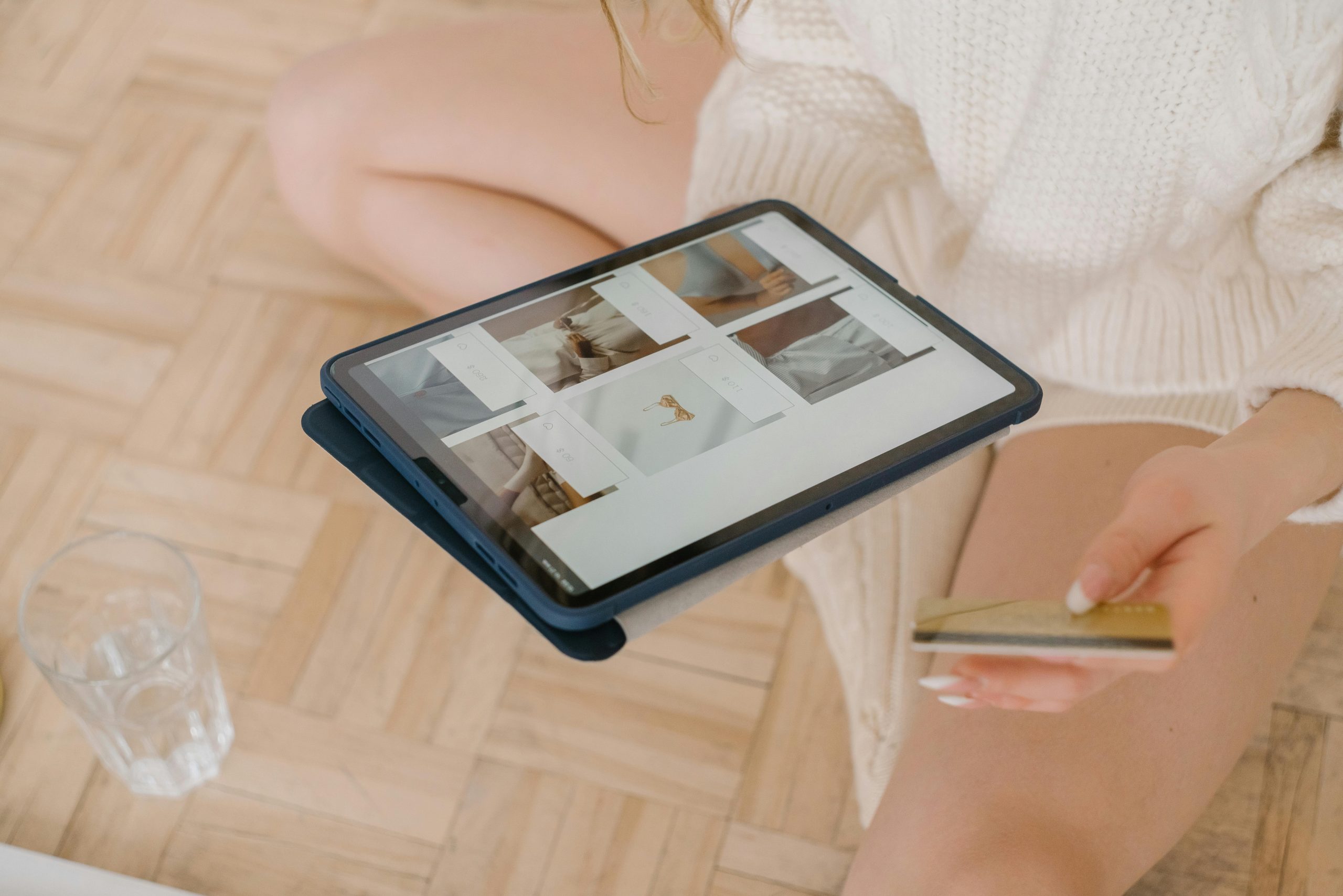



Response to “How to Fix a Stuck TV Menu”
Thank you for sharing this comprehensive guide! I appreciate the detailed breakdown of diagnosing and fixing a stuck TV menu. As someone with a bit of technical experience, I’d like to add a few additional insights to help troubleshoot this issue effectively:
Additional Diagnostic Steps
Check for Software Compatibility: Sometimes the issue with stuck menus can result from software incompatibility, especially if you recently tried to integrate new external devices (like a streaming stick or game console). Verify that any connected devices are compatible with your TV’s firmware.
Test Different Input Channels: If you are stuck in a menu, try switching through different input channels using the physical buttons on the TV. This can sometimes reset the menu by forcing the TV to re-evaluate its current state.
Alternative Solutions
Here are a few more strategies worth considering:
Remove and Reconnect Cables: Disconnect all cables (HDMI, power, etc.) for a couple of minutes before reconnecting. This can help reset your TV’s hardware state.
Firmware Update via USB: If possible, check the manufacturer’s website
If you’re experiencing a stuck TV menu, it can be quite frustrating. Here’s some detailed advice to help you troubleshoot the issue: