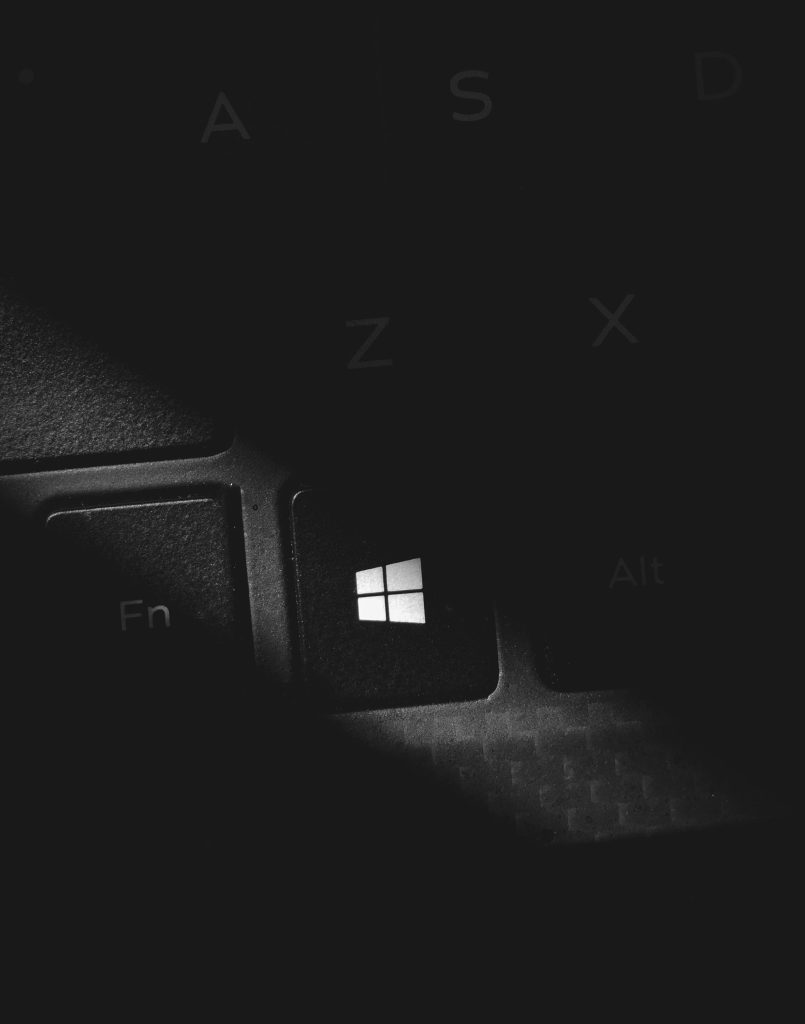Assessing Compatibility: Ensuring Your New Laptop or Desktop Supports Dual Monitors at 2K Resolution
When upgrading your computing setup, one common goal is to extend your workspace across multiple monitors. For many users, the desire is to run two 27-inch monitors with a resolution of 2560×1440 pixels (commonly known as 2K) at a refresh rate of 100Hz. But how can you be certain that your new device will support this configuration? This article outlines the key factors to consider and provides guidance on verifying compatibility.
Understanding the Requirements
Before purchasing a new laptop or desktop, it’s essential to understand what enables multiple monitors at high resolutions and refresh rates:
-
Graphics Hardware Capabilities: The GPU (Graphics Processing Unit) must support the desired output resolution and refresh rate across two monitors simultaneously.
-
Available Connectivity Ports: The device should have suitable video output ports—such as HDMI, DisplayPort (DP), USB-C with DisplayPort Alternate Mode, or Thunderbolt 3/4—that can handle the required resolution and refresh rate.
-
Cable and Adapter Compatibility: The cables or adapters used must also support the transfer rates necessary for 2K at 100Hz.
Step-by-Step Guide to Verify Compatibility
-
Check the Graphics Card Specifications
-
Identify the GPU: Determine the exact model of the graphics hardware. For laptops, this can be found in the manufacturer’s specifications or system information. For desktops, check the GPU model directly.
-
Consult Manufacturer Documentation: Visit the GPU manufacturer’s website (e.g., NVIDIA, AMD, Intel) to review the technical specifications. Look for supported maximum resolutions, multi-display capabilities, and maximum refresh rates per output.
-
Review the Output Ports and Their Capabilities
-
Port Types and Standards: Not all HDMI or DisplayPort versions are equal. For example, HDMI 2.0 and newer support 4K at 60Hz, but for higher refresh rates at 2K, ensure the port supports at least HDMI 2.0 or DisplayPort 1.4.
-
Number of Supported Displays: Confirm that the GPU can handle multiple displays simultaneously. Some integrated graphics might support only one monitor at higher resolutions, while dedicated GPUs typically support multiple.
-
Verify the Device’s Support for Dual Monitors
-
Manufacturer Specifications: Check the official specifications
Share this content: