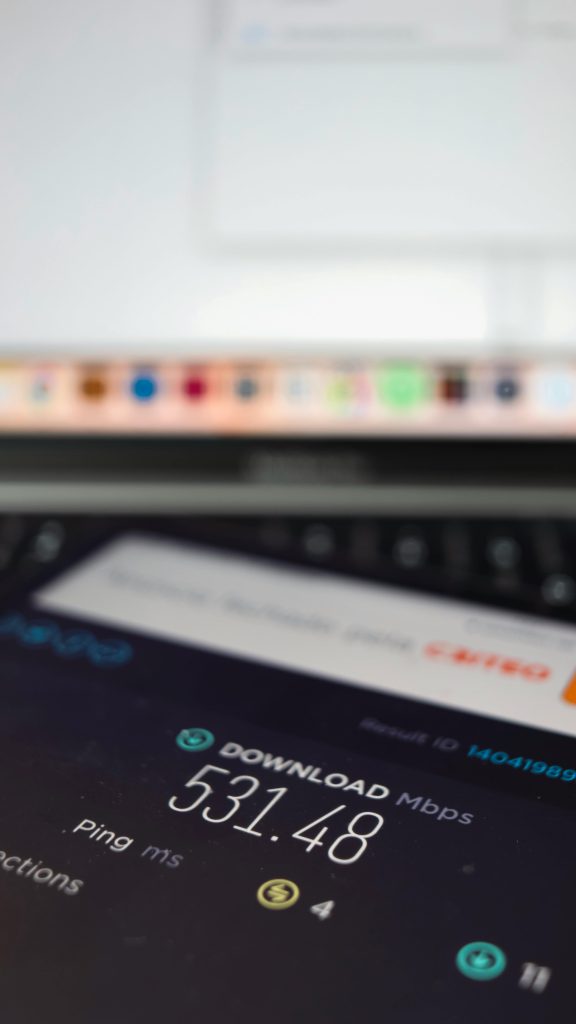Comprehensive Guide to Permanently Disabling Windows Defender on Windows 11
Windows Defender, now known as Microsoft Defender, is built-in security software designed to protect Windows users from malware, viruses, and other cyber threats. While it provides essential security, some users may encounter circumstances where they need to disable it permanently—perhaps due to conflicts with specific applications, driver issues, or system performance concerns. If you’ve faced persistent problems such as driver disappearance, application malfunctions, or file loss and found that Windows Defender re-enables itself after restarts, this guide offers a detailed, professional approach to fully disable the service.
Understanding the Challenges
By default, Windows 11 re-enables Microsoft Defender automatically after disabling it through simple methods. This safeguard ensures continuous protection but can be problematic for advanced users running specialized security solutions or troubleshooting system issues. Manual attempts like using third-party tools, registry edits, or Group Policy changes may not always provide a permanent solution due to Windows’ protective mechanisms.
Precautions Before Proceeding
- Backup Your System: Before making significant system modifications, ensure you have a recent backup or create a system restore point.
- Understand the Risks: Disabling Windows Defender exposes your system to potential security vulnerabilities. Proceed only if you have alternative security measures in place.
Step-by-Step Method to Permanently Disable Windows Defender on Windows 11
1. Use the Group Policy Editor
Note: Available only in Windows 11 Pro, Enterprise, or Education editions.
- Press
Win + R, typegpedit.msc, and press Enter. - Navigate to:
Computer Configuration > Administrative Templates > Windows Components > Microsoft Defender Antivirus
3. Locate the policy named “Turn off Microsoft Defender Antivirus.”
4. Double-click it and set it to Enabled.
5. Click Apply and then OK.
6. Restart your computer. This setting should disable Defender permanently.
Potential Issue: Windows may revert or ignore this setting if other configurations or policies are enforcing Defender.
2. Modify Registry Settings
- Press
Win + R, typeregedit, and press Enter. - Navigate to:
HKEY_LOCAL_MACHINE\SOFTWARE\Policies\Microsoft\Windows Defender
- If the
DisableAntiSpywareDWORD exists, set its value to1. If not, create a new DWORD (32
Share this content: