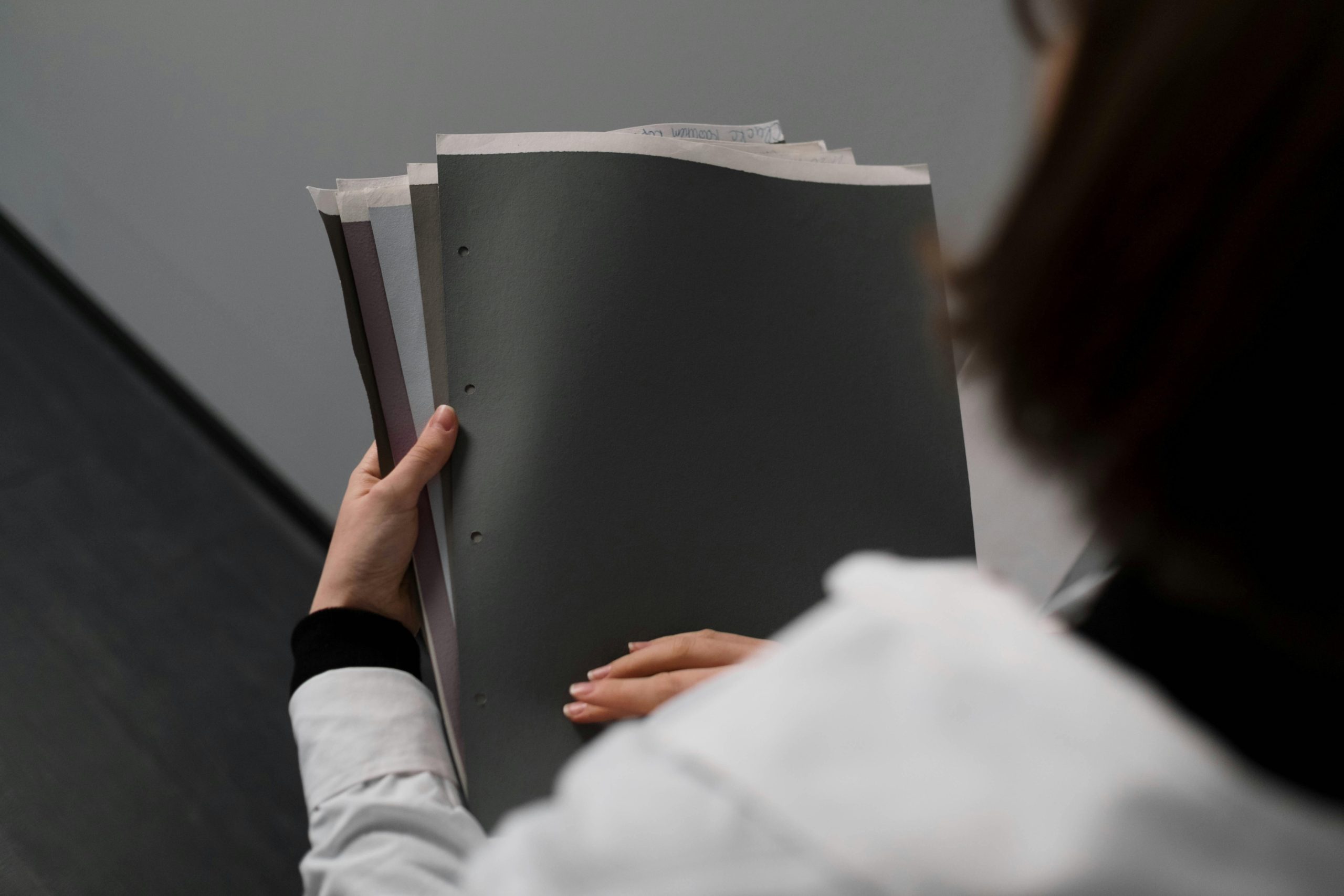Efficient Strategies for Backing Up Multiple Files from Different Folders in Google Drive
As educators transition between districts, preserving vital teaching materials becomes a top priority. Often, lesson plans and other valuable resources are stored across various folders within a Google Drive account associated with your previous institution. When that account is scheduled for deletion, ensuring a comprehensive backup of all your files is essential.
Challenges of Manual Downloading
Manually downloading files folder by folder can be time-consuming and inefficient, especially when dealing with a large volume of organized materials. While this approach guarantees control over your data, it often isn’t practical for extensive collections of files.
Streamlining the Backup Process
Fortunately, Google Drive offers built-in tools and methods to facilitate bulk backups, saving you valuable time and effort:
- Using Google Takeout for Full Data Export
Google Takeout is a versatile service designed to export data from your Google Account, including Drive files. To back up your entire Drive:
- Visit Google Takeout.
- Sign in with your old Google account.
- Select “Drive” from the list of data types.
- Customize the export options as needed (e.g., choose specific folders or file types).
- Choose your preferred archive format and delivery method.
- Initiate the export process.
Once prepared, you’ll receive a download link to an archive containing your entire Drive content, organized as in your original folders.
- Using Google Drive for Desktop
Google Drive for Desktop (formerly Backup and Sync) allows you to sync your Drive files directly to your local computer:
- Download and install Google Drive for Desktop.
- Sign in with your old account credentials.
- Select the folders you wish to sync locally.
- Once synced, copy the files from your local Google Drive folder to wherever you need them.
This method provides an immediate local backup and access to all files offline.
- Third-Party Backup Solutions
Several third-party applications and browser extensions are optimized for bulk Google Drive backups. When choosing tools, ensure they are reputable and secure to protect your data.
Best Practices for a Smooth Transition
- Verify Data Integrity: After exporting or syncing, review your files to confirm that all necessary materials have been successfully backed up.
- Organize Files Post-Backup: Consider maintaining an organized folder structure on your local
Share this content: