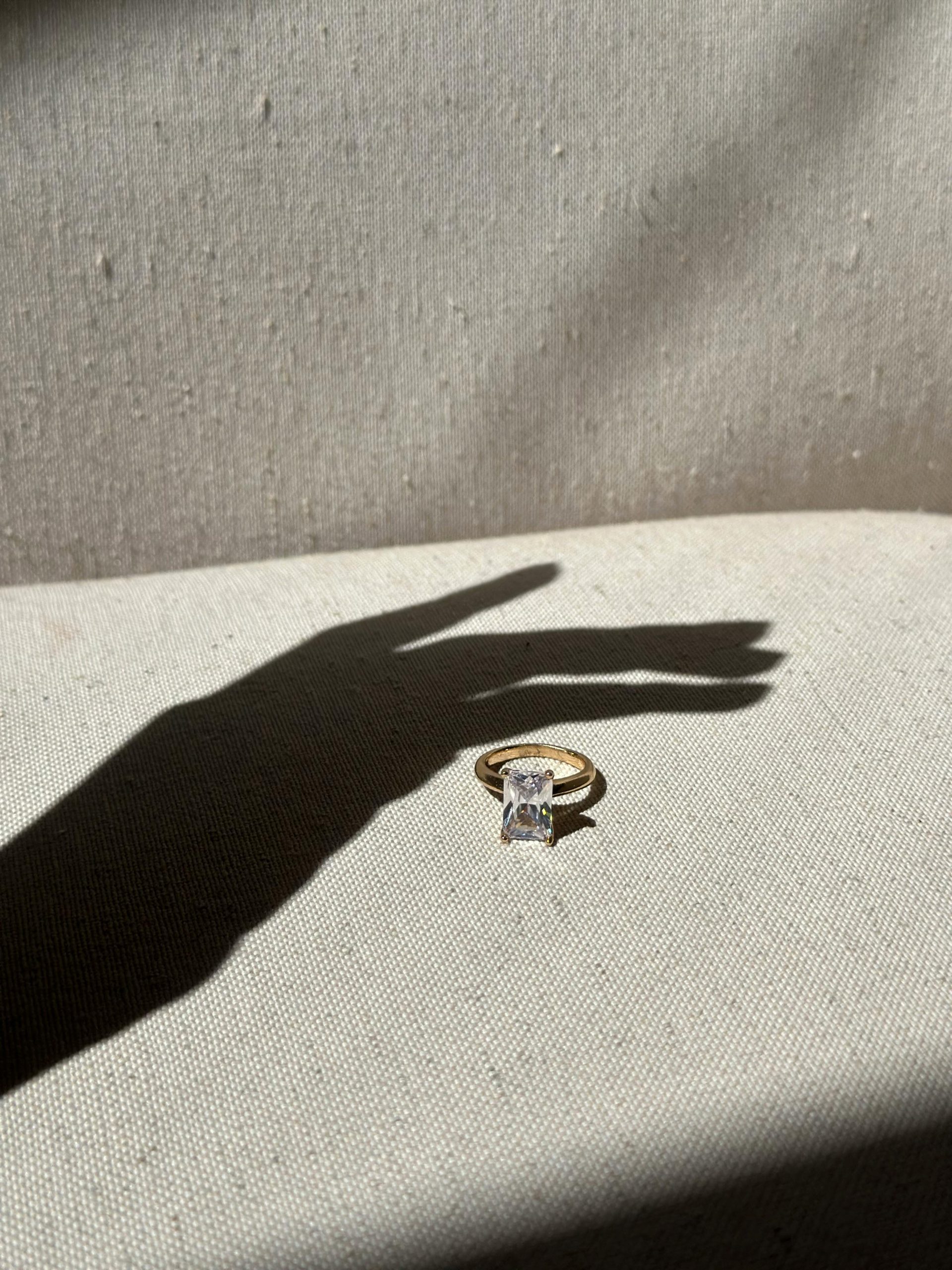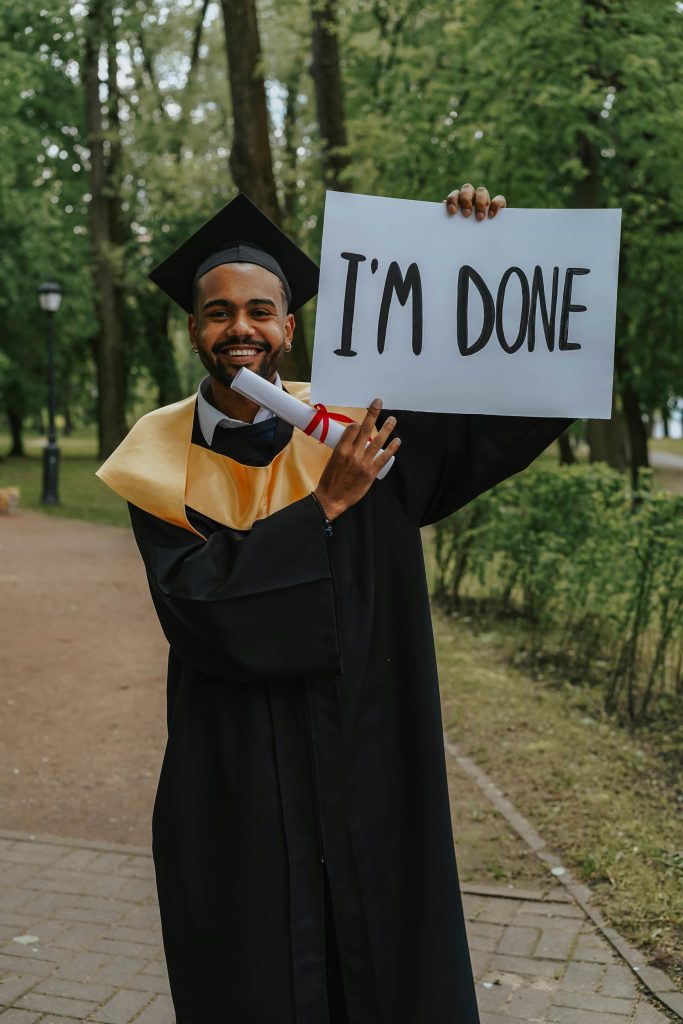A Quick Guide to Reactivating uBlock Origin in Chrome
If you’ve encountered issues with uBlock Origin or Adblock being unexpectedly disabled in Chrome, you’re not alone. However, you can quickly reactivate these valuable extensions by making a few changes in your system’s registry. This guide will walk you through the necessary steps to restore your ad-blocking tools effectively.
Step-by-Step Instructions
Step 1: Open the Registry Editor
Begin by launching the Registry Editor. You can do this by pressing the Windows key + R to open the Run dialog. Type regedit and hit Enter.
Step 2: Navigate to Chrome Settings
In the Registry Editor, follow this path:
Computer\HKEY_CURRENT_USER\SOFTWARE\Policies\Google\Chrome
Step 3: Create the Required Folders
If you do not see the “Google” and “Chrome” folders, you’ll need to create them. Right-click on the “Policies” folder, choose “New” from the context menu, and then select “Key”. Name this new key “Google”. Next, create another key inside the “Google” folder and name it “Chrome”.
Step 4: Create a New DWORD
Click on the “Chrome” folder that you just created. In the right pane, right-click, select “New”, and then choose “DWORD (32-bit) Value”.
Step 5: Configure the DWORD
Rename the newly created DWORD to ExtensionManifestV2Availability. After renaming, set its value to 2.
Step 6: Restart Chrome
Close and restart your Chrome browser to apply the changes. Upon restarting, your disabled extensions should now be enabled.
Step 7: Enjoy Your Browsing Experience
With this adjustment, you can return to an ad-free browsing experience.
A Note of Thanks
This solution was shared by a fellow user in the comments, and while I’m unable to credit the original poster, I appreciate their helpful contribution. If you’re the author of this fix, feel free to reach out!
Conclusion
By following these straightforward steps, you can effectively switch uBlock Origin or Adblock back on and enjoy an interruption-free online experience. Stay vigilant about browser updates as further changes may occur in the future. Happy browsing!
Share this content: