How to Recover Files from a Probably Corrupted External Hard Drive: A Comprehensive Guide
Losing access to precious files, especially those that carry irreplaceable memories, can be a heart-wrenching experience. When an external hard drive, like the one you may own, becomes corrupted, the situation can feel particularly daunting. This guide will provide you with a detailed step-by-step approach to recovering your files from a possibly corrupted external hard drive. We’ll discuss why corruption occurs, the symptoms to look out for, and various recovery methods that can help you retrieve your lost files.
Understanding Hard Drive Corruption
What is Hard Drive Corruption?
Hard drive corruption refers to the state when the data on a storage device becomes unreadable or inaccessible. It can be caused by a variety of factors including physical damage, power failures, software issues, and improper ejection, as you’ve experienced.
The external hard drive acts as a secondary storage device that holds files, such as videos and images. When these devices are not properly ejected—like when you disconnect them without using the “safe remove” feature—the system may not have the chance to write all buffered data. This can lead to corrupted files, unreadable sectors, and even complete data loss.
Causes of Hard Drive Corruption
Understanding the root causes of hard drive corruption can help prevent future occurrences and guide recovery efforts. Some common causes include:
-
Improper Ejection: As highlighted in your case, disconnecting the drive before the system has finished writing data can lead to corruption.
-
File System Errors: This can occur due to unexpected shutdowns, power outages, or software crashes that disrupt the normal functioning of the disk.
-
Physical Damage: Dropping or shock to the external drive, or exposure to extreme temperatures and moisture, can impair its functionality.
-
Malware and Viruses: These can corrupt files and inhibit access to data.
Symptoms of Hard Drive Corruption
In your scenario, there are clear warning signs that indicate possible corruption:
-
Drive Detected but Freezes the PC: If the drive is recognizable by your computer but causes it to freeze, it suggests communication issues between the drive and your operating system.
-
Cannot Open the Drive: If clicking on the drive yields no accessibility or prompts you for formatting, it implies that the file system may be corrupted.
These symptoms highlight the importance of immediate action to mitigate further data loss.
Initial Steps for Recovery
Before diving into complex recovery methods, there are simple steps you should try first:
Step 1: Reconnecting the Drive
Sometimes, simply reconnecting the external hard drive can yield a different result. Try the following:
1. Safely disconnect the hard drive.
2. Use a different USB port or cable.
3. Plug it into another computer to see if the problem persists.
Step 2: Check Disk Management
Both Windows and macOS provide tools that may help ascertain the condition of the drive:
– On Windows, right-click on “This PC,” select “Manage,” and then go to “Disk Management.” This will show whether the drive is recognized and its status.
– On macOS, open “Disk Utility” from Applications > Utilities to check if the drive shows up and what formats are detected.
Step 3: Backup Any Accessible Files
If you can access any portion of the hard drive, back it up immediately. Copy files to another device or cloud storage to prevent further loss.
Data Recovery Techniques
If the above steps did not resolve the issue, it’s time to invoke more advanced methods for data recovery.
Method 1: Use Built-in Utilities
Windows Check Disk Utility
- Open Command Prompt as an Administrator.
- Type
chkdsk E: /f(replace E: with your drive letter) and press Enter.
This command will check for errors and attempt to fix them.
macOS First Aid
- Open Disk Utility.
- Select your external hard drive and click on “First Aid.”
- Follow the prompts to repair the disk.
Method 2: Data Recovery Software
If built-in utilities do not work, consider third-party recovery software. Some popular options include:
-
Recuva: A user-friendly tool for recovering deleted files, especially effective for external drives.
-
EaseUS Data Recovery Wizard: A powerful recovery solution that supports various file formats and drives.
-
Stellar Data Recovery: Ideal for both beginners and professionals, it has robust features for recovering lost data.
Method 3: Professional Recovery Services
If all else fails and the data is critical, you may want to consult a professional data recovery service. They have specialized tools and equipment to handle severely corrupted drives and can recover data with a high success rate.
Costs and Expectations
Be aware that professional recovery can be expensive, ranging from hundreds to thousands of dollars, depending on the severity of the corruption and the amount of data to be retrieved. Always consult prior to committing to this route.
Preventing Future Corruption
Once you have successfully recovered your files, it’s crucial to implement measures to prevent future issues. Here are some best practices:
Use Safe Removal Methods
Always eject external drives using the operating system’s safe removal feature. This allows the system to finish all data writing before disconnection.
Regular Backups
Establish a routine backup schedule for important files. Cloud storage and additional external drives can serve as backups to mitigate data loss.
Monitor Drive Health
Use software that provides S.M.A.R.T (Self-Monitoring, Analysis, and Reporting Technology) status updates. This can help you catch potential issues before they lead to drive failure.
Handle with Care
Keep your external drive in a dust-proof casing and avoid exposing it to harsh conditions, which can cause physical damage.
Conclusion
Encountering a corrupted external hard drive can be a distressing experience, particularly when it concerns cherished memories. However, by understanding the issues and symptoms related to hard drive corruption and taking proactive recovery measures, it’s possible to retrieve valuable data. Whether utilizing built-in utilities, opting for software solutions, or seeking professional assistance, it’s essential to remain calm and methodical throughout the recovery process.
Emphasizing the importance of proper handling and regular backups will ensure your valuable data remains safe in the future. Remember, early action is the key to a successful recovery, so don’t hesitate to take steps to rescue your files as soon as you suspect an issue. By following the guidelines outlined in this post, you can navigate the complexities of data recovery and regain access to your cherished memories.
Share this content:
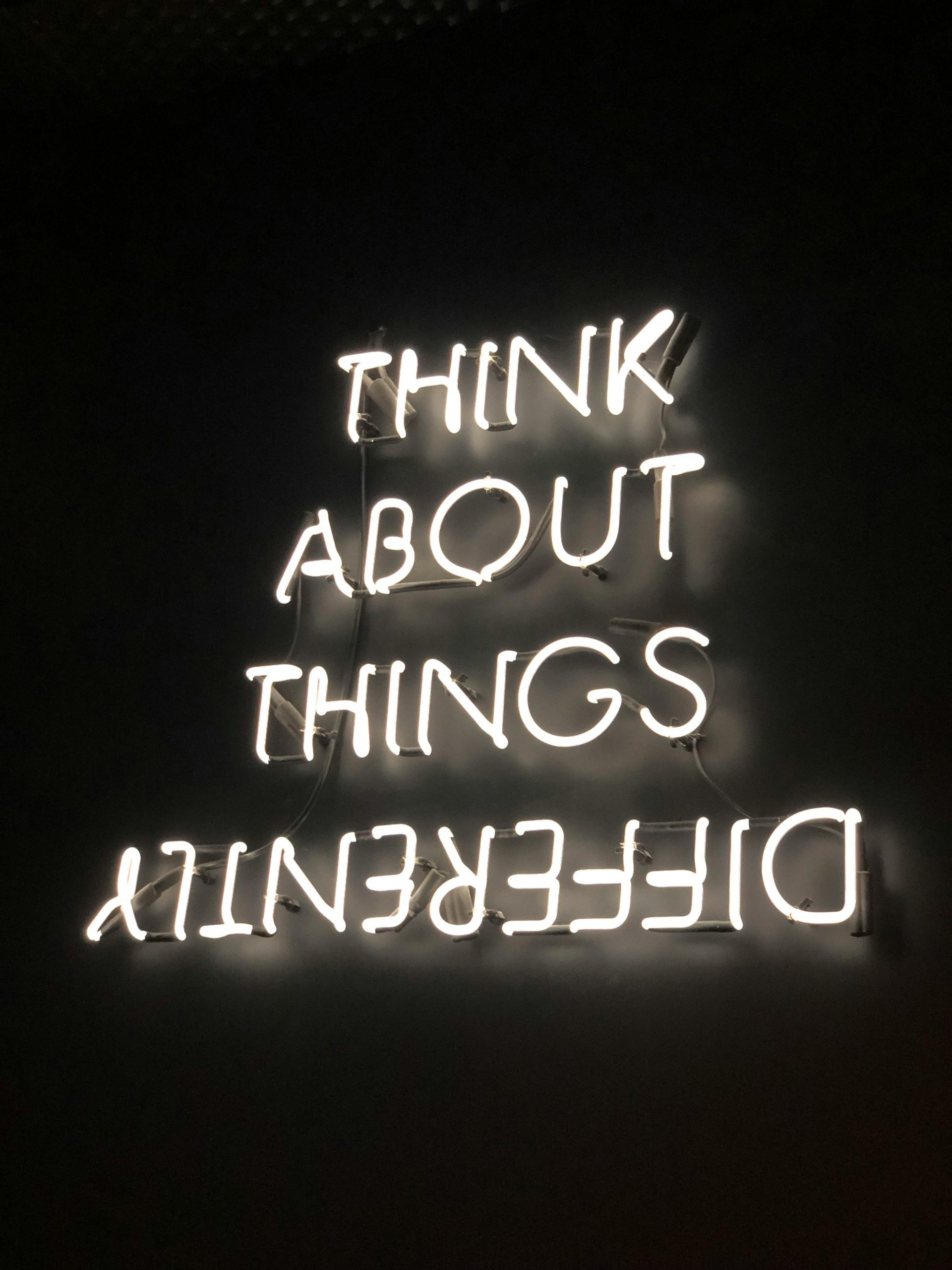



Recovering data from a potentially corrupted external hard drive can be challenging, but there are several effective steps you can follow to maximize your chances of success. First, try reconnecting the drive to different USB ports or another computer to rule out connection issues. Using the built-in disk management tools in Windows (Disk Management) or macOS (Disk Utility) can help identify if the drive is recognized and its current health status.
If the drive is detected but inaccessible, consider running Windows’ chkdsk utility or macOS’s First Aid to repair file system errors. These tools can often fix minor corruption and make data accessible again. If these options don’t resolve the problem, you might explore third-party data recovery programs like Recuva, EaseUS Data Recovery Wizard, or Stellar Data Recovery. These applications are designed to scan and recover files from damaged or formatted disks.
In cases where software solutions fail, consulting a professional data recovery service is advisable, especially if the data is critical. They utilize specialized tools to retrieve data from severely damaged drives with a higher success rate, albeit at a higher cost. Remember, always avoid writing new data to the drive to prevent overwriting any salvageable files.
For future protection, always eject your external drives using the proper safe removal procedures, establish regular backups, and monitor your drive’s S.M.A.R.T. status to catch early signs of failure. Handling your drives carefully and keeping them in a safe environment