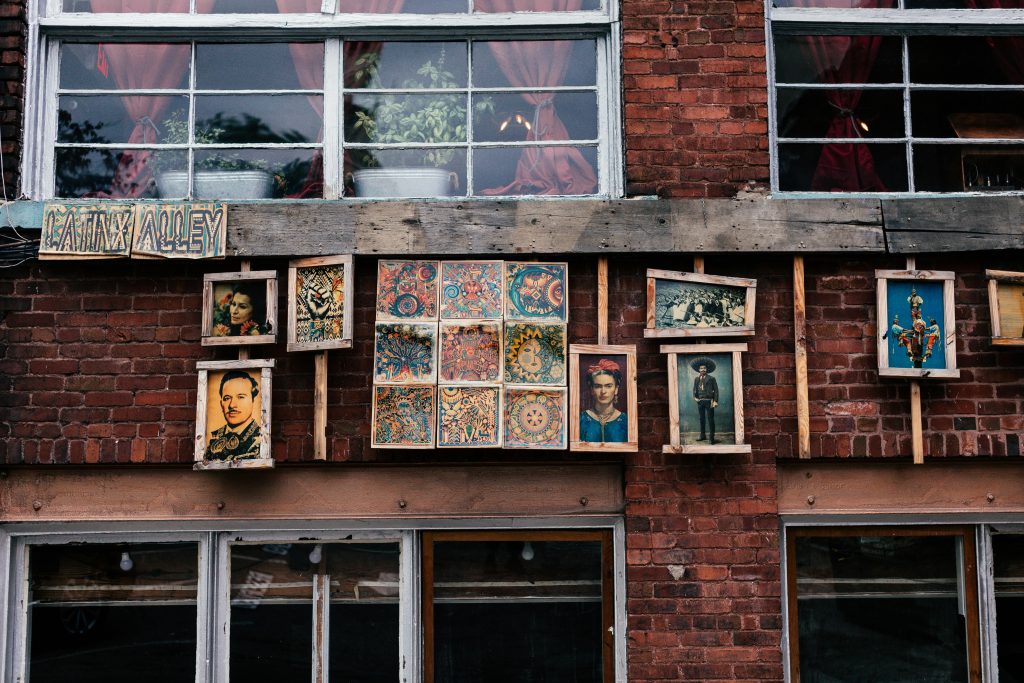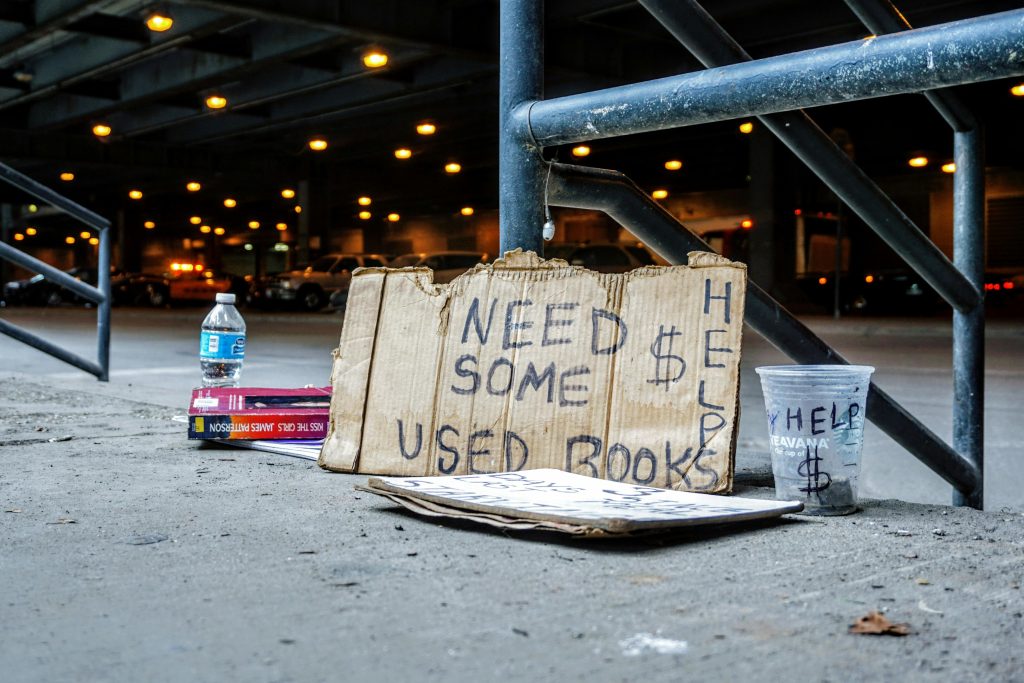Recovering files from a BitLocker-protected M.2 NVMe SSD without the recovery key or password: A comprehensive guide
If you don’t have the BitLocker recovery key or the original password, then unfortunately the situation is very grim. BitLocker encryption is designed to be effectively unbreakable without that key – that’s the entire security model. Let me break it down clearly:
1. What BitLocker does
- BitLocker uses strong encryption (AES-XTS 128/256) tied to a recovery key.
- Without that key (or TPM binding in the original system), the data is mathematically unrecoverable.
- There are no backdoors – even Microsoft cannot unlock it without the recovery key.
2. Cases where recovery might be possible
- You used the drive in another Windows PC with your Microsoft account: Check https://account.microsoft.com/devices/recoverykey – Microsoft often saves recovery keys to your account.
- Your organization enabled BitLocker through a domain or Azure AD: The recovery key may be stored in Active Directory or Azure AD.
- You printed or exported the key earlier: It could be on paper, in a text file, or saved to a USB stick.
- The drive was auto-encrypted (newer Windows 10/11 laptops): Keys are almost always uploaded to your Microsoft account unless you disabled it.
3. Situations where data is lost
- If you have no recovery key, no password, no saved backup, and no linked Microsoft/AD account the encryption cannot be bypassed. For all practical purposes, the data is unrecoverable.
4. What you can still do
- Verify thoroughly whether you have the key stored somewhere:
- Check all Microsoft accounts you’ve used.
- Search for
.txtfiles with “BitLocker” in the filename. - Look for USB drives labeled “BitLocker Recovery Key”.
- Ask your IT dept (if it was a work device).
- If hardware failure is involved:
- You may need a specialist to repair the SSD hardware first, but they still cannot decrypt without the key.
- If you just need the drive, not the data:
- You can wipe it, remove BitLocker, and reuse it, but everything on it will be erased.
Bottom line: Without the recovery key or password, there is no way to decrypt a BitLocker-protected NVMe SSD. Your only hope is to track down where the recovery key was stored (Microsoft account, AD, printout, or USB). If none exists, the data is gone.
Understanding the Situation
In today’s digital landscape, data security is paramount, and features like BitLocker encryption help safeguard sensitive information. However, this security can pose challenges when access to data becomes necessary, especially if recovery credentials are lost. This article explores the options and best practices for attempting data recovery from a BitLocker-encrypted M.2 NVMe SSD when the recovery key or password is unavailable.
Scenario Overview:
– You have a Windows laptop (e.g., ThinkPad E14 Gen 3) with an M.2 NVMe SSD.
– The drive is encrypted with BitLocker, and recovery credentials are missing.
– You are locked out of your Microsoft account, preventing conventional login.
– Files stored locally (desktop files) and potentially in OneDrive are inaccessible.
– You do not have the BitLocker recovery key or password.
– You are willing to explore DIY data recovery solutions.
Key Challenges:
– BitLocker encryption is designed to prevent unauthorized access.
– Without the recovery key or password, decrypting the drive is exceedingly difficult.
– Standard third-party recovery tools typically cannot bypass encryption without proper credentials.
Potential Recovery Strategies
- Search for the BitLocker Recovery Key: Check Azure AD or Microsoft account recovery options if the device was linked.
- Look for saved recovery keys in printed documents or saved files.
Contact your organization’s IT department if applicable (though in this case, it appears they are no longer operational).
Attempt to Use Data Recovery Software (Unencrypted Data):
- Use reputable disk recovery tools (such as Disk Drill, Recuva, EaseUS Data Recovery, etc.) to scan the drive. Keep in mind that files encrypted by BitLocker will appear as encrypted blobs; these tools won’t decrypt files but can recover raw data if sectors are intact. Be aware: Recovery of encrypted data without the key is unlikely to produce usable files.
- Hardware and Forensic Recovery: If the drive is physically intact, consider removing the NVMe SSD and connecting it to a different machine via an appropriate adapter: This hardware-level approach does not bypass encryption but allows for specialized forensic recovery methods. Note: Engaging forensic experts may be necessary if the data is critical.
Exploring Advanced Techniques: There are theoretical methods involving exploiting security vulnerabilities; however, these are complex and mathematically uncertain routes that may lead to corrupted data or just wasted time.
A lot of people think the key is gone when in fact it’s sitting in some hidden corner of their digital life. Here’s a step-by-step checklist you can follow before giving up:
Step-by-Step BitLocker Recovery Key Search
1. Microsoft Account
- Go to: https://account.microsoft.com/devices/recoverykey
- Sign in with every Microsoft account you’ve ever used on that machine (personal, work, school).
- Many OEMs (Dell, HP, Lenovo, Microsoft Surface) automatically back up the recovery key here.
2. Work or School Accounts
- If this was a company or school laptop, keys may be stored centrally.
- Ask IT if they can check Active Directory or Azure AD for your device’s recovery key.
- The recovery key is often tied to the computer’s name or serial number.
3. USB Flash Drive
- When BitLocker was first enabled, Windows often suggested saving the recovery key to a USB stick.
- Check all your USB drives for a
.txtfile named something like:BitLocker Recovery Key.txt- Or with the drive’s name/ID in the file.
4. Printed Copy
- Windows also offered to print the key.
- Search through old paperwork, binders, or office files.
- The printout will have a long 48-digit number and “BitLocker Recovery Key” at the top.
5. Saved Text File
- Search your other drives, OneDrive, Dropbox, Google Drive, etc. for files containing:
BitLockerRecoveryKey
- Example filename:
BitLocker Recovery Key 12345678-ABCD-EF...txt
6. Email
- If you emailed the recovery key to yourself, search your inbox with terms like:
BitLockerrecovery keyrecovery password
7. Original System / TPM
- If the drive was encrypted on a system with TPM (Trusted Platform Module) and nothing changed (same motherboard, same BIOS settings, no reset), the system may unlock it automatically.
- If you still have that machine:
- Re-insert the SSD.
- Boot it with Secure Boot/TPM enabled.
- Sometimes it will unlock without asking.
8. Backups
- If you’ve ever cloned the drive or used Windows Backup/File History, you might be able to restore your files from those backups.
- Check external drives or NAS devices you’ve used.
If Nothing is Found
If you exhaust all of the above and still can’t find the key, the encryption is doing its job. The data is mathematically unrecoverable without the 48-digit recovery key.
At that point, your options are:
- Accept the data is gone.
- Secure-erase and reuse the SSD.
Share this content: